PROXIMANOVA-LIGHT.OTF PROXIMANOVA-LIGHTIT.OTF PROXIMANOVA-EXTRABLD.OTF PROXIMANOVA-BOLD.OTFPROXIMANOVA-BLACK.OTF
Get this font in here!
This Article Applies to:
- Avast Business Hub
The Cloud Backup
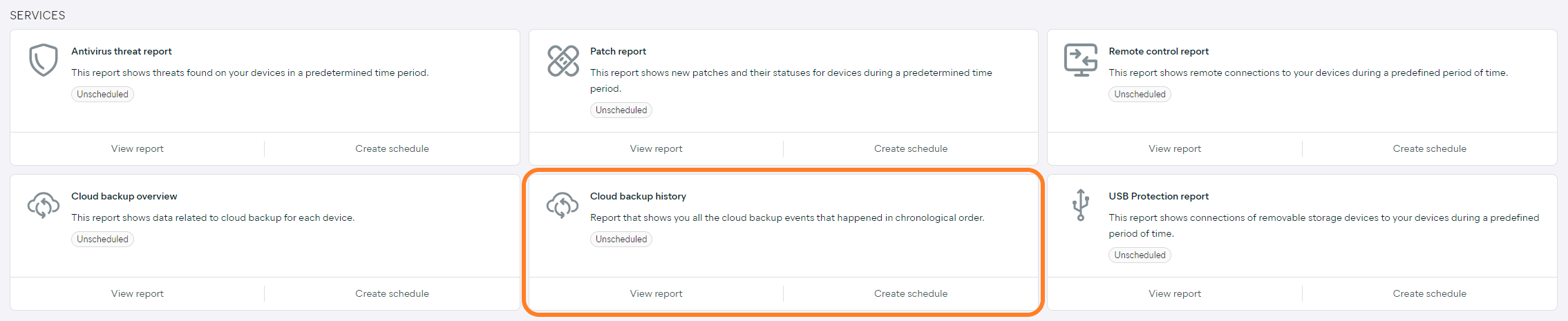
Report Details
The report will display all backups initiated within a specified time frame in a bar chart, with each bar showing the proportion of every backup status (canceled backups are not shown):
- Failed: The backup was unable to be completed
- Partial: The backup was completed, but was unable to access certain data on the device
- Successful: The backup was completed without errors
The counter below the chart will show the total number of failed, partial, and successful backups, as well as the average backup size and total space used out of your maximum.
The list at the bottom will display more detailed information about backups performed on your devices during the specified time frame. For each listed device, you can see the following information:
- Site/Customer name (at multi-tenant/partner level)
- Device alias/name (clicking an alias will redirect you to the Cloud Backup tab of the device's Detail drawer)
- Applied policy
- Backup status
- Backup size
- Backup duration
- Number of files backed up (and of those failed to be backed up, if any)
- Backup time
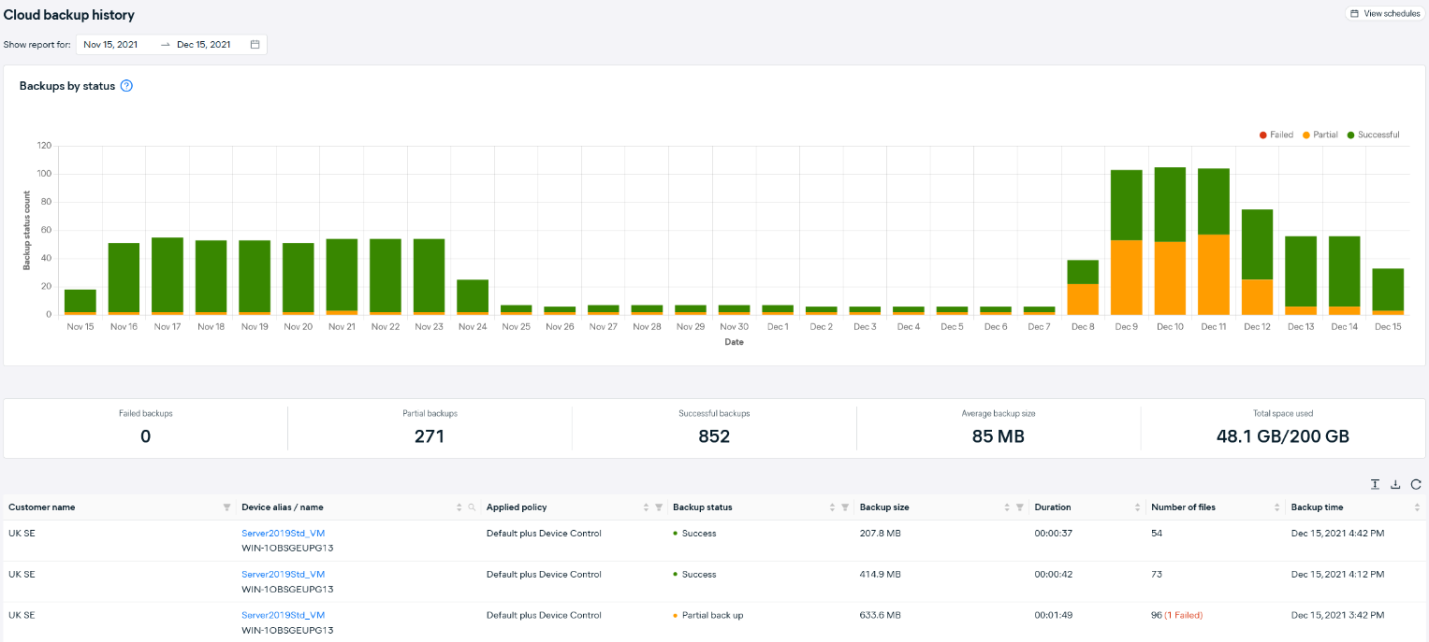
Hovering over the chart will display the exact data for specific dates.
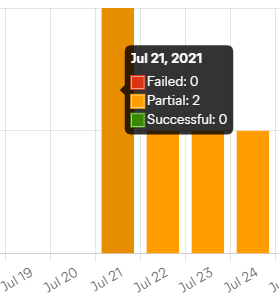
By default, the report will display information for the last 30 days. You can adjust the time frame by clicking the start or the end date and then choosing different dates from the calendar, or by selecting one of the quick options on the left (Last week, Last month, Last three months).
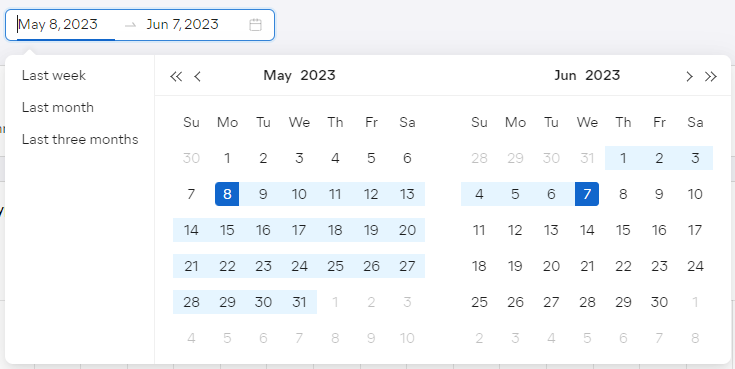
To facilitate data lookup, the graph can be customized by clicking the keys above it to exclude related results.
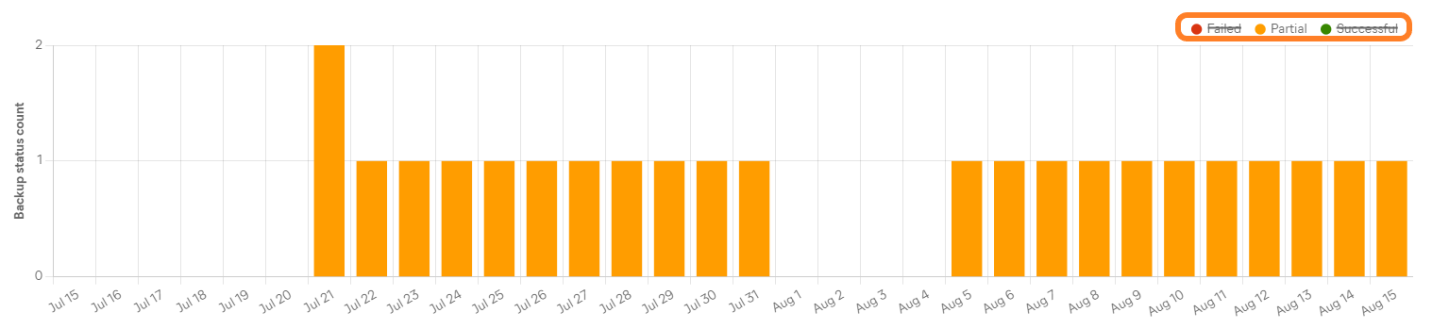
The Cloud Backup history report can be further customized by using the search field to search by device alias or name.
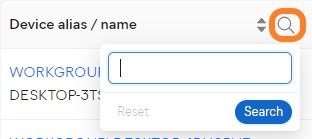
You can also filter the report by:
- Site/Customer (at multi-tenant/partner level)
- Applied policy
- Backup status: Canceled, Failed, Partial, Successful
- Backup size
Multiple columns can be sorted to display the results in ascending or descending order.
Scheduling and Exporting
You can set up your reports to be automatically generated on a recurring basis, then emailed to specified users. You can also manually download them in
For instructions, see