PROXIMANOVA-LIGHT.OTF PROXIMANOVA-LIGHTIT.OTF PROXIMANOVA-EXTRABLD.OTF PROXIMANOVA-BOLD.OTFPROXIMANOVA-BLACK.OTF
Get this font in here!
The new Avast Business Support Portal enables our customers to view their cases and their statuses, and add comments to open cases as needed. There are three main tabs: Home, My Cases, and My Account. Two other tabs enable customers to access the Business Knowledge Base and the Avast Forums.
Home
This tab currently provides an overview of your cases, contact phone numbers for Business Technical Support, and links to other important places such as Sales. This page will also help guide you through the Knowledge Base articles available for each product. Click on the icon for your product to view article categories.
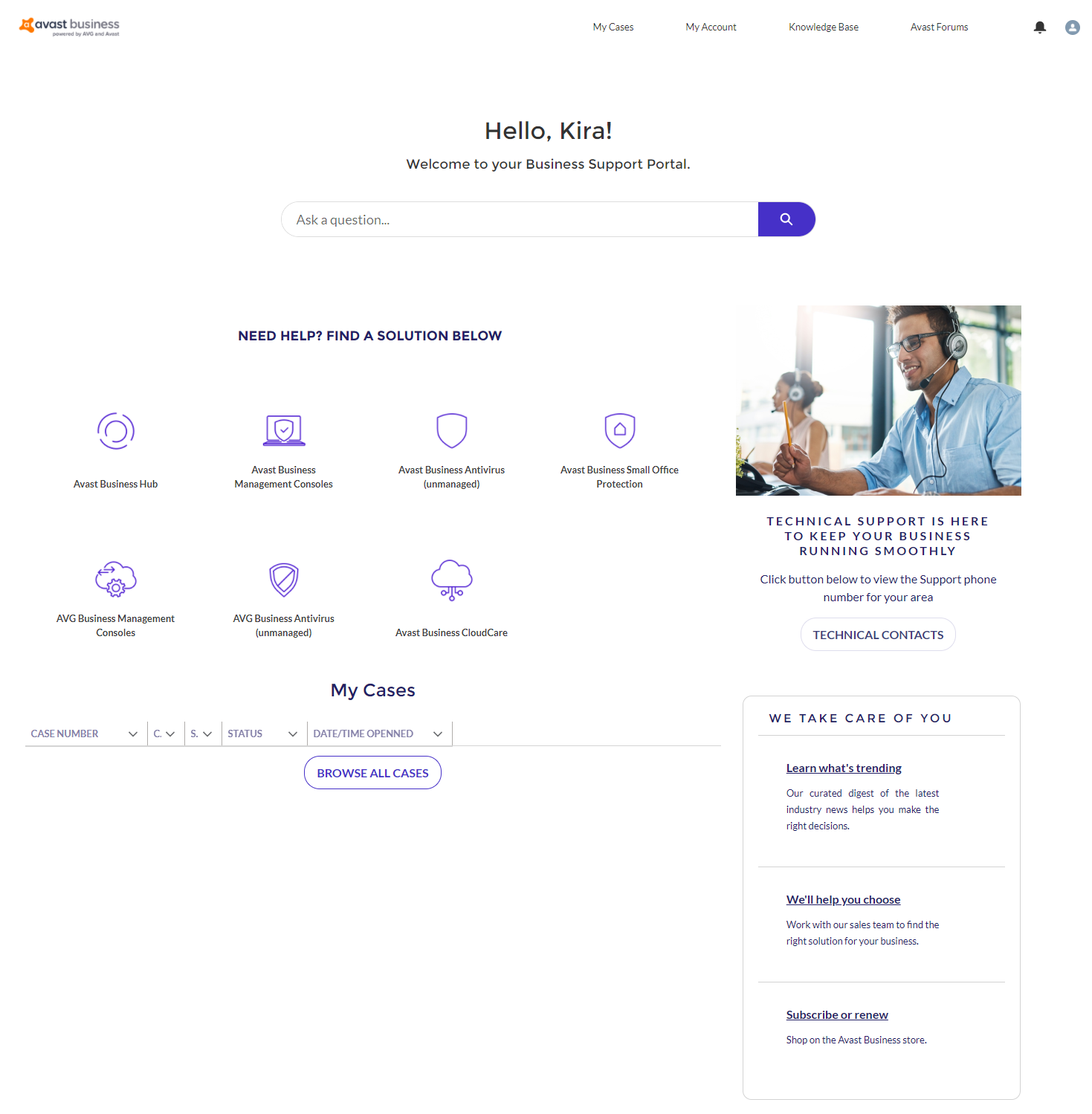
Contacting Support
You can click Technical Contacts to view the Business Support phone numbers for your area. If you would like to use live chat instead, simply click the Chat with us button at the bottom right of the screen.
My Cases
This tab displays all of your cases in a list. You can use the drop-down menus to filter between Open and Closed Cases, and cases that are in your name (My Cases) versus the names of all contacts under your account (All Cases).
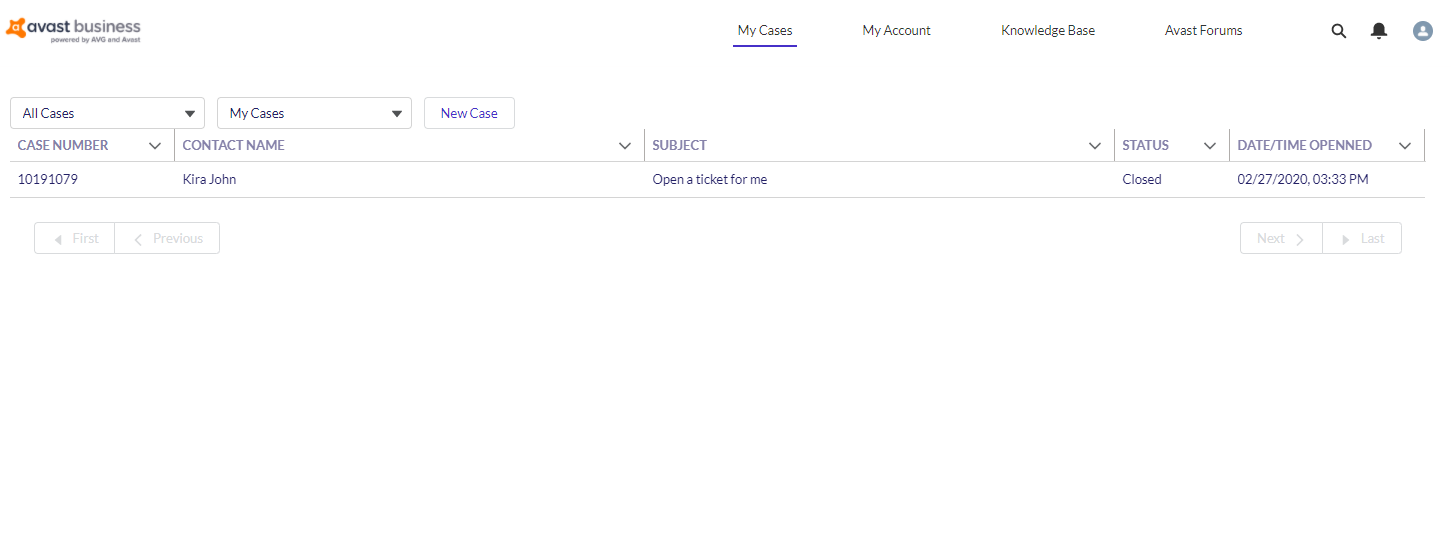
Case Details
You can click on a case number to view details about the case and any past emails. When you are replying to an existing case, you will have the option to upload files.
Adding a reply will re-open a closed ticket.
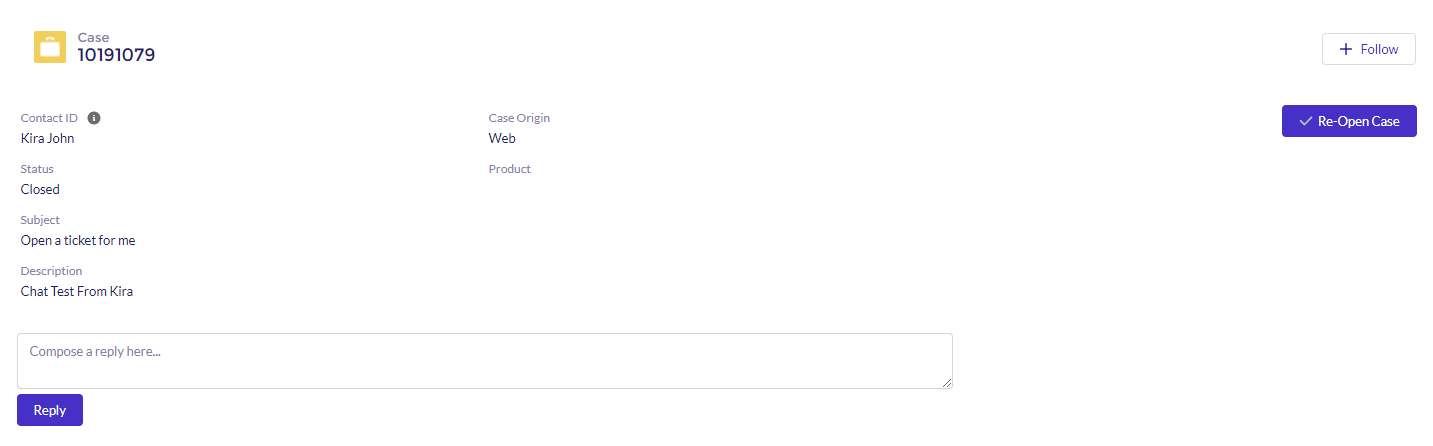
My Account
Under the Account tab, you can view and alter the details of the company account. Under the Contact tab, you can view and manage all users under your account. The Assets tab will display all Avast Business product subscriptions tied to your account.
Under Contacts, you can change a contact's name, title, and phone number by clicking the pencil icon beside the detail, entering the new information, and clicking Save.
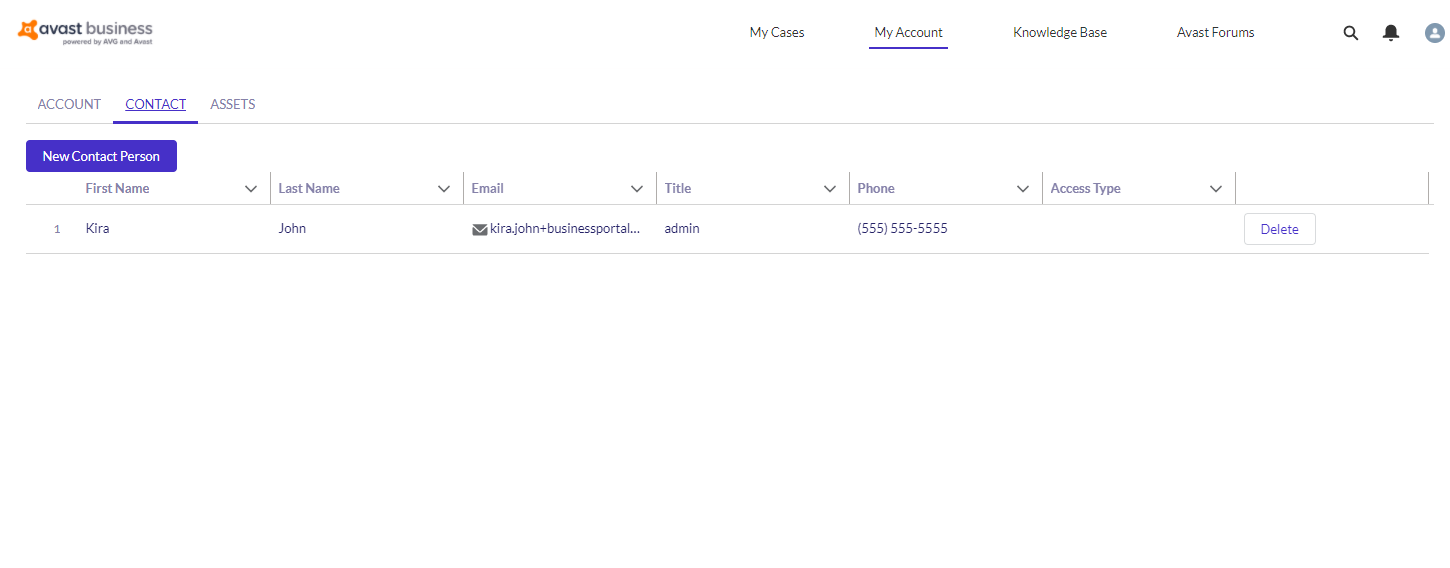
Adding Contacts
You can add new contacts by clicking New Contact Person. Then enter their name, title, email, and phone number and click Create Contact. The new contact will be sent details for accessing the portal.
The only person with admin rights is the initial user, and every contact you add via the portal is a User on the account who can see the list of cases for the entire account, but cannot see the case details or modify any cases they did not create. If you would like a user to be granted admin rights, contact Business Technical Support.
Knowledge Base
This tab simply displays a selection of articles in the Knowledge Base on the left side, and trending articles on the right. To search the Knowledge Base, click the magnifying glass at the top right and enter in your chosen keywords.
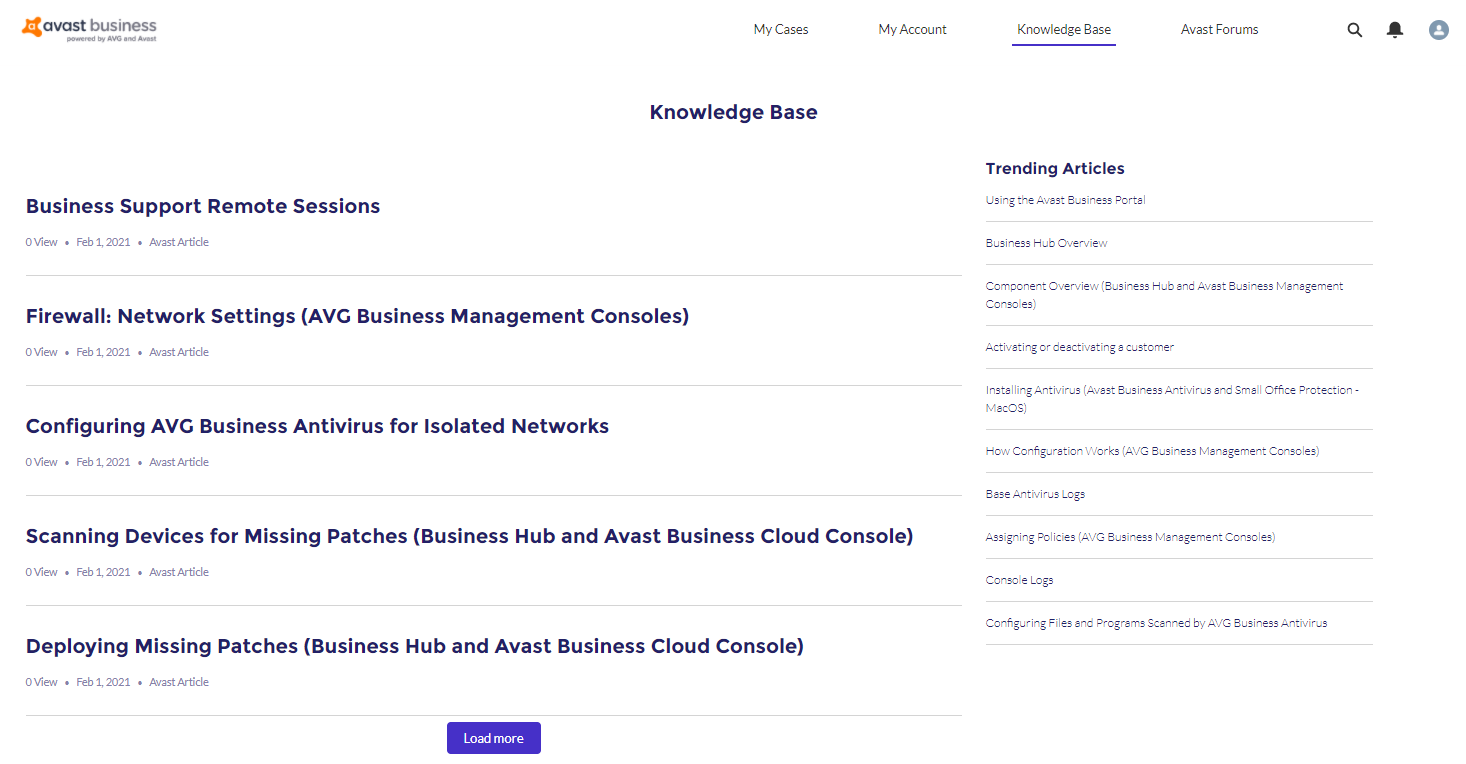
Other Articles In This Section:
Installing Avast Agent on Deprecated Windows Systems
Business Support Remote Sessions
Analyzing Performance Issues on Windows
Enabling Debug Logging for Antivirus
Related Articles: