PROXIMANOVA-LIGHT.OTF PROXIMANOVA-LIGHTIT.OTF PROXIMANOVA-EXTRABLD.OTF PROXIMANOVA-BOLD.OTFPROXIMANOVA-BLACK.OTF
Get this font in here!
This Article Applies to:
- Avast Business Hub
- Avast Business On-Premise Console
What are microupdates?
Microupdates are updates to existing antivirus versions throughout their lifecycle, delivering important fixes/updates to the product before a major program update is required.
How are microupdates installed?
Microupdates are installed automatically without user intervention, and they cannot be disabled.
Most Avast microupdates will require a restart of the device, and such will create an alert in your console. In some cases where the update is not critical for the Avast Business product, there will be no restart required.
How often are microupdates released?
There are no specific schedules for microupdate releases — they are published when a fix is required, rather than waiting for a full release (e.g. a fix is delivered in 22.12, but can be updated in 22.11 with a microupdate).
The information about microupdate releases is posted in Avast Business Forum. For each necessary version, there will be a thread (named Avast and AVG Business Antivirus 22.12 Microupdates for example), which will be updated with the information.
Where can I find information on microupdate version and status?
Business Hub
To see what microupdate version is installed on a device or if there is a newer microupdate pending, go to your console's Devices page and click the device alias. Within Device details, the microupdate version will be visible under the AV Program Version section.

If the version installed is not the latest, there will be a message for the admin.

The tooltip next to the message will provide more information.

On-Premise Console
For the On-Premise Console, there will be no section added to show the microupdate version. Instead, the version can be verified via the local client (see below).
Starting from Windows Business Agent version 23.2 (plus Offline Downloader 1.0.22), it is possible to install microupdates in offline networks.
Local Client
In the local client UI, it is possible to view the installed microupdate by going to Menu > About.
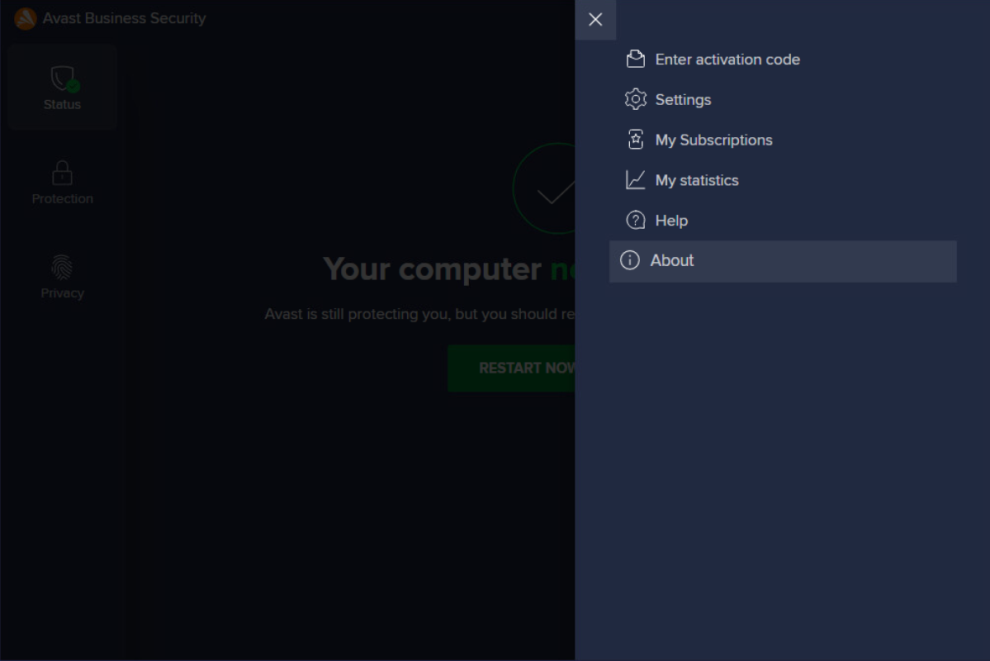
The final number of the Program version is the installed microupdate build.
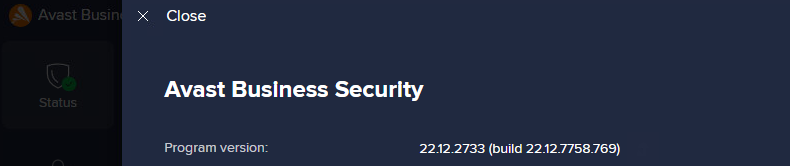
Example in the screenshot is 22.12.7758.769 - 769 being the installed microupdate.
What if the microupdate cannot be installed?
If, for any reason, a microupdate cannot be installed, verify that your Firewall Requirements are in place within the network to allow the Antivirus client to communicate with the Avast backend.
Other Articles In This Section:
Business Support Remote Sessions
Analyzing Performance Issues on Windows
Enabling Debug Logging for Antivirus
Related Articles: