PROXIMANOVA-LIGHT.OTF PROXIMANOVA-LIGHTIT.OTF PROXIMANOVA-EXTRABLD.OTF PROXIMANOVA-BOLD.OTFPROXIMANOVA-BLACK.OTF
Get this font in here!
This Article Applies to:
- Avast Small Office Protection
Web Shield automatically blocks malicious URLs and warns you when you visit potentially dangerous websites. You can specify web pages that Mobile Security will always allow or block. For additional protection, you can use Scam Protection for Android to check if the links you receive via email or SMS are safe.
Enabling Web Shield
To turn this feature on:
- From the Avast Mobile Security app, go to Menu (three horizontal lines: ☰ ) > Web Shield
- Tap the Turn on button and, if prompted, follow the instructions to grant Mobile Security necessary permissions
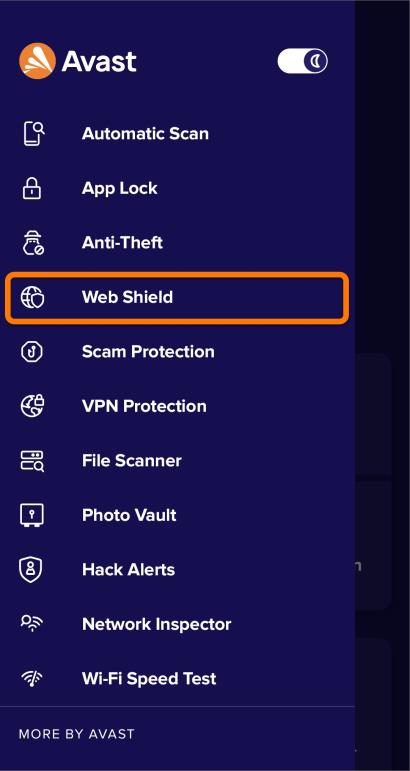
Managing Websites
To allow or block specific websites:
- On the(Undefined variable: Avast for Business.WebGuard) screen, tap Manage my websites
- Tap the plus icon in the bottom-right corner of the screen and select one of the following options:
- Allow a new website: Add a website that Mobile Security will never block if you deem it safe. We recommended not allowing websites that were previously blocked by Avast.
- Block a new website: Add a website that Mobile Security will never allow to open
- Enter the URL of the webpage you want to allow or block and tap Add website
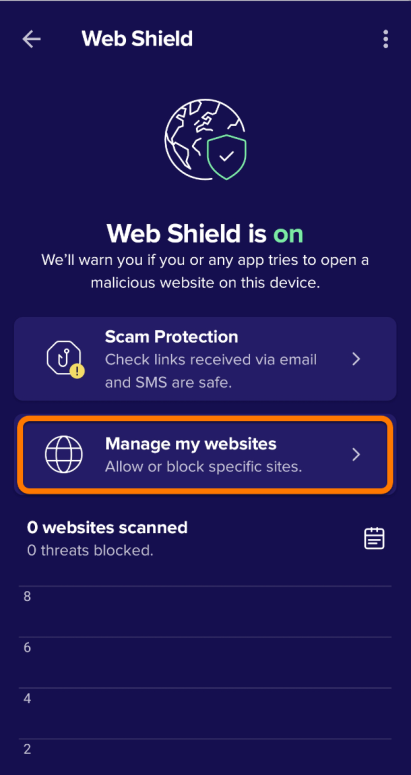
Other Articles In This Section:
Related Articles: