PROXIMANOVA-LIGHT.OTF PROXIMANOVA-LIGHTIT.OTF PROXIMANOVA-EXTRABLD.OTF PROXIMANOVA-BOLD.OTFPROXIMANOVA-BLACK.OTF
Get this font in here!
This Article Applies to:
- Avast Small Office Protection
App Insights provides you with usage information about the apps on your device, data consumption details, and allows you to view which permissions are required by each of your installed apps. You can set a recommended daily limit for data usage and optionally configure Avast Mobile Security to show alerts that provide information relating to your data usage.
Accessing App Insights
To start using App Insights, tap the menu icon (three horizontal lines: ☰ ) in the top left corner of theAvast Mobile Security UI and choose App Insights.
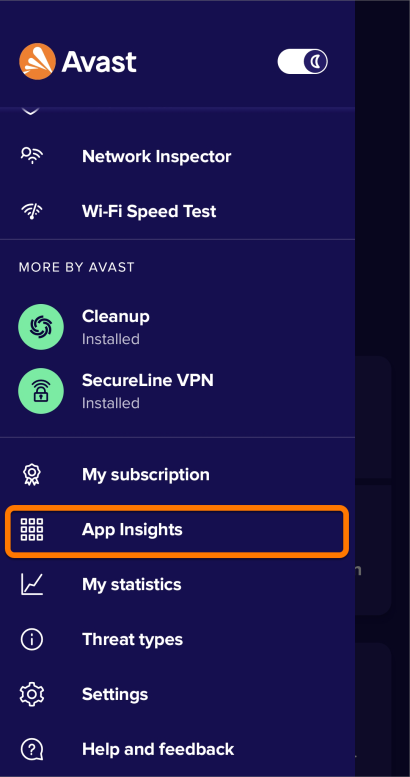
If prompted, tap Grant Permission to allow Mobile Security usage data access via your device settings. Then, select one of the tabs at the top of the screen:
- Usage: Shows an overview of the amount of time you spend using each of your apps
- Data: Allows Avast Mobile Security to help manage your data consumption and avoid additional charges
- Privacy: Shows you which apps on your device require the most permissions
High Permission Apps appear at the top of the list. Tap any app to review the specific permissions required by the app. For non-system apps, you can tap Uninstall to permanently remove the app from your device. It is not possible to uninstall system apps, but you can tap Disable to prevent a system app from running in the background and occupying your device memory.
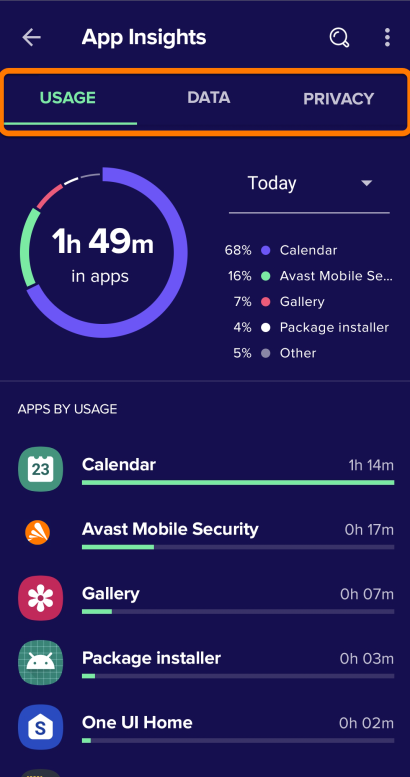
Managing Data Consumption
You can configure Avast Mobile Security to monitor your data consumption and help you avoid additional charges by notifying you when you approach the limit. To do that:
- From the App Insights screen, tap the Data tab, then select Get Started
- Provide the following information:
- Data limit: Set your data package size
- Day of month to reset: Select the day when your data is reset every month.
- Tap Start tracking
- Back on the App Insights screen, ensure the Data tab is selected and tap Data Usage alerts
- Specify when Mobile Security notifies you about data consumption
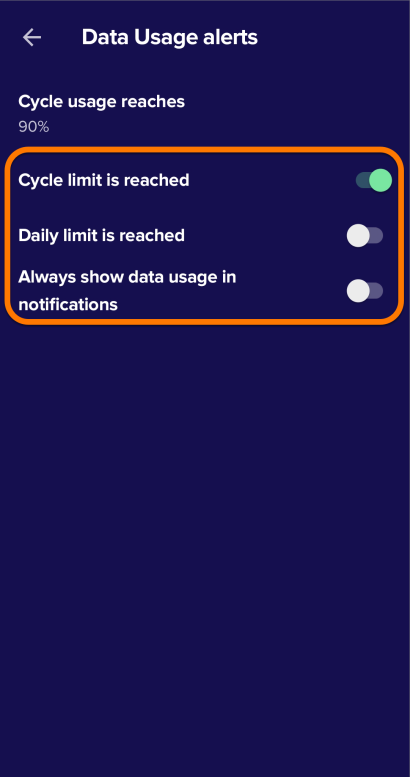
Avast Mobile Security will now notify you about data consumption according to your preferences.
Other Articles In This Section:
Related Articles: