PROXIMANOVA-LIGHT.OTF PROXIMANOVA-LIGHTIT.OTF PROXIMANOVA-EXTRABLD.OTF PROXIMANOVA-BOLD.OTFPROXIMANOVA-BLACK.OTF
Get this font in here!
This Article Applies to:
- Avast Small Office Protection
The Hack Alerts component of Avast Mobile Security continuously monitors if any sensitive data that would contain the email address under which you registered Avast Account was leaked on the Dark Web (and other online sources).
Accessing Hack Alerts
To access Hack Alerts statistics, tap the menu icon (three horizontal lines: ☰) in the top left corner of the UI and choose Hack Alerts.
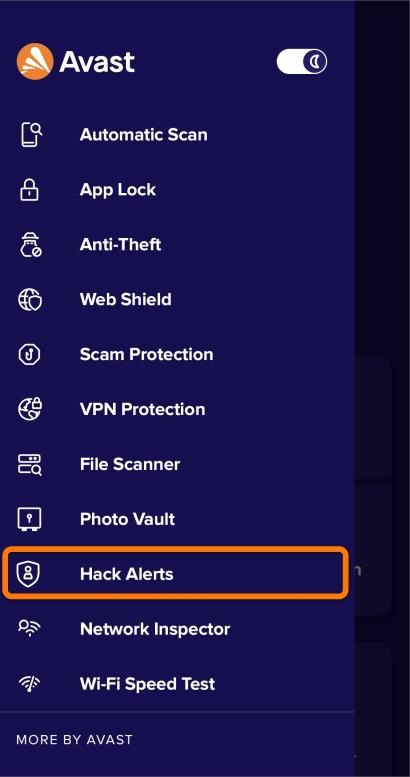
If the feature is enabled, you'll see Hack Alerts's scan status for the address under which your Avast Account is registered, as well as the Scan for Leaks button for manually running a scan.
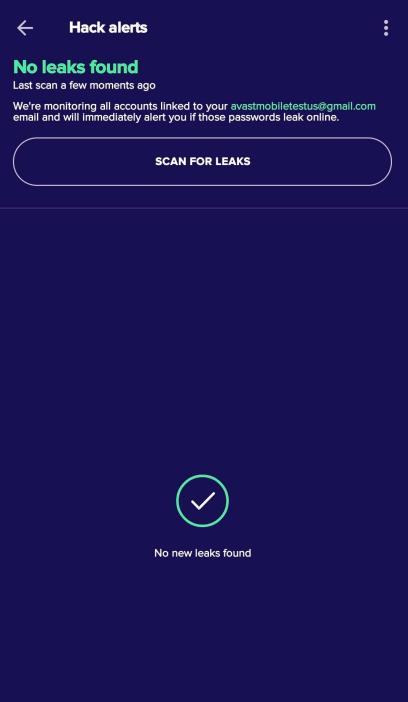
Enabling Hack Alerts
If your Avast Account isn't already connected to the Mobile Security app, first follow the below steps to enable Hack Alerts:
- Go to Menu > Hack Alerts
- Tap the Sign In button
- Log in to Avast Account using the same method used on the Avast Account sign-in page
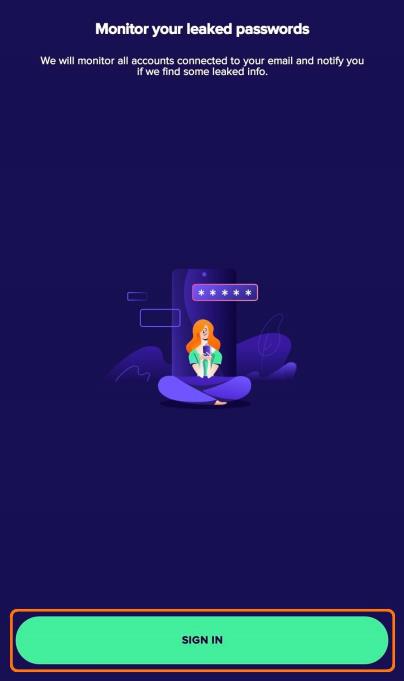
If your Avast Account is already connected, simply tap the Continue button on the Hack Alerts screen and wait until the app finishes scanning for leaked information related to your email.
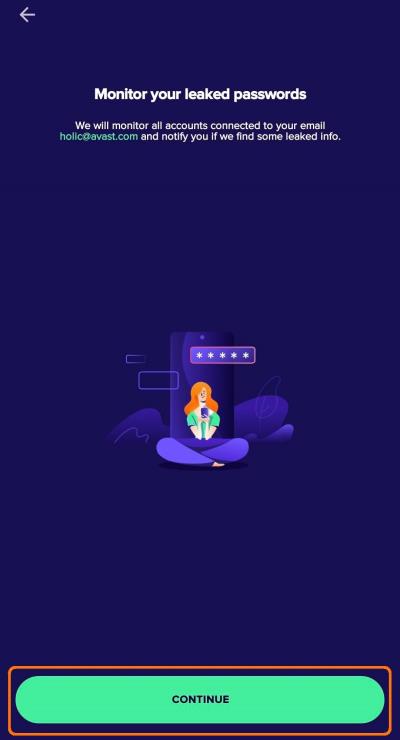
The scan results will show any compromised accounts or inform you that no leaks were detected.
Disabling Hack Alerts
- Go to Menu > Hack Alerts
- Tap the overflow menu icon (three dots: ⋮) in the upper right corner of the screen
- Tap Turn off monitoring
- In the pop-up window, tap End monitoring to confirm your choice
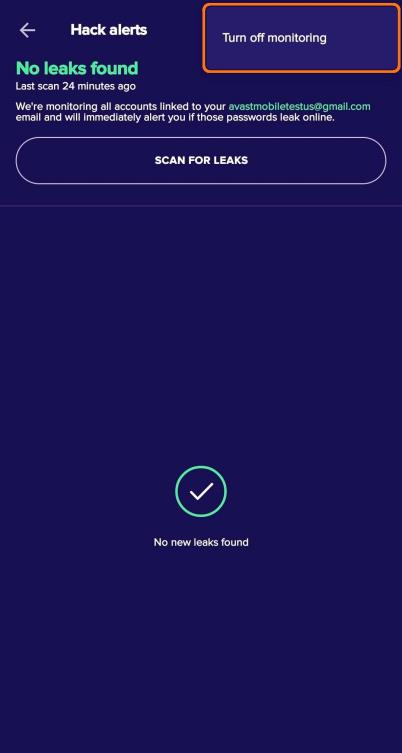
Other Articles In This Section:
Related Articles: