PROXIMANOVA-LIGHT.OTF PROXIMANOVA-LIGHTIT.OTF PROXIMANOVA-EXTRABLD.OTF PROXIMANOVA-BOLD.OTFPROXIMANOVA-BLACK.OTF
Get this font in here!
This Article Applies to:
- Avast Small Office Protection
App Lock is a feature in Avast Mobile Security for Android that protects your sensitive apps with a PIN, pattern, or fingerprint. App Locking requires you to enable the Usage Access permission in the security settings of your device (on Android 5 and higher). If your device is configured to unlock the screen by using a fingerprint, you can also use this option for App Locking.
By default, the App Lock timeout is set to 10 seconds (the time after which all protected apps are re-locked). The timeout period may be changed in the App Lock settings.
Accessing and Enabling App Lock
To access and turn on this feature, go to Menu (three horizontal lines: ☰ ) in the top left corner of theAvast Mobile Security UI and choose App Lock.
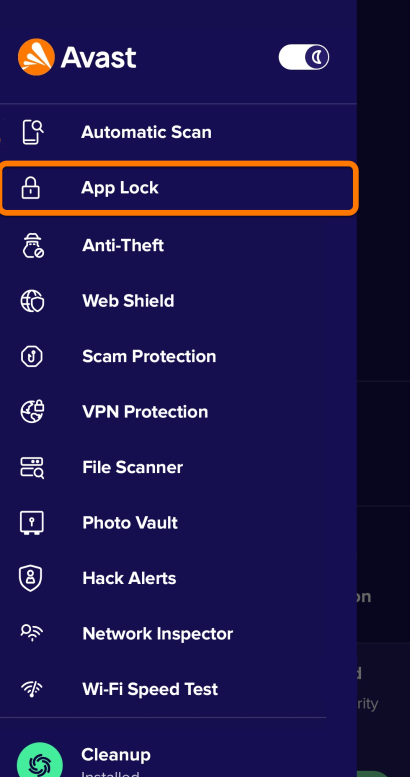
If prompted, tap Set up now and follow the on-screen instructions to set a new PIN code and/or grant the app all necessary permissions. Then, tap Activate App Locking.
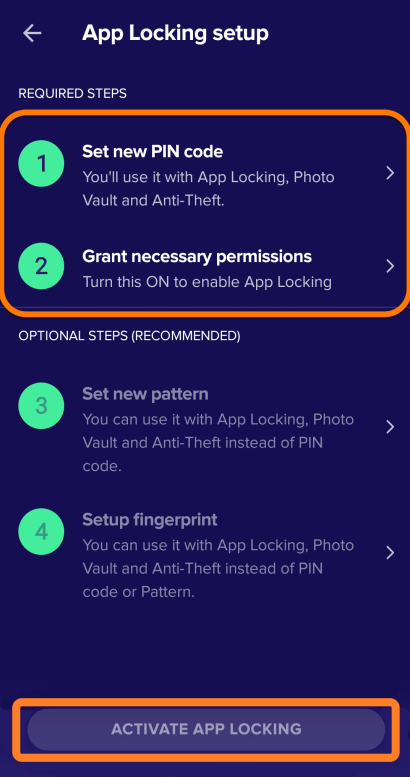
If prompted, tap the slider at the top of the App Lock screen to change it from Off to On.
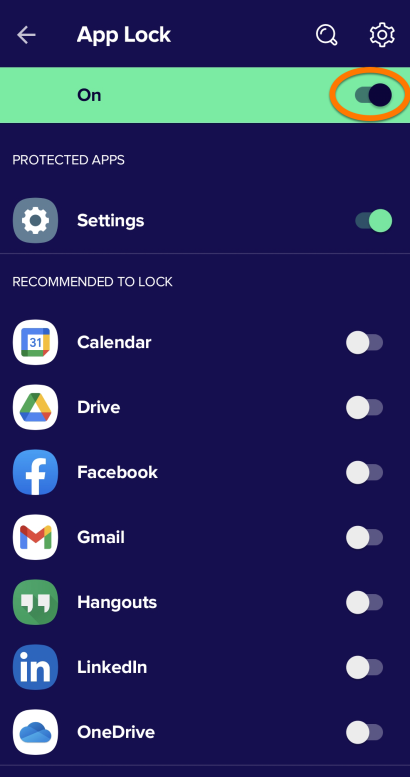
App Lock is now enabled and you can start protecting apps from the main App Lock screen. Tap the slider next to an app you want to protect so that it changes to On (green).
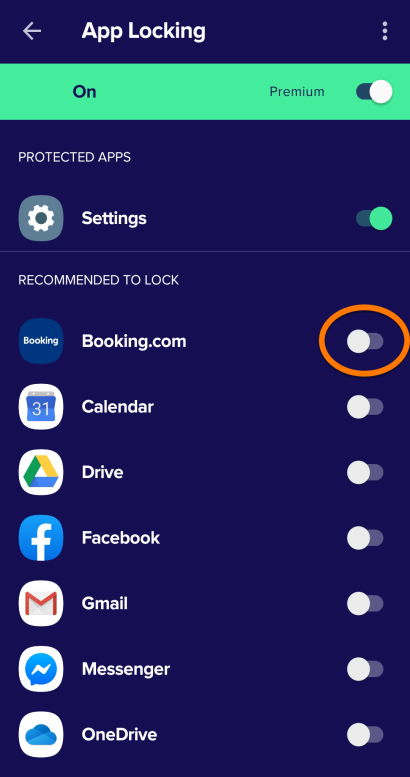
App Lock Settings
To manage App Lock settings:
- Tap the overflow menu icon (three dots: ⋮) in the upper right corner of the main App Lock screen
- Tap PIN & pattern to access the following options:
- Change PIN: Set a new Avast PIN (to use this option, you must first enter your current Avast PIN)
- Set pattern: Access protected areas in Avast Mobile Security with a swipe gesture rather than a PIN code
- Unlock with fingerprint: If your device supports fingerprint unlocking, enable this option to access protected areas in Avast Mobile Security using your fingerprint
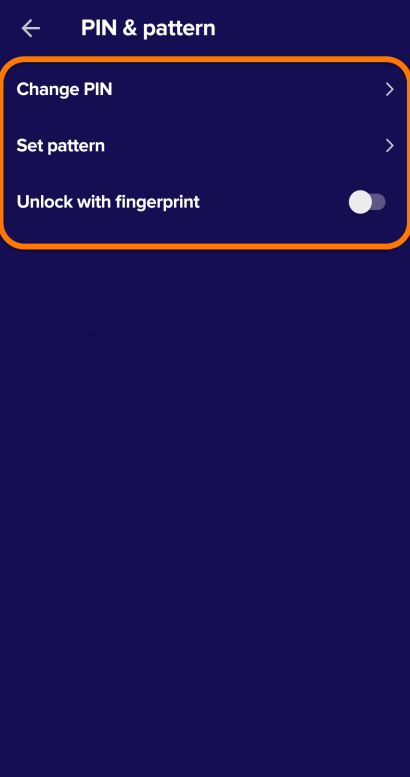
Once you have set your preferred locking method, tap the back arrow to return to the App Lock settings screen. Then, tap App Lock timeout and specify when your apps lock. The following options are available:
-
Immediately: Immediately after you send it to the background
-
10 seconds: 10 seconds after you send it to the background
-
30 seconds: 30 seconds after you send it to the background
-
1 minute: 1 minute after you send it to the background
-
When screen turns off: When your device screen turns off
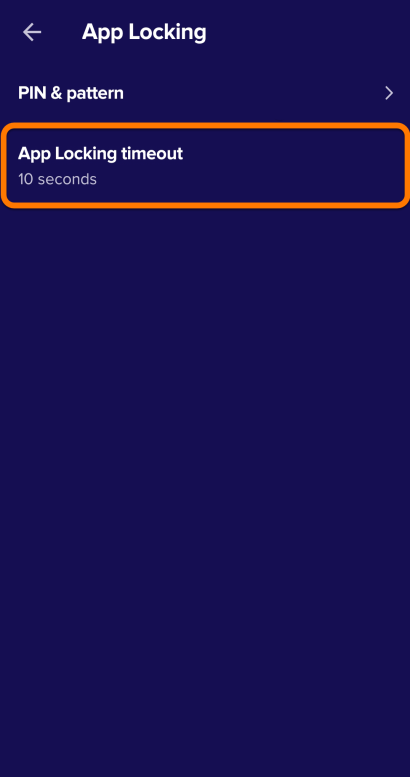
Other Articles In This Section:
Related Articles: