PROXIMANOVA-LIGHT.OTF PROXIMANOVA-LIGHTIT.OTF PROXIMANOVA-EXTRABLD.OTF PROXIMANOVA-BOLD.OTFPROXIMANOVA-BLACK.OTF
Get this font in here!
This Article Applies to:
- Avast Small Office Protection
Photo Vault allows you to protect access to your photos with a PIN code. Photos that are moved to the Photo Vault are encrypted and hidden. This feature may encrypt photos either from your device's gallery or taken by the camera directly from the Avast Mobile Security app. These encrypted photos are "moved into the vault" (a special folder in the mobile device's internal memory) and invisible in any other app.
Using Photo Vault
To access and manage Photo Vault, go to Menu (three horizontal lines: ☰ ) in the top left corner of the Avast Mobile Security UI and choose Photo Vault.
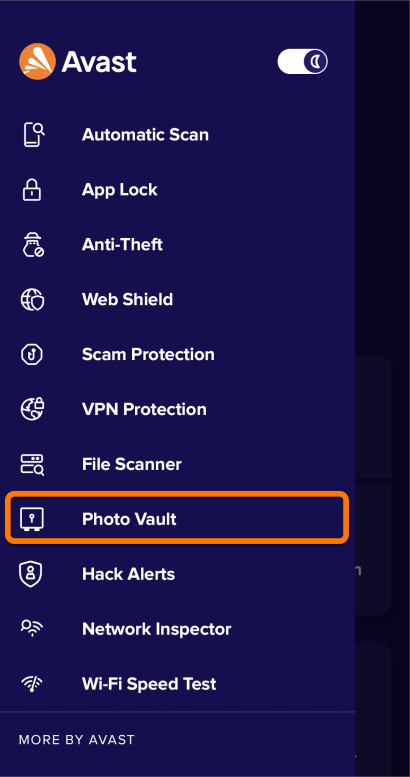
On the Photo Vault main screen, tap the plus icon to add a photo, then select one of the following:
- Take new photo: Allows you to take photos and directly add them to Photo Vault
- Import from gallery: Allows you to select photos from your existing gallery (just select the photos you want to hide, then tap Hide now)
- Recover old Vault: This option appears if you uninstalled Avast Mobile Security with photos stored in your Photo Vault, then reinstalled it (when you select this option, photos from the previous Photo Vault are added automatically to your new one)
The selected photos will now appear in your Photo Vault.
Removing Photos fromPhoto Vault
To remove photos from Photo Vault, tick them and tap the relevant icon at the top of the screen:
- Export icon: Exports the photo back to the original location and makes it visible to others
- Trash icon: Removes the photo from Photo Vault and from the original location, which cannot be undone
Important Information:
- The photos are located in:
Internal device's memory/Ams_Vault/pictures - The photos are not deleted if Avast Mobile Security is uninstalled, and you may restore them from inside the app (Photo Vault > "+" button > Restore previous vault)
- Photo Vault requires storage permission
- Photo Vault cannot automatically delete photos moved from external memory (SD card) but a pop -up will notify you in that case
- If you forget your PIN:
- When you are asked to enter your PIN, tap the overflow menu icon (three dots: ⋮) in the top right corner and select Reset PIN.
- Follow the on-screen instructions to reset your PIN using your Google Account credentials.
Other Articles In This Section:
Related Articles: