PROXIMANOVA-LIGHT.OTF PROXIMANOVA-LIGHTIT.OTF PROXIMANOVA-EXTRABLD.OTF PROXIMANOVA-BOLD.OTFPROXIMANOVA-BLACK.OTF
Get this font in here!
This Article Applies to:
- Avast Small Office Protection
Network Inspector checks the Wi-Fi network to which your mobile device is connected to identify vulnerabilities and security issues such as:
- Infected router (DNS hijack)
- Insecure Wi-Fi network (weak or no encryption)
- Weak password into router's administration
- Router's administration accessible from the internet
- Vulnerability in the router (old firmware etc.)
- Unprotected devices (related to IPv6)
Using Network Inspector
Tapping the Scan Wi-Fi tile on AvastMobile Security's main screen will run Network Inspector, which will scan your network for router, encryption, Wi-Fi, and connection issues. When this action is complete, the app will inform you whether the network you are connected to is safe.
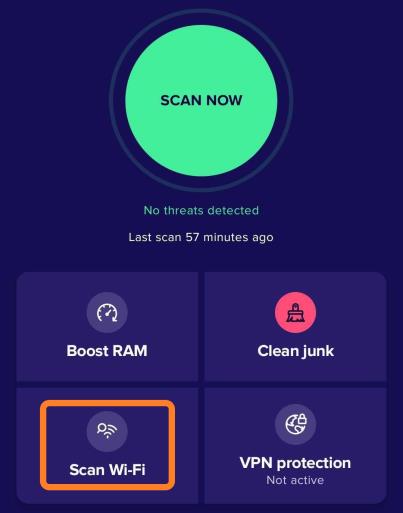
After the scanning, the tile will change to Check Speed.
You can also run the Network Inspector feature via the menu icon (three horizontal lines: ☰ ) > Network Inspector.
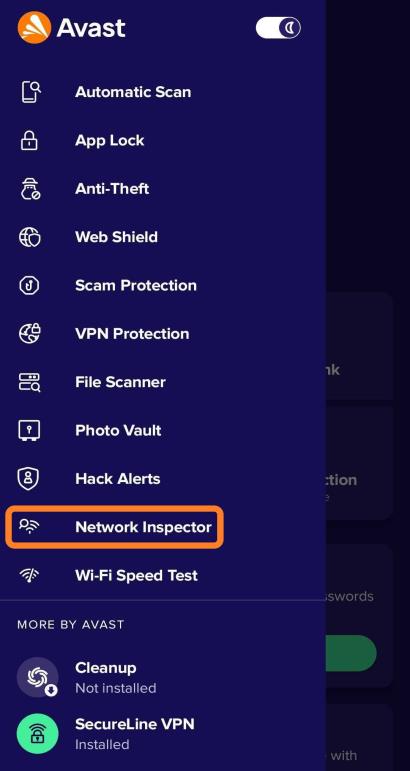
If any VPN is connected, Network Inspector may not work (however, if there is no problem in the VPN itself, using it means that your device is safe).
On some Android versions, the feature will require location access permission. Otherwise, it will not be able to get all the information needed for the Wi-Fi analysis (the app will ask for it if needed).
Other Articles In This Section:
Related Articles: