PROXIMANOVA-LIGHT.OTF PROXIMANOVA-LIGHTIT.OTF PROXIMANOVA-EXTRABLD.OTF PROXIMANOVA-BOLD.OTFPROXIMANOVA-BLACK.OTF
Get this font in here!
This Article Applies to:
- Avast Small Office Protection
Scam Protection keeps you safe from being exposed to phishing scam websites that might attempt to steal your credit card information, passwords, and other personal information by scanning web links in messages received over SMS, social media, or messaging apps and notifying you when a potentially malicious link has been identified before you open it. In such case, you can decide whether to ignore the link or continue at your own risk.
Scam Protection will not work if you do not have a web browser installed on your mobile device.
To access this feature and its settings, tap the menu icon (three horizontal lines: ☰ ) in the top left corner of the Avast Mobile Security UI and choose Scam Protection.
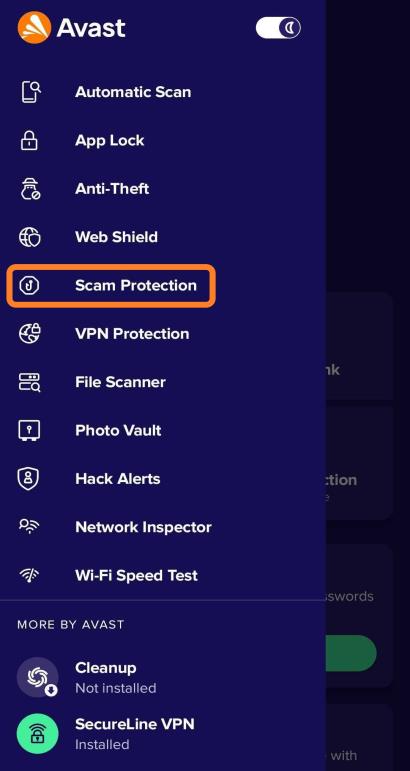
Enabling Scam Protection
To turn on Scam Protection:
- From the Avast Mobile Security home screen go to Menu (three horizontal lines: ☰ ) > Scam Protection
- Tap Set up to open your device settings
- In Deafault apps, locate and tap Browser app
- Select Avast Mobile Security as your default browser app
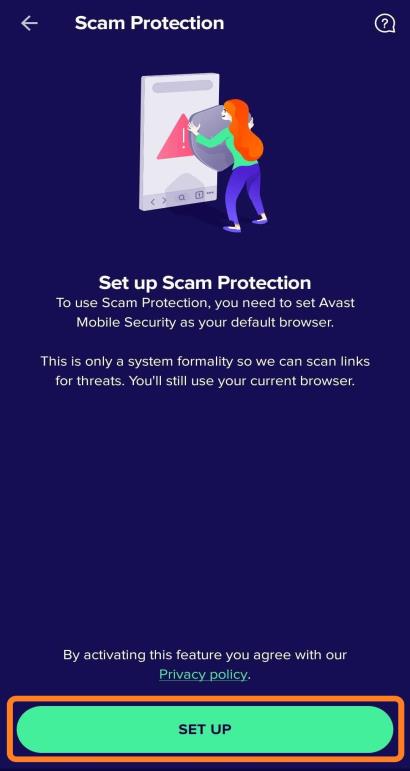
Setting Avast Mobile Security as the default browser is only a system formality so that the app can scan for threats. After that, Scam Protection is designed to open links in third-party web browsers.
The location of default browser app preferences within your Android settings may vary depending on the Android version or device manufacturer.
Disabling Scam Protection
To turn off Scam Protection:
- From the Avast Mobile Security home screen go to Menu (three horizontal lines: ☰ ) > Scam Protection
- Tap the overflow menu icon (three dots: ⋮) in the top right corner of the screen
- Select Turn off Scam Protection
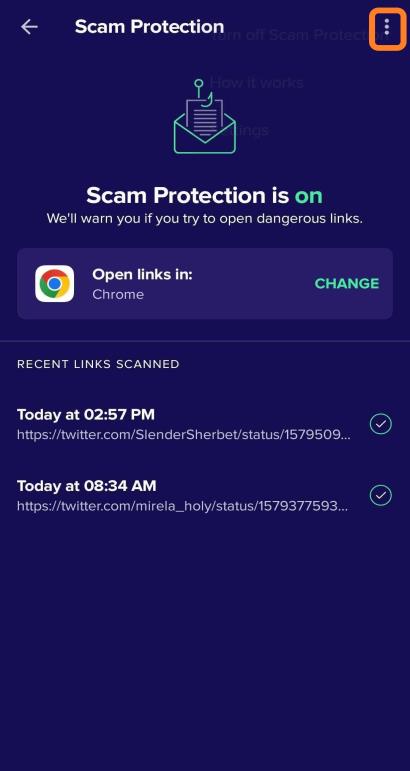
Realtime Protection Settings
Via the overflow menu in the top right of the Scam Protection screen (three dots: ⋮), you can also access additional Realtime Protection settings.
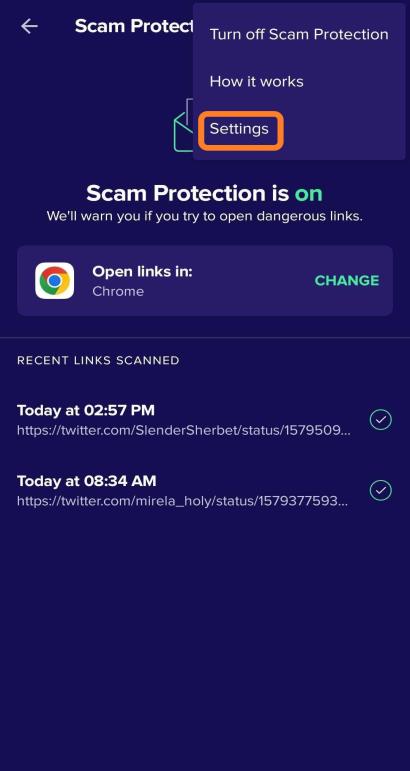
On the Realtime Protection screen, you can select the design of the permanent notification (default or toolbar style) and, more importantly, enable or disable the following features:
- Sensitive app notification: Alerts when a sensitive app is installed
- App Install Shield notification: Informs you whether apps you install are safe to open
- Scan complete pop-ups: Notifies you through a pop-up when a scan is complete
- Low battery ping: Alerts you of a low battery level if Last Known Location is not turned on
- Sensitive content detected: Recommends using VPN when accessing sensitive content online
- Security stats notification: Informs you when your monthly security statistics are ready
- Unsecure website warning: Alerts you before you open an unsecured website (HTTP)
Other Articles In This Section:
Related Articles: