PROXIMANOVA-LIGHT.OTF PROXIMANOVA-LIGHTIT.OTF PROXIMANOVA-EXTRABLD.OTF PROXIMANOVA-BOLD.OTFPROXIMANOVA-BLACK.OTF
Get this font in here!
This Article Applies to:
- Avast Business CloudCare
Each alert shown in the CloudCare console can be handled via the Alerts page by selecting an action. In most cases, you can either perform a recommended action to resolve/inspect the issue triggering the alert, or you can acknowledge the alert. For certain alerts, however, only the option to acknowledge the alert will be available.
The alert defines which action is recommended (e.g. Update Now for the Out-of-Date Virus Definitions alert).
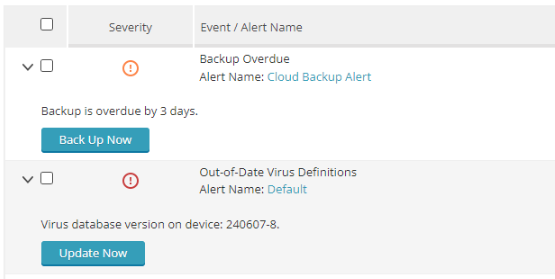
Refer to the tables below to learn more about each alert and the related resolution options.
Antivirus
| Alert | Severity | Description | Actions | Additional information/recommendations | Auto-acknowledge supported |
|---|---|---|---|---|---|
| Threat Detected | Critical | The device is infected with a security threat |
• View Virus Chest • Acknowledge
|
If you believe the detection is a false positive, you can send us the file for further analysis (see Submitting Suspected False Positives). If our Threat Labs specialists confirm a false positive, updating virus definitions should resolve the issue. Alternatively, if you are certain the file is safe, you can exclude it from future scans (see
|
No |
| Out-of-Date Virus Definitions | Critical |
Virus database update not run on device for an extended period of time |
• Update Now • Acknowledge |
Ensure the device is online so it can receive updates, and consider enabling automatic updates (see |
Yes |
| Antivirus Protection Disabled | Warning |
Antivirus protection is disabled on the device |
• Enable Protection • Acknowledge
|
/ | Yes |
| Virus Scan Overdue | Warning |
No whole-computer scan was executed on the device within the specified number of days |
• Scan Now • Acknowledge
|
Ensure the device is online so it can receive scan commands, and consider enabling automatic scans (see |
Yes |
Patch Management
| Alert | Severity | Description | Actions | Additional information/recommendations | Auto-acknowledge supported |
|---|---|---|---|---|---|
| Patch Deployment Failed | Critical | Patch deployment failed |
• View Failed Patches • Acknowledge |
• Check user privileges, ensuring that the device can copy and install under the local admin account. • Check your network shares, ensuring that the device can obtain the patch from the master/mirror agent, or that the device can obtain the update directly from the internet if you're not using the master/mirror agent. • Make sure firewall/proxy is not blocking the download of the update.
|
No |
| Patch Deployment Overdue | Warning | Deployment schedule missed |
• Deploy Immediately • Acknowledge
|
Ensure the device is online. | Yes |
| Patch Scan Overdue | Warning | Patch Scan schedule missed |
• Run Patch Scan • Acknowledge
|
Ensure the device is online. | Yes |
Cloud Backup
| Alert | Severity | Description | Actions | Additional information/recommendations | Auto-acknowledge supported |
|---|---|---|---|---|---|
| Backup Failed | Critical |
Backup failed to complete |
• Back Up Now • Acknowledge
|
Ensure the device is online. | Yes |
| Backup Overdue | Warning |
Device backup is overdue
|
• Back Up Now • Acknowledge
|
Ensure the device is online. | Yes |
| Backup Successful | Information |
Device has successfully completed a backup |
• Acknowledge |
/ | No |
Devices
| Alert | Severity | Description | Actions | Additional information/recommendations | Auto-acknowledge supported |
|---|---|---|---|---|---|
| Device Needs Restart | Critical | The device needs to be restarted |
• Acknowledge |
Usually, restarts are required when Antivirus program/virus definitions updates or patches need to be applied. You can configure required restarts to run automatically via your policy settings (see
|
Yes |
| Service Update Failed | Critical | An attempt to update the device failed |
• Update Now • Acknowledge |
run a new installer on the device. |
No |
| CloudCare Uninstalled | Critical | CloudCare services were uninstalled from the device |
• Acknowledge
|
/ |
No |
| Service Install Failed | Critical | Service deployment failed on a device |
• Acknowledge
|
Ensure the device is online. |
No |
| Device Not Communicating | Warning | The device has not connected with the CloudCare portal for an extended period of time |
• Acknowledge |
If the device is no longer in use, you can remove it from the console (see |
No |
| CloudCare Install Successful | Information | CloudCare services were installed on the device |
• Acknowledge |
You can run a full system scan to check the status of the device (see
|
No |
Operational
| Alert | Severity | Description | Actions | Additional information/recommendations | Auto-acknowledge supported |
|---|---|---|---|---|---|
| Windows Service Crashed | Critical | A Windows service on a device crashed |
• Acknowledge |
/ | No |
| Disk Capacity Reached | Warning | Free space on drive(s) is less than 90% |
• Disk Cleanup • Acknowledge
|
/ |
No |
| Memory Utilization Reached | Warning | Physical memory utilization for a single processor or a number of processors reached a limit |
• Acknowledge
|
/ |
No |
| Windows Service Started | Information | A Windows service on a device started |
• Stop Service • Acknowledge |
/ | No |
| Windows Service Stopped | Information | A Windows service on a device stopped |
• Start Service • Acknowledge
|
/
|
No |
Subscriptions
| Alert | Severity | Description | Actions | Additional information/recommendations | Auto-acknowledge supported |
|---|---|---|---|---|---|
| Service Trial Expired | Critical | The 30-day trial has expired |
• Manage Service • Acknowledge
|
/ | No |
| Service Has Expired | Critical | Service has expired |
• Manage Service • Acknowledge
|
/ | No |
| Service Will Expire | Warning | Service will expire |
•Manage Service • Acknowledge
|
/ | No |
| Service Trial Will Expire | Information | The 30-day trial will expire |
• Manage Service • Acknowledge
|
/ | No |
| Service Will Auto-Renew | Information | Service will auto-renew |
• Acknowledge
|
/ | No |
| Service Has Renewed | Information | Service has renewed |
• Manage Service • Acknowledge
|
/ | No |
Content Filtering
| Alert | Severity | Description | Actions | Additional information/recommendations | Auto-acknowledge supported |
|---|---|---|---|---|---|
|
Detected Blocked URL Access Attempt |
Information | A URL access attempt was blocked on device | • Acknowledge |
Speak to the users in case of repeated visits. If you believe the website is legitimate, you can add it to the allowed domains in your policy's Content Filtering settings (see |
No |
Other Articles In This Section:
Related Articles: