PROXIMANOVA-LIGHT.OTF PROXIMANOVA-LIGHTIT.OTF PROXIMANOVA-EXTRABLD.OTF PROXIMANOVA-BOLD.OTFPROXIMANOVA-BLACK.OTF
Get this font in here!
This Article Applies to:
- Avast Business CloudCare
IMPORTANT: The CloudCare console does not support opening multiple tabs in the same browser session. Please use multiple browsers or incognito mode instead.
The Avast Business CloudCare client is able to log events to the event viewer for monitoring purposes.
Enabling Logging
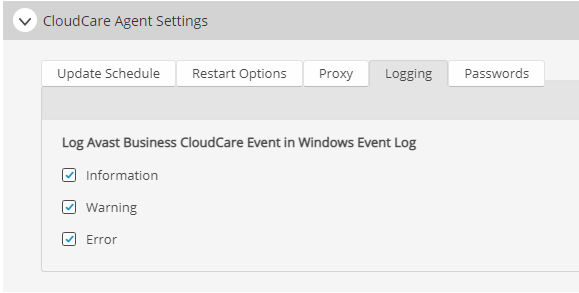
- For partners, select the customer you would like to enable event logging for in the Customer drop-down menu
- Navigate to the Policies tab
- Expand the CloudCare Agent Settings section
- Click the Logging tab
- Check the event types you wish to log, between Information, Warning, and/or Error
- Click Save & Apply to Devices
This will push the policy to the devices to enable the logging so you can begin your monitoring of these events.
Events Logged
| Source | Level | Description | Event ID | Filtering |
|---|---|---|---|---|
| Cloud Backup | Information | Cloud Backup started | 1 | |
| Cloud Backup | Information | Cloud Backup cancelled | 2 | |
| Cloud Backup | Warning | Cloud Backup failed | 3 | |
| Cloud Backup | Warning | Cloud Backup completed with errors | 4 | |
| Cloud Backup | Information | Cloud Backup finished | 5 | |
| CloudCare | Warning | Memory utilization reached | 293 | |
| CloudCare | Warning | Disk capacity reached | 294 | |
| CloudCare | Warning | Blocked URL | 295 | |
| CloudCare | Information | Cloud Backup occurred | 296 |
"error_file_count": <int> e.g. "error_file_count": 1 "backup_status_id": <int> |
| CloudCare | Warning | Service crashed | 298 | |
| CloudCare | Warning | Antivirus component status has changed | 300 | "enabled":<bool> |
| CloudCare | Warning | Antivirus has detected a threat | 301 |
"virus_action":<int> (see below) "virus_action2":"<string>" e.g. blocked |
| CloudCare | Information | Antivirus scan started | 302 | |
| CloudCare | Information | Antivirus scan finished | 303 | "infections":<int> "errors_count":<int> |
| CloudCare | Warning | Antivirus update started | 304 | |
| CloudCare | Warning | Antivirus update finished | 305 | |
| CloudCare | Warning | Antivirus system restart/shutdown request | 306 | |
| CloudCare | Warning | Antivirus out of date definitions detected | 314 | |
| CloudCare | Warning | Antivirus scan was not executed for prolonged period | 315 |
Filters
virus_action_id
| virus_action_id | Operation |
|---|---|
| 0 | No action |
| 16777216 | Ask user what to do |
| 33554432 | Delete file |
| 50331648 | Repair file |
| 67108864 | Stop processing file |
| 83886080 | Move file to designated folder |
| 100663296 | Move file to Virus Chest |
| 117440512 | Scan file |
| 134217728 | Do nothing |
| 150994944 | Fix automatically |
virus_type_id
| virus_type_id | Name |
|---|---|
| 0 | Malware |
| 1 | Suspicious file |
| 2 | Potentially unwanted program (PUP) |
| 3 | Scan error |
backup_status_id
| backup_status_id | Result |
|---|---|
| 1 | Succeeded |
| 2 | Failed |
| 3 | Canceled |
| 4 | Low bandwidth |
| 5 | Crashed |
| 6 | Started |
Other Articles In This Section:
Related Articles: