PROXIMANOVA-LIGHT.OTF PROXIMANOVA-LIGHTIT.OTF PROXIMANOVA-EXTRABLD.OTF PROXIMANOVA-BOLD.OTFPROXIMANOVA-BLACK.OTF
Get this font in here!
This Article Applies to:
- Avast Business CloudCare
IMPORTANT: The CloudCare console does not support opening multiple tabs in the same browser session. Please use multiple browsers or incognito mode instead.
Tasks will only run on the assigned devices when those devices are online and communicating with the console.
Via your policy settings in the CloudCare console, you can set up a schedule for Antivirus scans so that you don't have to perform them manually.
- Click the name of the policy you would like to add the schedule to
- Expand the Antivirus section
- In the Antivirus Settings section, click Scan Settings
- Set the Enable Full System Scan toggle to ON (blue)
- Configure the following:
- Scan Frequency: Choose between Daily, Weekly (select day of the week), and Monthly (select day of the month)
- Start date: Choose which day you would like the scan schedule to begin
- Start time: Select which time of day you would like the scan to run
- Scan Options: Choose whether or not to scan for potentially unwanted programs (PUPs)
- Save your changes
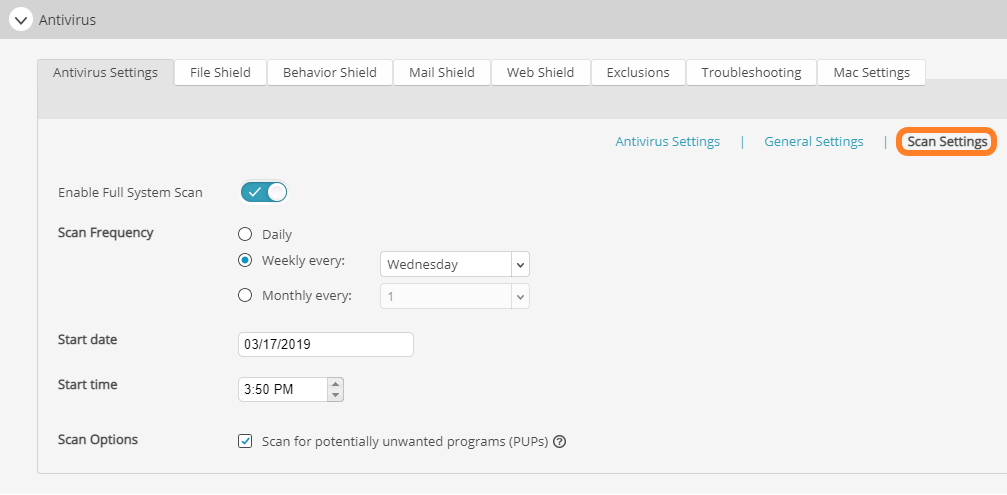
Any threats that are detected during the scan are usually sent to the device's Virus Chest. You can view and manage these detections in Device Details. For more information, see Virus Chest.