PROXIMANOVA-LIGHT.OTF PROXIMANOVA-LIGHTIT.OTF PROXIMANOVA-EXTRABLD.OTF PROXIMANOVA-BOLD.OTFPROXIMANOVA-BLACK.OTF
Get this font in here!
This Article Applies to:
- Avast Small Office Protection
Software Updater helps eliminate potential security risks by keeping commonly used third-party software up to date.
Malicious attacks often exploit holes in outdated software to access your PC. Software Updater searches for the most popular applications installed on your PC and allows you to easily update them, either manually or automatically.
Software Updater can be accessed from the Performance section of the client UI.
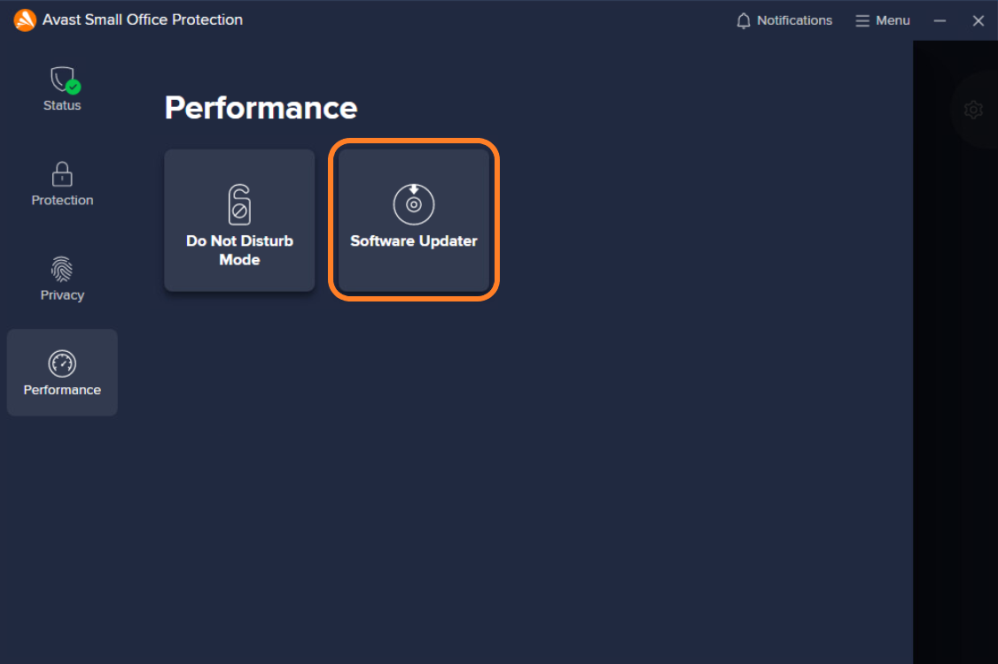
Any outdated applications will be listed here, along with their latest available versions. You can also manually check for new versions of your apps by clicking the Check for updates button above the list.
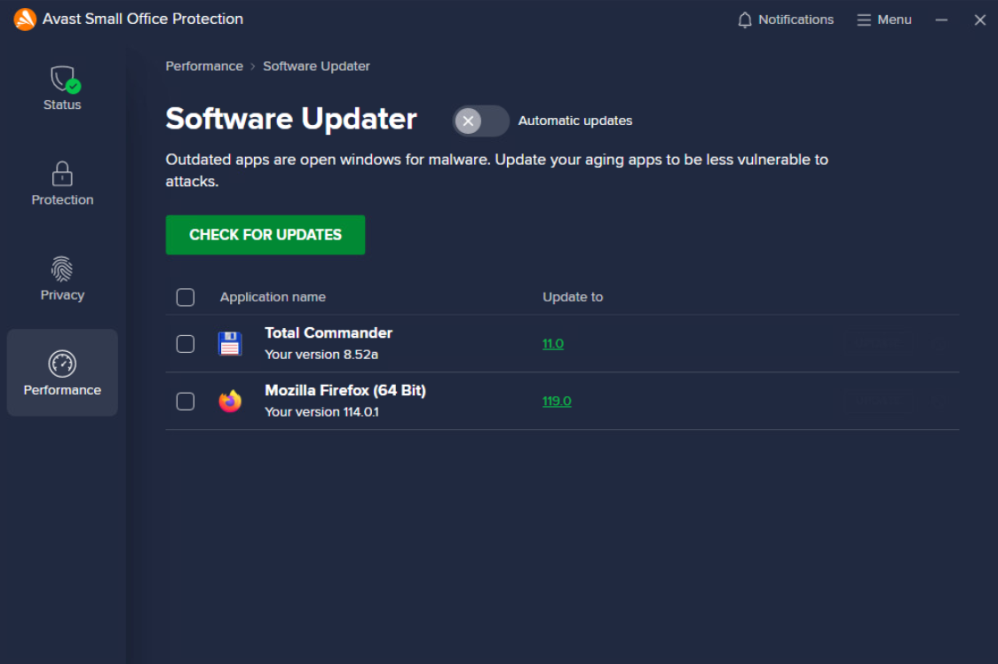
Clicking a listed new version will open the vendor's release notes for that version.
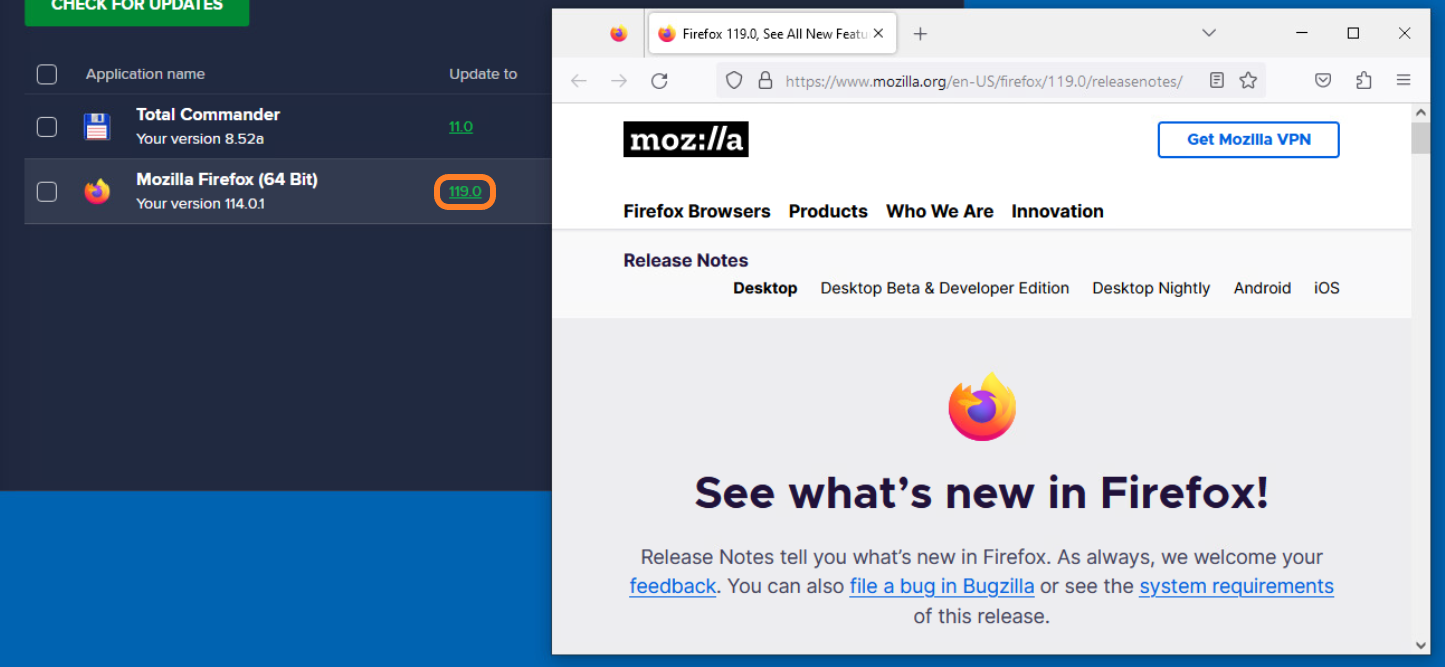
Updating Software Manually
To update a listed app manually, hover over it, then click Update.

If you want to update multiple or all programs from the list, tick the checkboxes next to them, then click the Update selected/Update all button at the bottom of the screen.
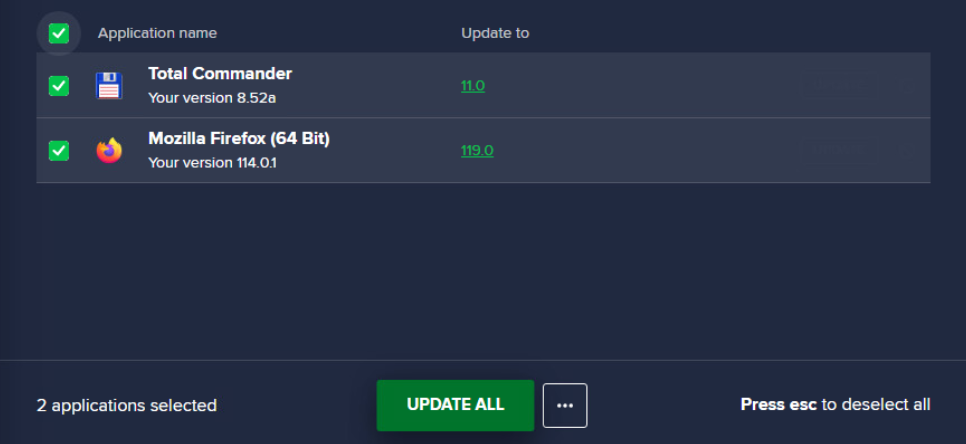
Once the update successfully completes, the apps will be moved to the Updated apps list.
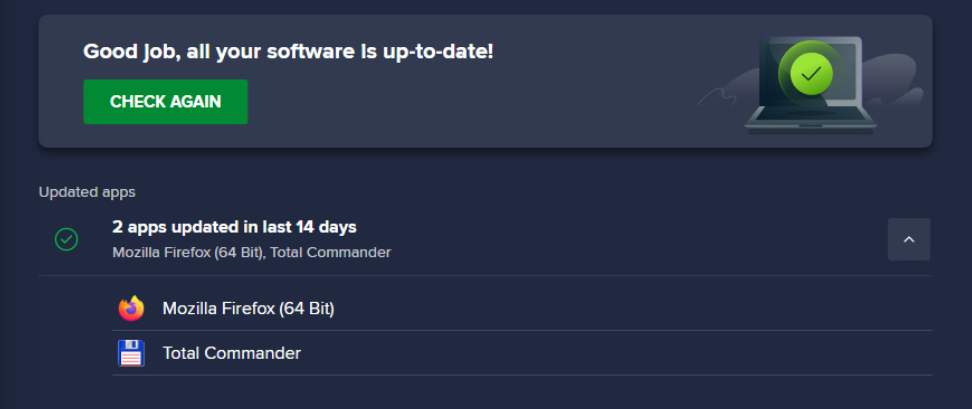
Ignoring Updates
Ignoring updates is not recommended by Avast, as outdated software is highly vulnerable to hacker attacks.
If you want to skip updating an app, hover over the app, then click the ignore icon (next to the Update button). You can also select multiple/all updates using the checkboxes next to them, then ignore them all at once.

All skipped updates will be moved to the Ignored apps list. If at any point you decide to install an update you've previously ignored, click the Stop ignoring button next to it. This will make the update available for installation again.
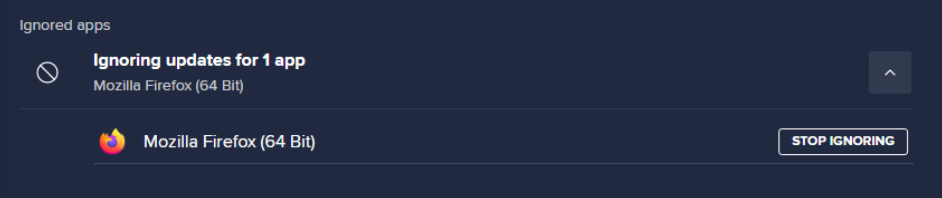
Enabling Automatic Updates
Setting the Automatic updates toggle at the top of the screen to ON (green) will enable Software Updater to automatically check for, download, and install updates so you don't have to do it manually each time new versions of your apps become available.

Geek Area Settings
Within the Geek Area, there are several settings for Software Updater. To access these:
- Go to Menu, then select Settings
- Click Search in the top right corner
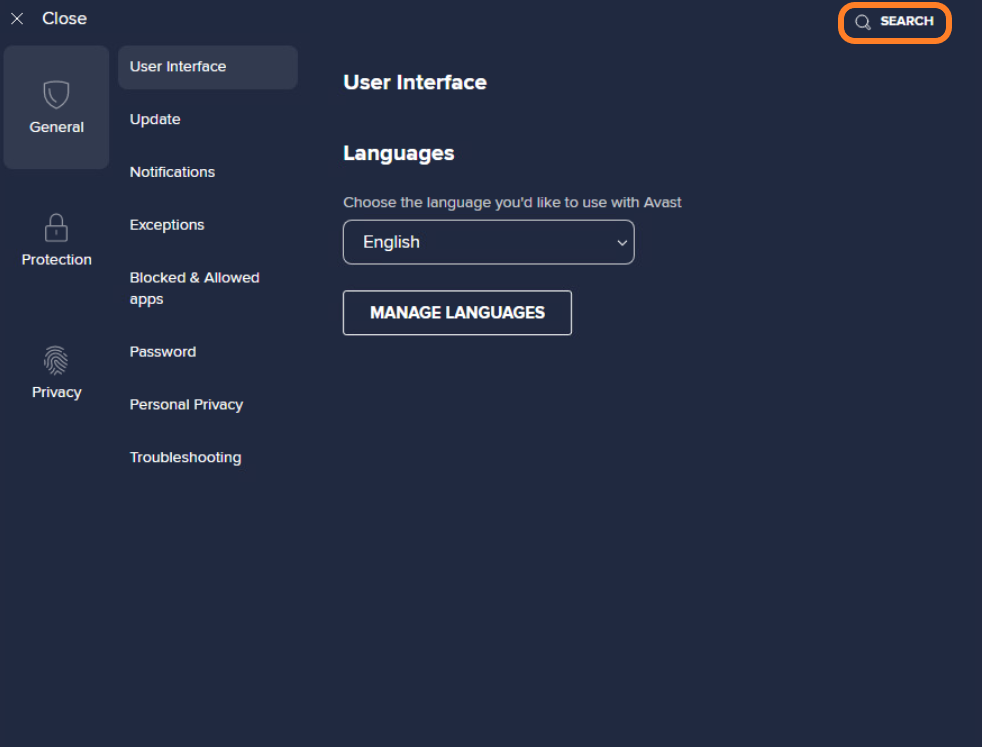
- Type geek:area in the search field, then hit Enter
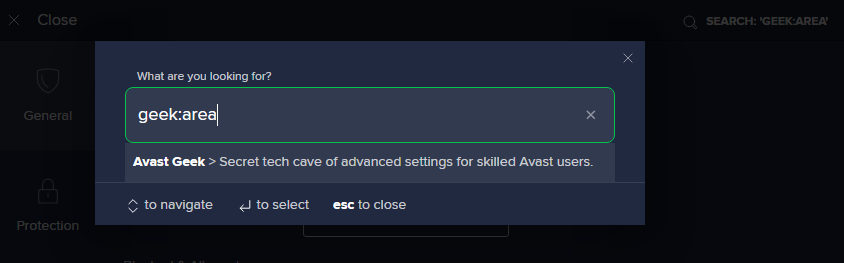
- Scroll down to the Software Updater section
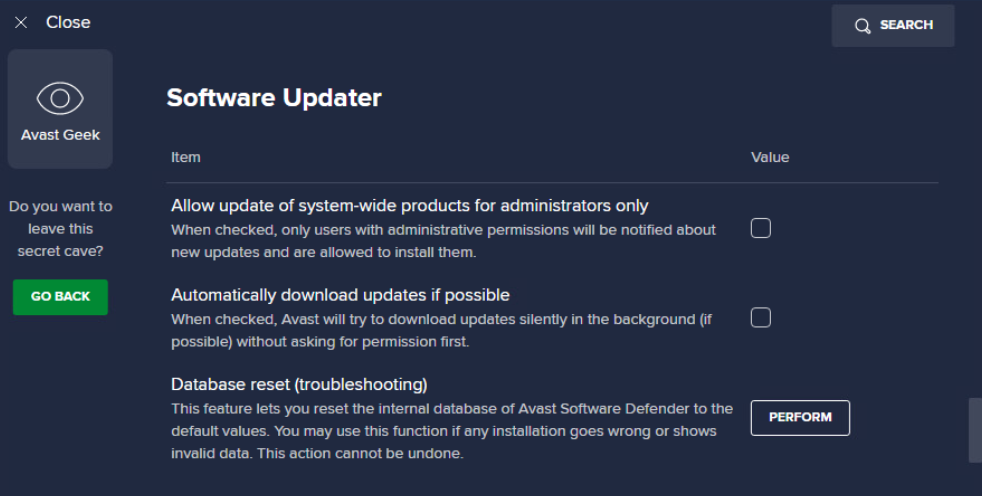
Here, you can enable/disable the following options by ticking/unticking the checkboxes next to them:
- Allow update of system-wide products for administrators only: When this is enabled, only users with Windows administrator privileges will be able to update system-wide products via Software Updater.
- Automatically download updates if possible: Automatically downloads any available updates for your third-party software to save time.
Clicking Perform next to Database reset (troubleshooting) will reset the internal database of Avast Software Defender to default values. This action cannot be undone and is recommended if Software Updater shows invalid data, or if an application installation error occurs.
Other Articles In This Section:
Security Browser Extension (Avast Online Security & Privacy)
Services Available via Business Hub Only
Related Articles: