PROXIMANOVA-LIGHT.OTF PROXIMANOVA-LIGHTIT.OTF PROXIMANOVA-EXTRABLD.OTF PROXIMANOVA-BOLD.OTFPROXIMANOVA-BLACK.OTF
Get this font in here!
This Article Applies to:
- Avast Small Business Solutions
- Avast Small Office Protection
- Avast Business Antivirus
- Avast Business Antivirus Pro
- Avast Business Antivirus Pro Plus
Security Browser Extension is the Avast Online Security & Privacy browser extension designed to improve online security and overall experience when browsing the Internet by helping you control who has access to your private data and warning you about malicious websites and phishing scams.
This extension includes the Anti-Tracking and Ads Opt Out features. When enabled, these features help prevent third parties from collecting and selling information that relates to your online behavior. You can also use the Privacy Advisor tool, which lets you easily update the settings for your online accounts to better protect your privacy. Furthermore, you can enable Cookie Consent Manager to automatically select cookie preferences for websites you visit.
Supported Browsers
Security Browser Extension can be added to the following browsers:
- Google Chrome
- Mozilla Firefox
- Microsoft Edge
- Opera
- Avast Secure Browser
Enabling Security Browser Extension
The Security Browser Extension feature can be added as part of the Antivirus installation (managed or unmanaged). The extension will be installed, after which you an enable it in each supported browser.

Once enabled, the Avast Online Security & Privacy icon should become visible in the top right corner of your browser (you may need to pin it manually). Click the icon to access the extension's UI.
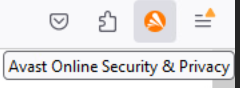
Setting Up Security Browser Extension
The first time you click the Avast Online Security & Privacy icon, you will be asked if you want to Set up your preferences or Use default settings.
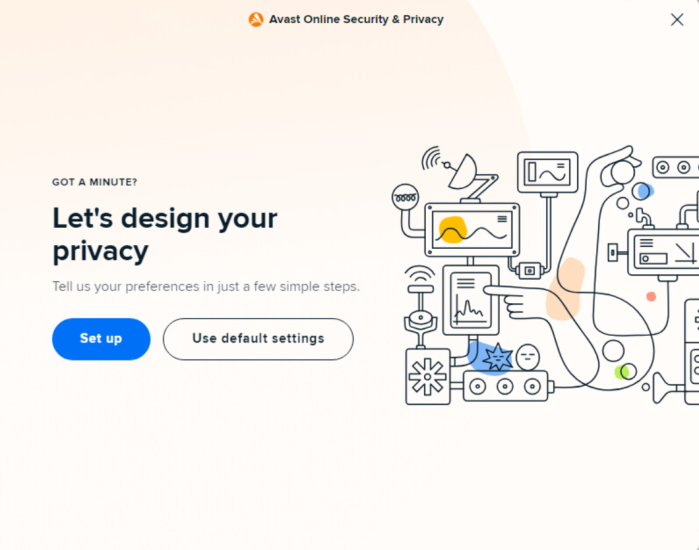
Choosing the latter will immediately apply the default settings and open the UI's home screen.
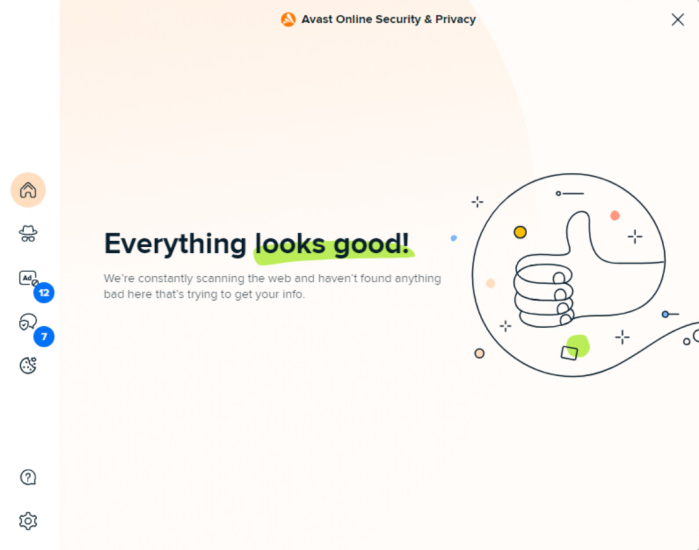
If you decide to set up the extension yourself, you will be taken through four configuration options:
- Choose whether to turn on anti-tracking
- Choose whether to opt out from being targeted by online advertisers
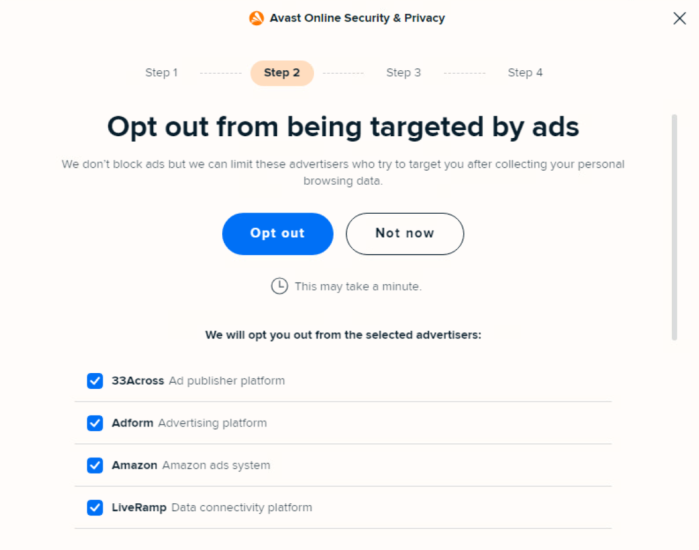
- Choose whether to hide cookie pop-ups by automatically accepting necessary cookies (you can later customize this setting further)
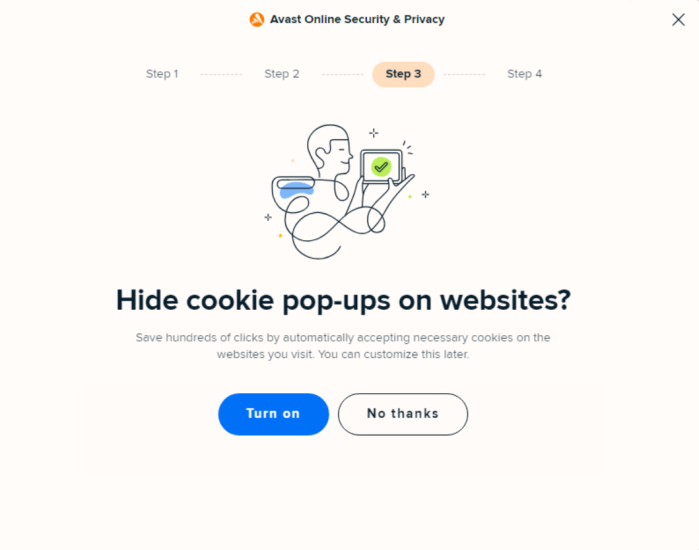
- Lastly, choose whether to check out our privacy guides right away to improve the privacy settings of your major online accounts
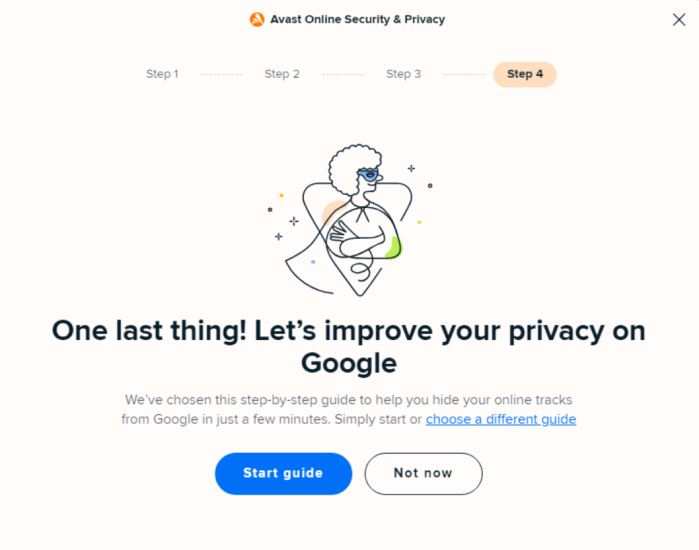
Note that all preferences you configure during the setup can be changed anytime through the Security Browser Extension's UI.
Managing Trackers
Most websites use tracking systems to monitor visitor behavior, which allows them to obtain statistics and other data for marketing purposes. The Anti-Tracking feature allows you to see which tracking systems are used by the websites you visit and stop them from tracking you.
To manage website tracking systems:
- In the Avast Online Security & Privacy UI, click the Anti-Tracking icon in the left panel.
- Do one of the following:
- To block/allow all types of tracking systems on every website you visit, use the toggle next to Prevent tracking on all websites
- To block/allow only certain types of tracking systems, use the toggles next to them
- The Anti-Tracking screen lists the most common types of tracking systems: Social networks, Ad Tracking, and Web Analytics. Alternative types of tracking systems are in the Others category.
When you visit a website that uses tracking systems, a notification showing the number of trackers will be displayed on the Avast Online Security & Privacy icon. If the Anti-Tracking feature for the related tracker category is disabled (i.e. the tracker is active), the notification will be red. The details will be displayed in the UI.
If the Anti-Tracking feature is enabled for the related tracker category (i.e. the tracker is blocked), the notification will be green.
Sending Opt-Out Requests
Online advertisers are companies that collect information about you by tracking your online activity. This information can be used to create a profile of you as an individual, and target you with ads that appear to match your interests and behavior.
The Ads Opt Out feature lets you send opt-out requests to online advertisers. After receiving your opt-out requests, the online advertisers are legally obligated to stop collecting and selling your personal information.
To send opt-out requests to online advertisers:
- In the Avast Online Security & Privacy UI, click the Ads Opt Out icon in the left panel.
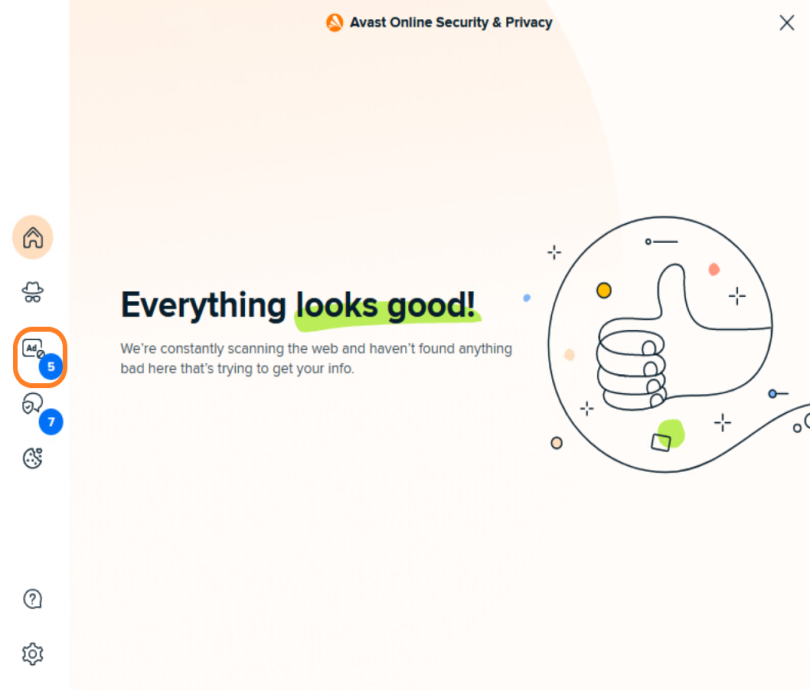
- Select the advertisers you don't want to receive personalized offers from, then click the Opt out button
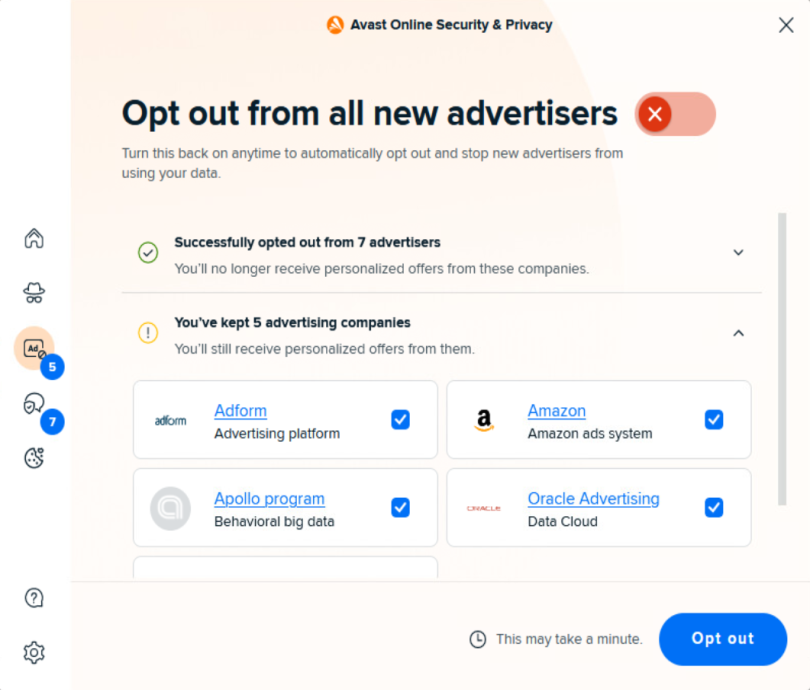
Your Security Browser Extension will keep a record of all the advertisers you have opted out from.
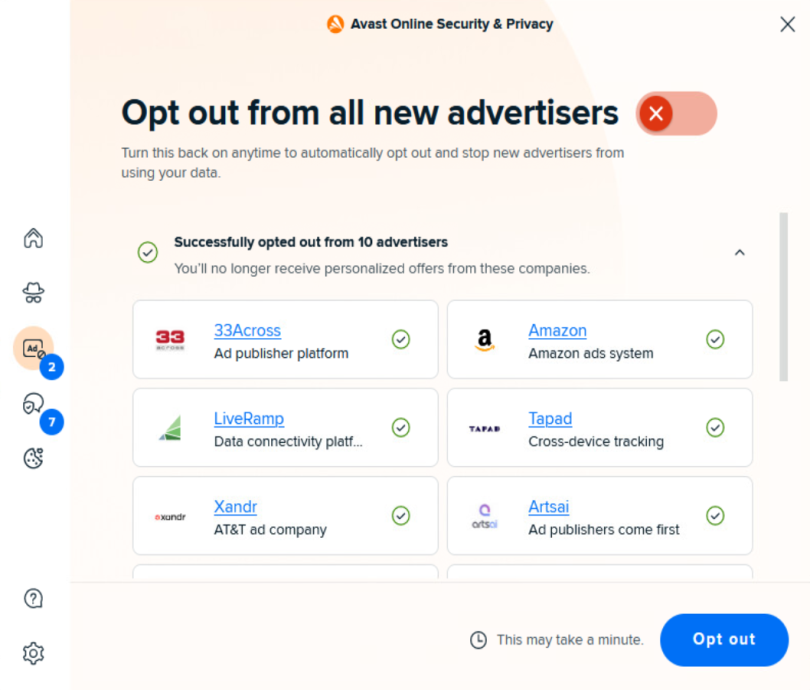
The extension will keep scanning for new online advertisers. If you want Avast Online Security & Privacy to automatically send opt-out requests to any new advertisers it detects, enable the Opt out from all new advertisers option using the toggle next to it.

Optimizing Privacy Settings
The Privacy Advisor feature allows you to access and use our privacy guides. Privacy guides provide step-by-step instructions on how to adjust the privacy settings of your major online accounts to reduce the amount of personal information you share.
To improve the privacy of your online accounts:
- In the Avast Online Security & Privacy UI, click the Privacy Advisor icon in the left panel.
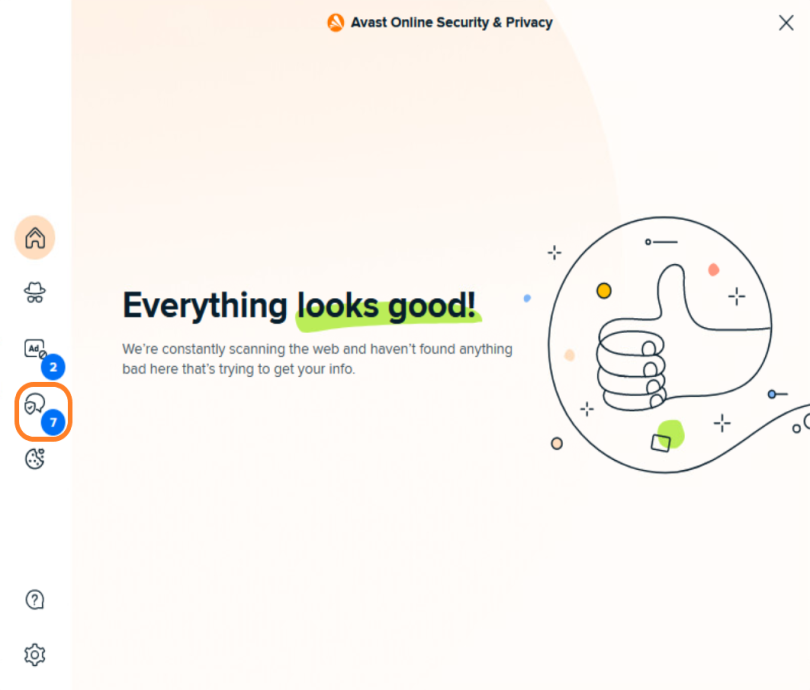
- Under the Guides to explore tab, click the privacy guide that you want to complete (settings for the relevant online account open automatically in a new tab)
- The preview for each guide shows the online account that the guide relates to, a summary of what you can achieve by completing the guide, and an estimate of how long the guide takes to complete.
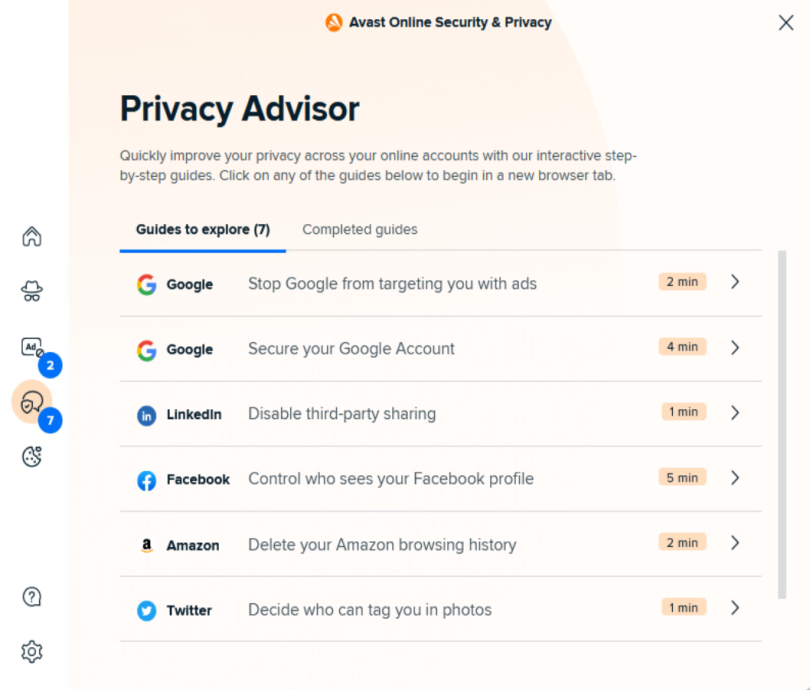
- Follow the on-screen instructions that appear in the Avast Online Security & Privacy dialog boxes to complete the privacy guide
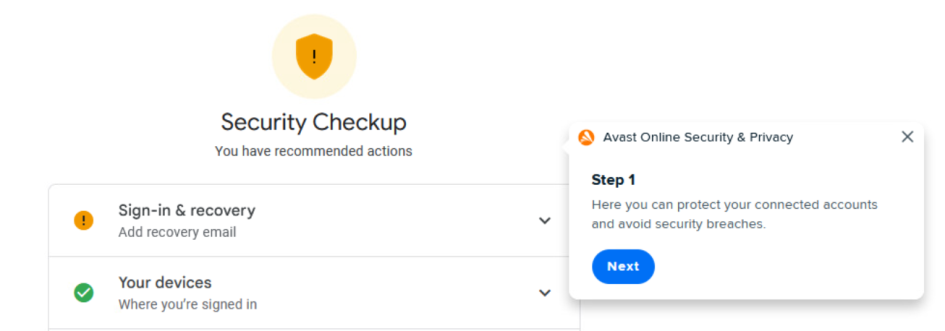
Once you complete a privacy guide, it is automatically moved to the Completed guides tab of the Privacy Advisor screen.

Managing Cookie Pop-Ups
Cookie Consent Manager allows you to automatically hide cookie pop-ups that appear on certain websites. You can also specify which of the websites you visit are always allowed to store cookies and remember your login information.
To manage your cookie pop-up preferences:
- In the Avast Online Security & Privacy UI, click the Cookie Consent Manager icon in the left panel.
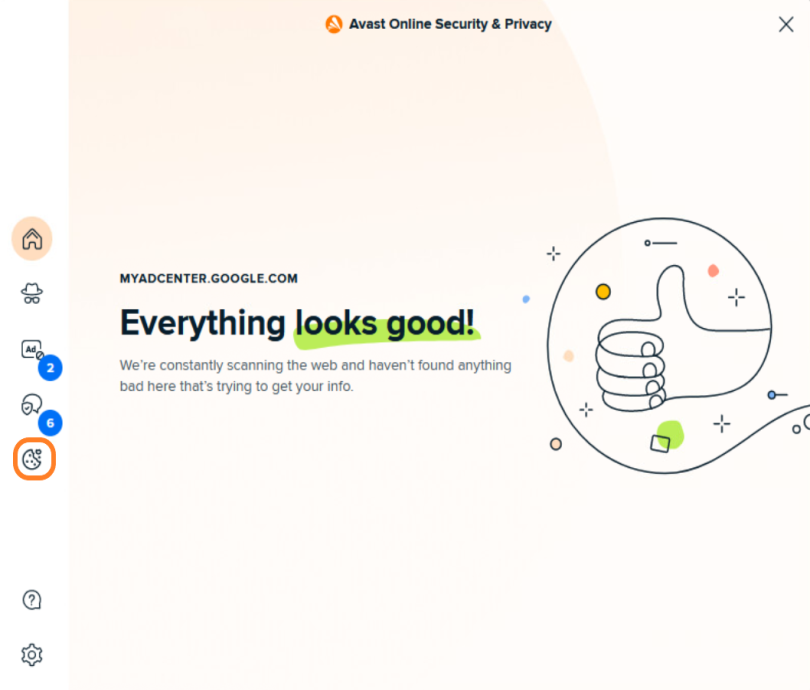
- To allow Security Browser Extension to automatically hide all cookie pop-ups, enable the Hide cookie pop-ups option using the toggle next to it
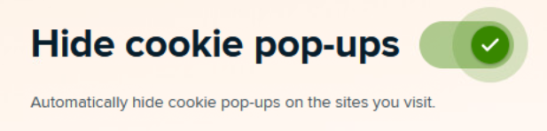
- Under the Allowed websites tab, specify any trusted websites that can store cookies and remember your login info, cart items, and similar
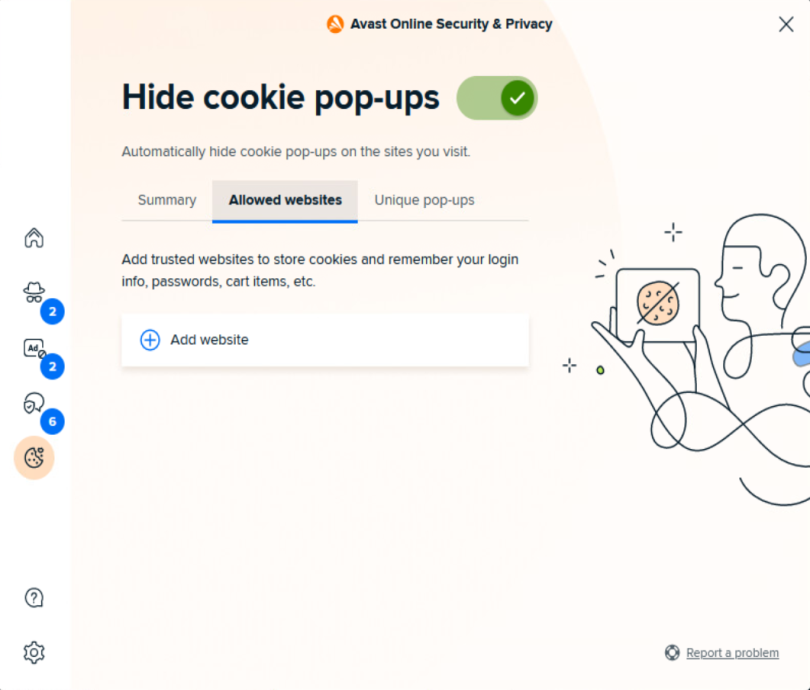
- Under the Unique pop-ups tab, choose how cookie pop-ups with more than one option will be handled:
- Choose "Accept" when possible: Automatically selects the setting to allow cookies from the available options.
- Choose "Decline" when possible: Automatically selects the setting to block cookies from the available options.
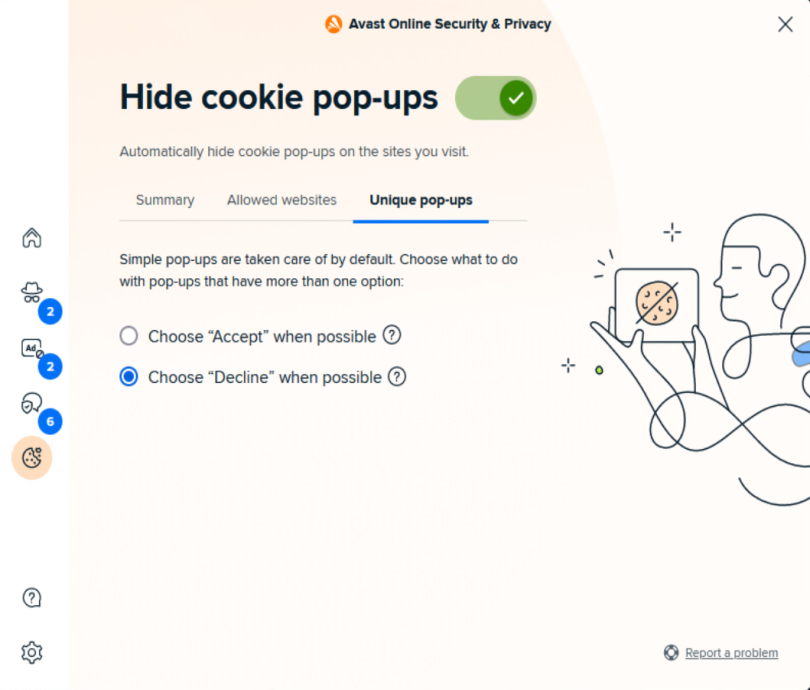
You can also review your cookie pop-up statistics anytime under the Summary tab.
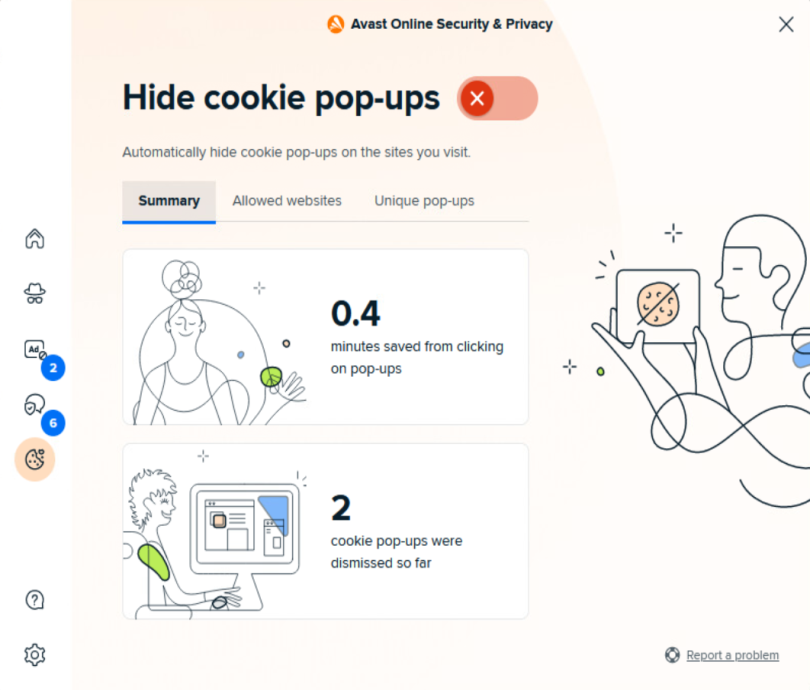
Customizing Security Browser Extension Settings
You can further adjust Avast Online Security & Privacy behavior to suit your particular preferences. To do so:
- In the Avast Online Security & Privacy UI, click the Settings icon in the left panel.
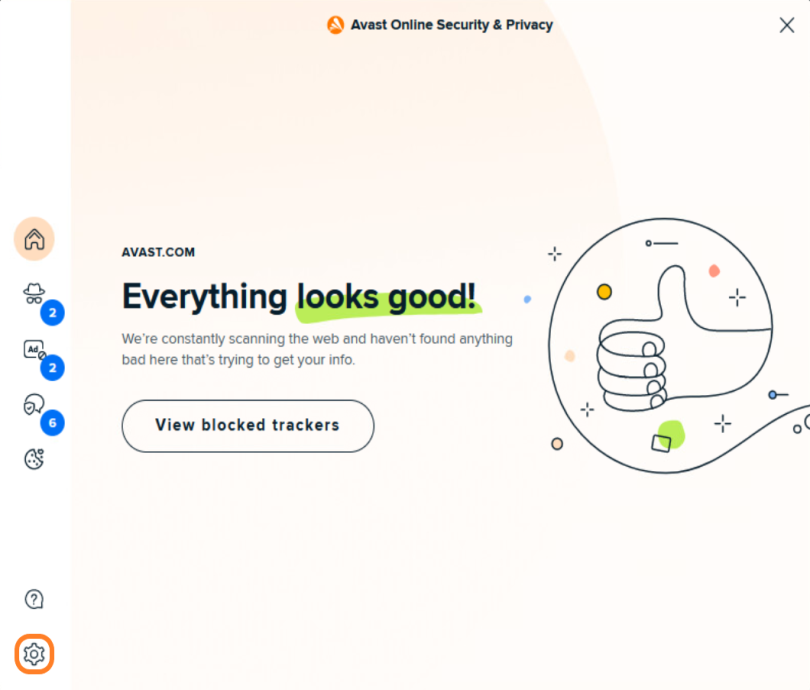
- Use the toggles to enable/disable the available options:
Scan my search results: Adds a colored shield icon to indicate the security status of search results when you use popular search engines like Google, Yahoo, and Bing (see Search Results Security Status).
Show tracker counter on extension icon: Enables the Avast Online Security & Privacy icon to display the number of blocked or active tracking systems on each website you visit (see Managing Trackers).
Offer contextual privacy guides: Displays a notification each time you visit a website with an available privacy guide.
Enable Global Privacy Control (GPC): Ensures that your browser communicates your privacy preferences to the websites you visit.
Clicking the Learn more about GPC link will redirect you to the Global Privacy Control website.
Help us improve by sharing your usage data with us: Shares anonymous usage data with Avast to help improve Avast Online Security & Privacy.
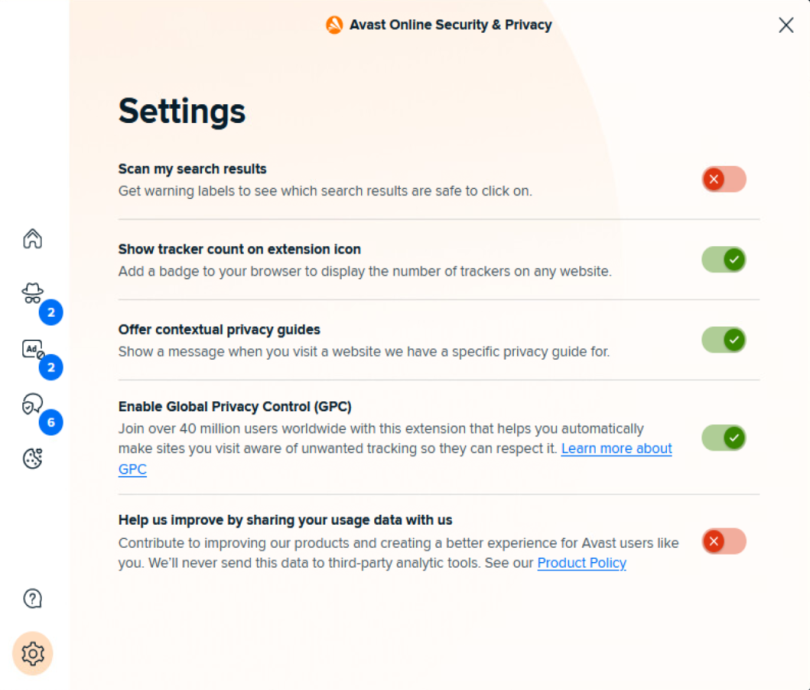
In-Browser Alerts
Avast Online Security & Privacy scans the URL of every website you visit, and alerts you about dangerous websites that may try to steal your personal information or infect your PC with malware.
When you attempt to visit a dangerous website, the Hold on, this website isn't safe in-browser alert will be displayed, and the connection to the website will be blocked. You can then choose between the following options:
- Avoid site (recommended): Return safely to the previous web page.
- Continue anyway: Proceed to the website if you are certain it is safe.
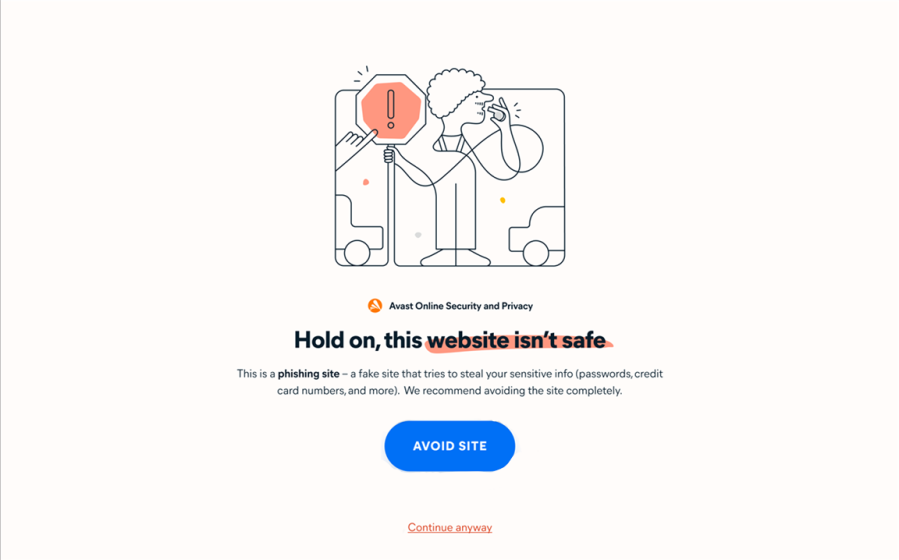
Search Results Security Status
When you use popular search engines (such as Google, Yahoo, and Bing), Avast Online Security & Privacy adds a colored shield icon to indicate the security status of each search result. One of the following messages and icons next to each search result will be displayed:
- This website is safe (green shield icon): We have not flagged the website as malicious, so it is safe to visit.
- This website is not safe (red shield icon): We have flagged the website as potentially malicious. The website may try to infect your PC with malware, or steal your private data via a phishing scam.
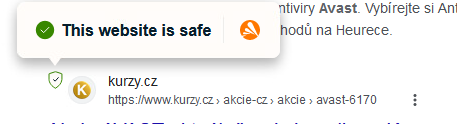
FAQ
 Does Avast Online Security & Privacy block ads?
Does Avast Online Security & Privacy block ads?
No, Avast Online Security & Privacy is not an ad blocker. You may continue to see ads on your favorite websites after installing the extension. When you use Avast Online Security & Privacy, you can prevent third parties from tracking your online behavior and selling your personal data. This means that you will see fewer targeted ads (for example, ads for products you have recently viewed).
 What is Anti-Tracking?
What is Anti-Tracking?
Most websites use tracking systems to monitor visitor behavior, which allows them to obtain statistics and other data for marketing purposes. The Anti-Tracking feature in Avast Online Security & Privacy allows you to see which tracking systems are used by the websites you visit and stop websites from using these systems to track you.
 What is Ads Opt Out?
What is Ads Opt Out?
Online advertisers are companies that collect information about you by tracking your online activity. This information can be used to create a profile of you as an individual, and target you with ads that appear to match your interests and behavior.
The Ads Opt Out feature in Avast Online Security & Privacy lets you send opt-out requests to online advertisers. After receiving your opt-out requests, the online advertisers are legally obligated to stop collecting and selling your personal information.
 What is Privacy Advisor?
What is Privacy Advisor?
Many of your online accounts include settings that allow you to control who has access to your personal data. The Privacy Advisor feature in Avast Online Security & Privacy helps you to easily locate these settings and adjust them according to your preferences.
 What is Cookie Consent Manager?
What is Cookie Consent Manager?
Many websites ask your consent to accept storing cookies for your login info, passwords, cart items, etc. The Cookie Consent Manager feature in Avast Online Security & Privacy automatically hides cookie pop-ups on websites you visit according to your preferences.
 What is Global Privacy Control (GPC)?
What is Global Privacy Control (GPC)?
When Global Privacy Control (GPC) is enabled in Avast Online Security & Privacy, your browser sends a signal to every website you visit that communicates your preference for privacy.
Depending on your jurisdiction, GPC may signal the following preferences:
- General Data Protection Regulation (GDPR): The website should limit the sharing of your personal data to other companies for marketing purposes.
- California Consumer Privacy Act (CCPA): The website should not share or sell your personal data.
Websites that participate in GPC should handle your personal data according to your preferences. You can find a list of participating websites via the Global Privacy Control website.
 Can I use Avast Online & Privacy if I don't have other Avast products?
Can I use Avast Online & Privacy if I don't have other Avast products?
Yes. You can use Avast Online Security & Privacy as a standalone tool if you do not have any other Avast products installed on your PC. You can also use Avast Online Security & Privacy alongside any other Avast products because the browser extension is designed to complement the privacy and security features included in our other products.