PROXIMANOVA-LIGHT.OTF PROXIMANOVA-LIGHTIT.OTF PROXIMANOVA-EXTRABLD.OTF PROXIMANOVA-BOLD.OTFPROXIMANOVA-BLACK.OTF
Get this font in here!
This Article Applies to:
- Avast Business Hub
Tasks will only run on the assigned devices when those devices are online and communicating with the console.
When you change a device's assigned policy, subscription, or update the virus definitions or Antivirus program, you may need to restart the device for the change to take effect. The
Shutting Down Devices
- Go to the Devices page
- Do one of the following:
- For a single device, click the actions menu (three dots) next to it
- For multiple devices, tick the checkboxes next to them, then hover over the More menu in the top right corner
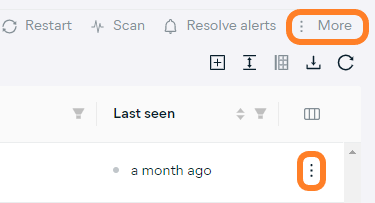
- Select Shut down
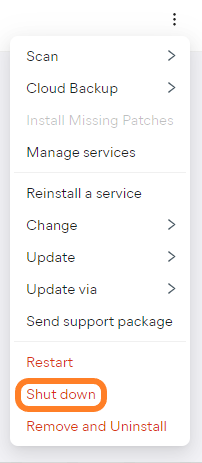
- Choose between the following two options:
- Shut down now: Performs the shutdown task immediately (i.e. as soon as the device syncs with the console)
- You can allow the user to postpone the shutdown for up to 8 hours by ticking the respective checkbox.
- Shut down at a specific time: Allows you to choose the day of the week and the time of the day when the one-time shutdown task will be performed
- You can allow the user to postpone the shutdown for up to 8 hours by ticking the respective checkbox.
Note that some devices might miss a scheduled shutdown due to time zone differences. For instance, if at 8 a.m. you schedule a restart for 9 a.m. that same day and a device's time zone is two hours ahead, the device will not be shut down.
- Shut down now: Performs the shutdown task immediately (i.e. as soon as the device syncs with the console)
- Click Shut down
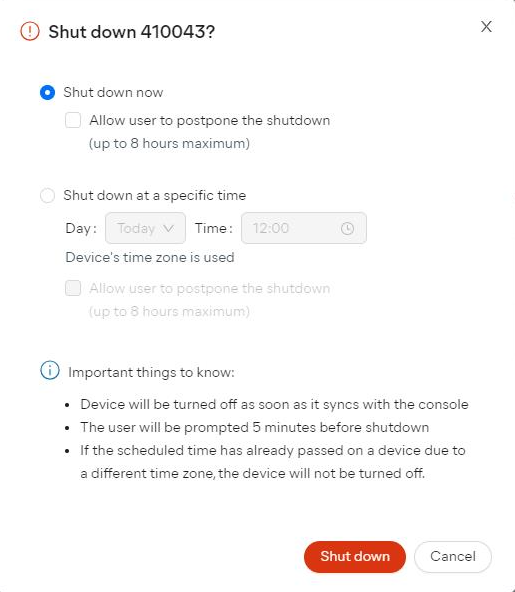
The user will be notified 5 minutes before the restart.
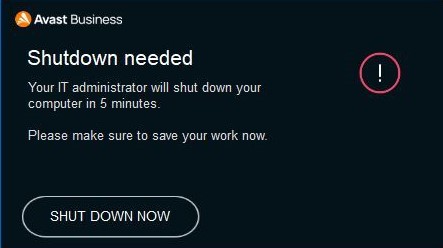
Restarting Devices
- Go to the Devices page
- Do one of the following:
- For a single device: Click the three dots next to the device and click Restart
- For multiple devices: Tick the checkboxes of the devices, then click Restart
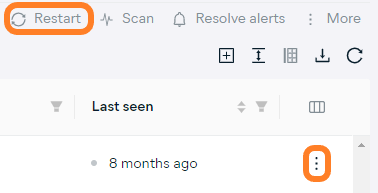
- Choose between the following two options:
- Restart now: Performs the restart task immediately (i.e. as soon as the device syncs with the console)
- You can allow the user to postpone the restart for up to 8 hours by ticking the respective checkbox.
- Restart at a specific time: Allows you to choose the day of the week and the time of the day when the one-time restart task will be performed
- You can allow the user to postpone the restart for up to 8 hours by ticking the respective checkbox.
Note that some devices might miss a scheduled restart due to time zone differences. For instance, if at 8 a.m. you schedule a restart for 9 a.m. that same day and a device's time zone is two hours ahead, the device will not be restarted.
- Restart now: Performs the restart task immediately (i.e. as soon as the device syncs with the console)
- Click Restart

The user will be notified 5 minutes before the restart.
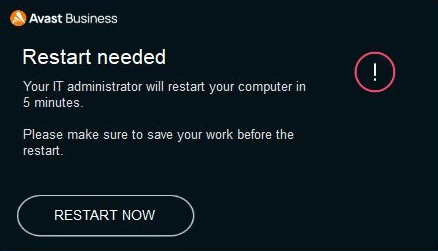
To see how to set up automatic restarts via policies instead, refer to Configuring Restarts.
Other Articles In This Section:
Configuring and Running Boot-Time Scans
Configuring and Running Custom Scans
Updating Antivirus Program and Virus Definitions
Related Articles: