PROXIMANOVA-LIGHT.OTF PROXIMANOVA-LIGHTIT.OTF PROXIMANOVA-EXTRABLD.OTF PROXIMANOVA-BOLD.OTFPROXIMANOVA-BLACK.OTF
Get this font in here!
This Article Applies to:
- Avast Business Hub
Tasks will only run on the assigned devices when those devices are online and communicating with the console.
Device scans are a key component to the Antivirus protection of your devices. The more often your users download files from the web or install software, the more often you should perform scans. The more often you perform scans, the more likely you will catch malicious threats before they do damage to your devices and networks.
Quick Scan is a predefined scan that checks critical areas of the PC for common threats, such as potentially risky file types located on the main drive (where system files are stored).
To run an immediate, one-time Quick Scan:
- Open the Devices page
- Do one of the following:
- For a single device, click the actions menu (three dots) next to it, then hover over the Scan option
- For multiple devices, tick the checkboxes next to them, then hover over the Scan option above the device list
- Select Advanced Antivirus Scans
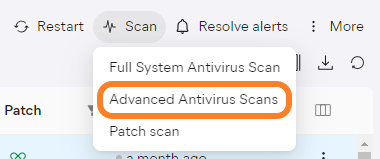
- In the drawer that opens, choose Quick Scan
- Click Start Scan Now
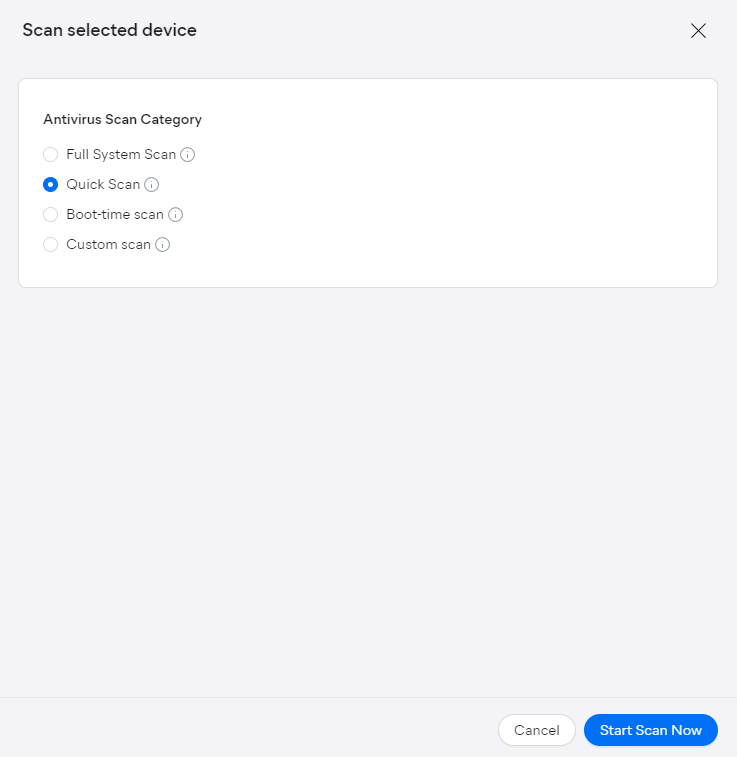
Note that the task will only run when the selected devices are turned on and connected to the network.
To learn how to handle any detect threats, see
Additional Options and Settings
Viewing Scan Details and Stopping Scans
You can access your scans' details and stop previously created scan tasks via the Tasks tab of a device's Detail drawer. For more information, see
Scheduling Quick Scans
All tasks run from the Devices page are immediate, one-time tasks. You can, however, schedule a recurring Quick Scan via the Antivirus Scans settings of a policy. For detailed instructions, see
Other Articles In This Section:
Configuring and Running Boot-Time Scans
Configuring and Running Custom Scans
Updating Antivirus Program and Virus Definitions
Shutting Down and Restarting Devices
Related Articles: