PROXIMANOVA-LIGHT.OTF PROXIMANOVA-LIGHTIT.OTF PROXIMANOVA-EXTRABLD.OTF PROXIMANOVA-BOLD.OTFPROXIMANOVA-BLACK.OTF
Get this font in here!
This Article Applies to:
- Avast Business Hub
The
For instance, you can create a global policy and assign it to multiple sites to allow fully centralized control of settings, while still having the option to locally customize the policy at sites level. You can also easily monitor and manage all your sites' alerts from the
Partners and MSPs with Avast Partner Portal access can register their partner version of the multi-tenant Hub via the portal, while direct users will need to follow the process below.
Note that converting to a multi-tenant Business Hub is an irrevirsible action - once the account is converted, switching back to the single-tenant version of the console will not be possible.
To convert your account from single-tenant to multi-tenant, go to the Company profile page of the console and select Convert to multi-tenant console.
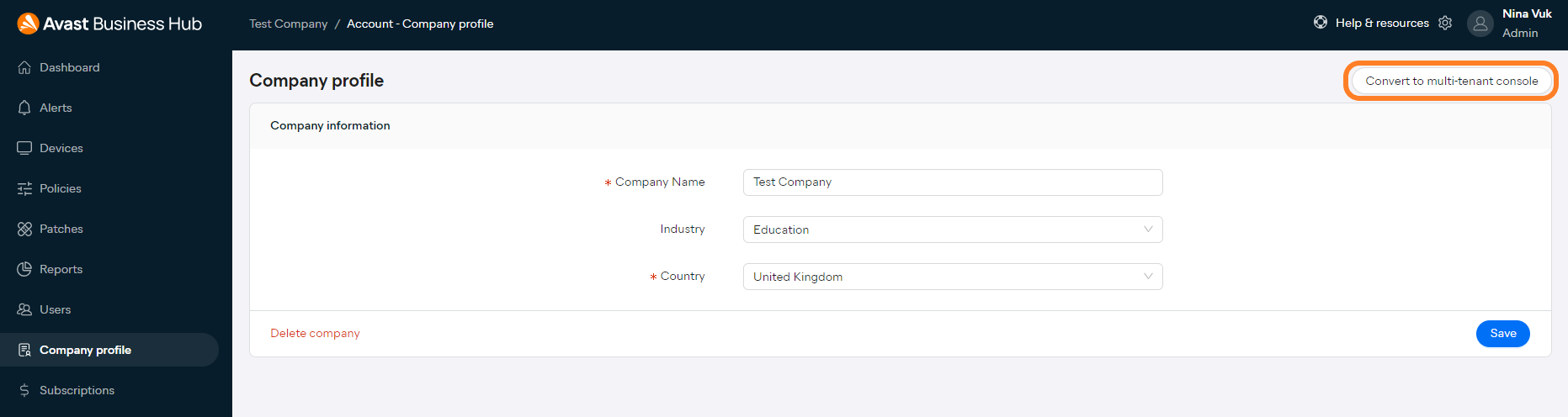
You will then be presented with an overview of the benefits of the multi-tenant console, and the step-by-step guide of the process (see What Happens When You Convert below).
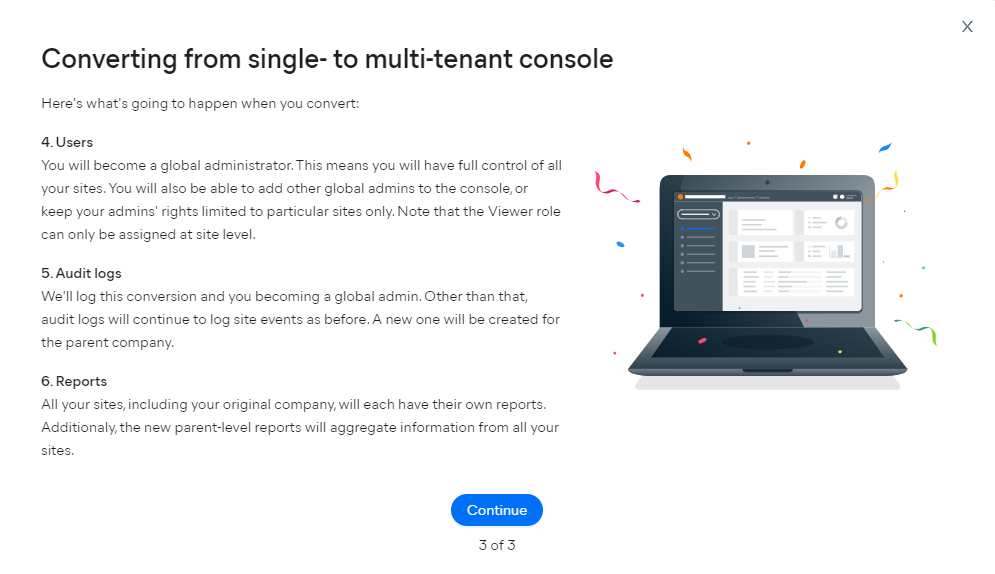
After going through the three informational dialogs, you will be prompted to confirm the conversion.
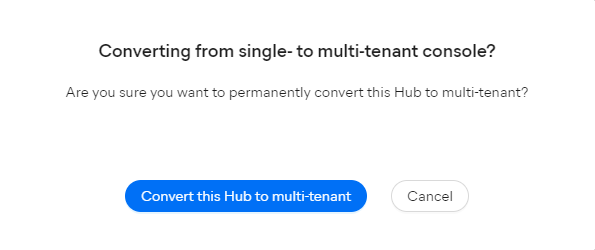
Once the action is confirmed, you will be taken to your new, multi-tenant dashboard.
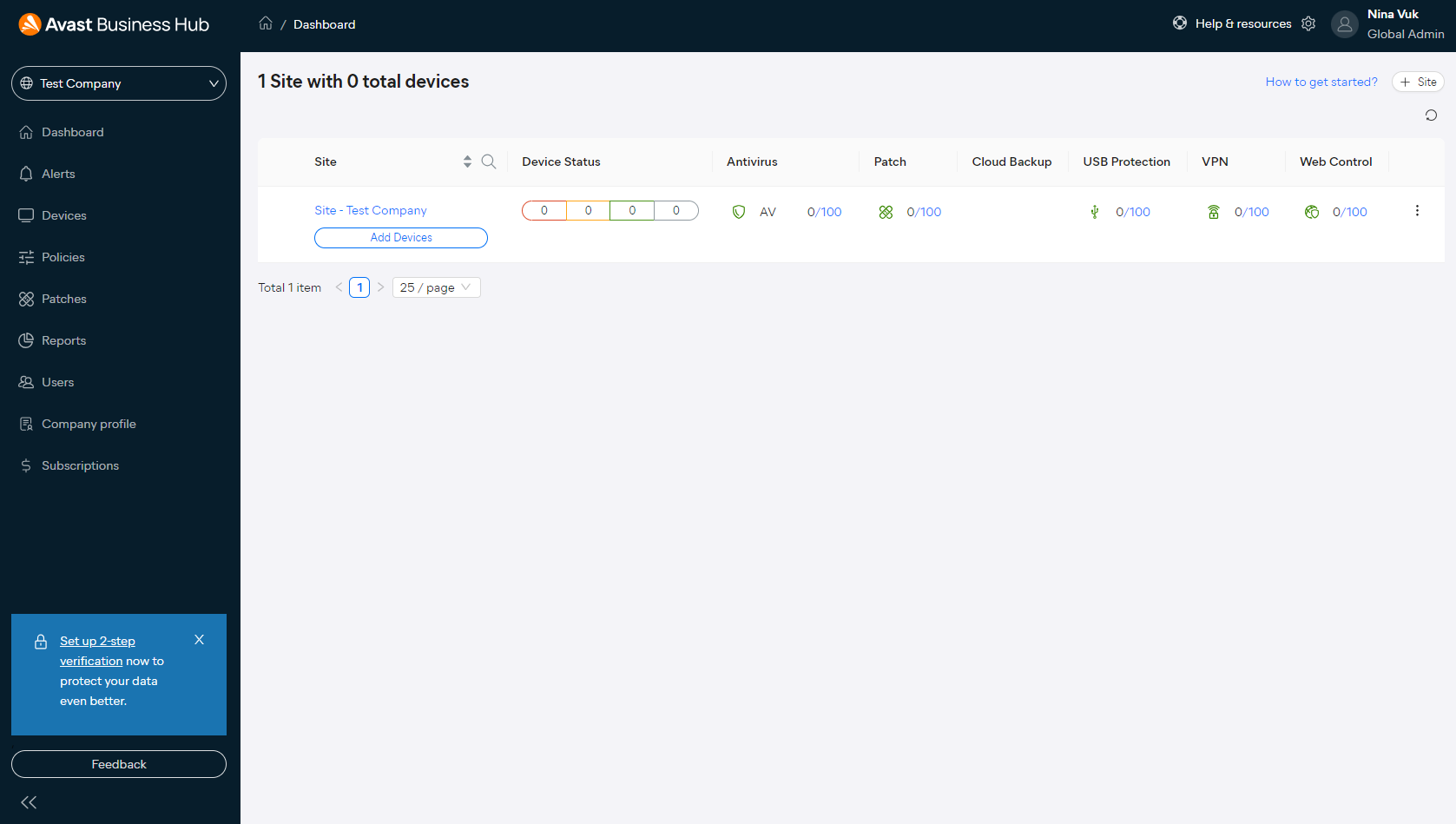
Instead of, or as well as using multi-tenant/partner accounts, console administrators can add and manage multiple single-tenant and multi-tenant console accounts (companies) from the same Business Hub login. To learn how to add locally managed companies to your Hub, see Adding and Managing Companies.
What Happens When You Convert
Devices
Your original company, which will become your first site in the multi-tenant console, will keep all its assigned devices. If you wish to transfer some of those devices to a new site, you will need to remove them from the original site first and then add them to the new one.
Subscriptions
The subscription(s) for your original company, i.e. your first site, will remain available for that site. Any new sites you add to the console will need to have their own subscriptions.
Policies
All your original company's policies will still apply to that company, i.e. your first site. Each new site can have its own site policies, or you can create global policies and apply them to multiple sites.
Users
You will become a global administrator. This means you will have full control of all your sites. You will also be able to add other global admins to the console, or keep your admins' rights limited to particular sites only. Note that the Viewer role can only be assigned at site level.
Audit Logs
We'll log this conversion and you becoming a global admin. Other than that, audit logs will continue to log site events as before. A new one will be created for the parent company.
Reports
All your sites, including your original company, will each have their own reports. Additionally, the new parent-level reports will aggregate information from all your sites.
Other Articles In This Section:
Managing Your Business Hub Profile
Configuring Two-Factor Authentication for Business Hub
Related Articles: