PROXIMANOVA-LIGHT.OTF PROXIMANOVA-LIGHTIT.OTF PROXIMANOVA-EXTRABLD.OTF PROXIMANOVA-BOLD.OTFPROXIMANOVA-BLACK.OTF
Get this font in here!
This Article Applies to:
- Avast Business Hub
Adding Companies
To add a new company using your existing login:
- Click on your user name in the top right corner of the console, then select Your Profile
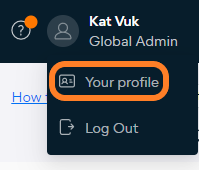
- Under Roles assigned to me, click Create Company
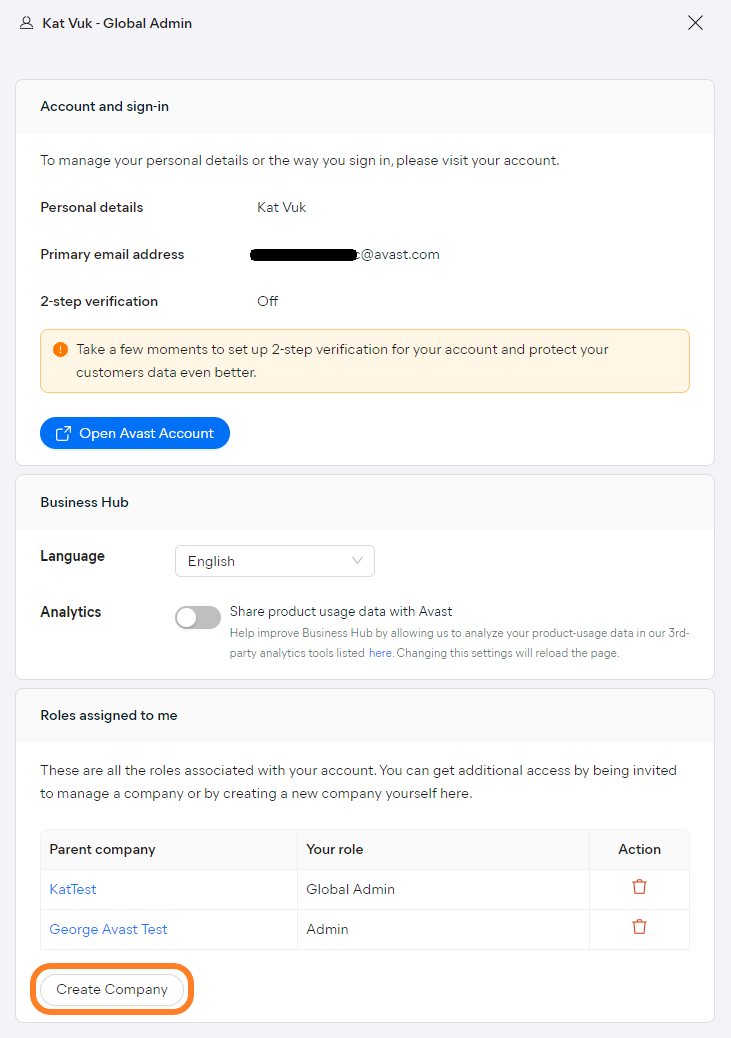
- In the pop-up dialog, fill out the required fields (Company Name and Region), then confirm company creation
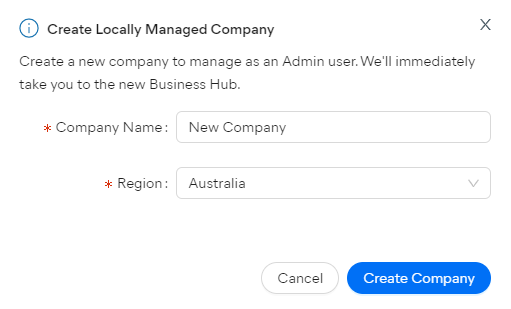
You will then be automatically redirected to the new console, for which you will have admin user rights by default. The newly created company will be empty, with no subscriptions, settings, etc. - a brand new Hub account.
Switching Between Companies
When you tie your admin account to multiple companies/consoles for management, you will be able to switch between them from the Hub without needing to log in and out each time. Simply click the account-switching icon in the top right corner of the console (it will be a newly added icon if only one account was managed before), then select the account you want to switch to.
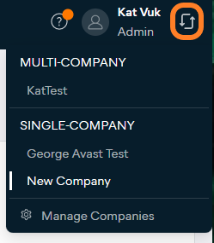
When you switch between accounts, the page context will be retained (for example, if you are on the Devices page with account A and then switch to account B, the Devices page for account B will open).
When switching to a standalone company, you will be brought to the single-tenant version of the console.
Multi-Tenant vs. Account Switching
Multi-tenant/partner consoles allow the global administrator to manage multiple companies (sites/customers) from a single console, with added benefits of centralized policies, reports, alerts, and global Remote Control subscriptions. Account switching, on the other hand, simply allows an administrator to manage multiple companies (single- and/or multi-tenant) from one login.
To learn more about adding sites or customers, see Adding Sites (Multi-Tenant Business Hub) or Adding Customers (Partner Business Hub).
Removing Access Permissions
Via the Manage companies option in the account-switching menu, you can also view and access your existing accounts, or remove your permissions for them (same can be done from Your profile).

All companies you have access to will be shown in the Roles assigned to me section, alongside your roles for each of them. From there, you can access the listed companies via the provided links or remove your permissions for any of them by clicking the trash bin icon.
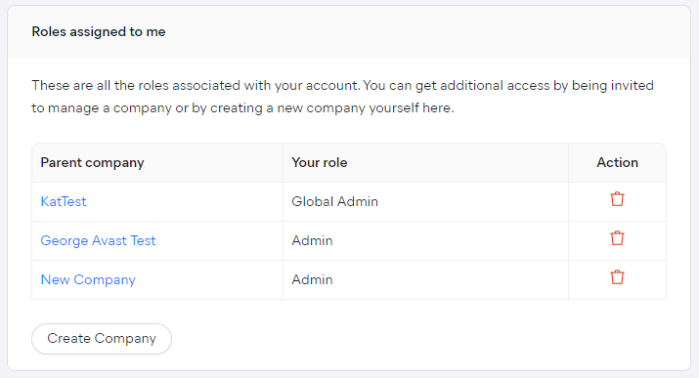
When removing access to an account, a dialog will pop up, referencing the account and asking you to confirm the action.
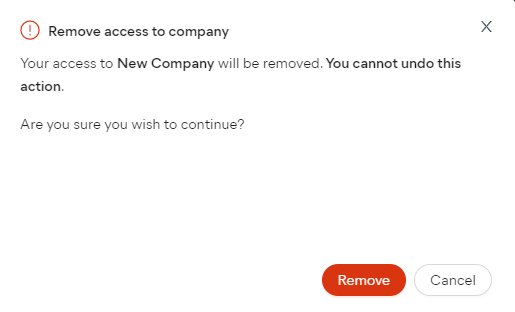
Note that removing access to a company is an irreversible action, and it can only be done if there are other administrators still active within that company.

You can invite an existing administrator of another console as an admin or a viewer. See
Other Articles In This Section:
Adding Sites (Multi-Tenant Business Hub)
Adding Customers (Partner Business Hub)
Related Articles:
Adding Devices to Business Hub