PROXIMANOVA-LIGHT.OTF PROXIMANOVA-LIGHTIT.OTF PROXIMANOVA-EXTRABLD.OTF PROXIMANOVA-BOLD.OTFPROXIMANOVA-BLACK.OTF
Get this font in here!
This Article Applies to:
- Avast Business CloudCare
IMPORTANT: The CloudCare console does not support opening multiple tabs in the same browser session. Please use multiple browsers or incognito mode instead.
Uninstalling Cloud Backup
- From the Dashboard, go to the Devices tab
- Select the device you want to uninstall Cloud Backup from to open its Device Details page

- In the Cloud Backup Service section, click Uninstall
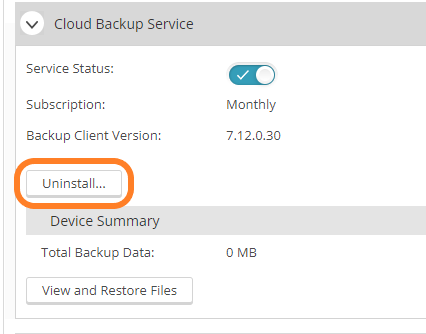
- In In the pop-up dialog that appears, select one of the two available options:
- Uninstall Cloud Backup from this device and keep Cloud Backup data. You will continue to be billed for the used space
- Uninstall Cloud Backup from this device and delete Cloud Backup data. Cloud Backup data associated with this device will be permanently destroyed
- You will need to provide the Cloud Backup account password to delete the data
- Confirm your choice by clicking Uninstall
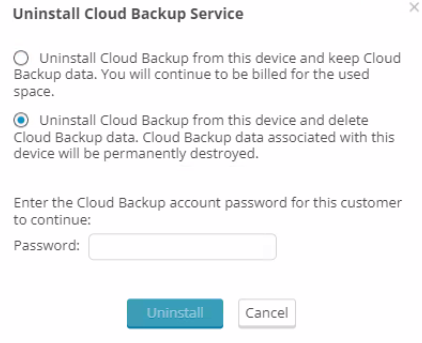
Discontinuing Cloud Backup Service
- From the Partner Dashboard, select the customer’s name from the Customer drop-down menu
- Go to the Account tab, then click Services in the left-hand navigation panel

- In the Cloud Backup section, click Discontinue Service
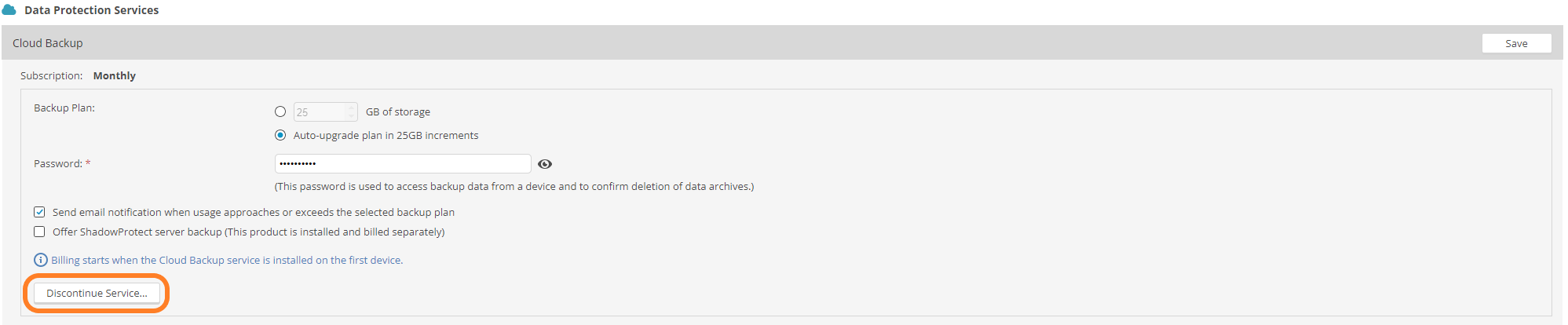
- In the pop-up dialog that appears, select one of the two available options:
- Delete data and stop billing for this service: Cloud Backup will be disabled on all devices for this customer
- You will need to provide the Cloud Backup account password to delete the data
- Retain data and continue billing for the used capacity
- Confirm your choice by clicking Discontinue Service
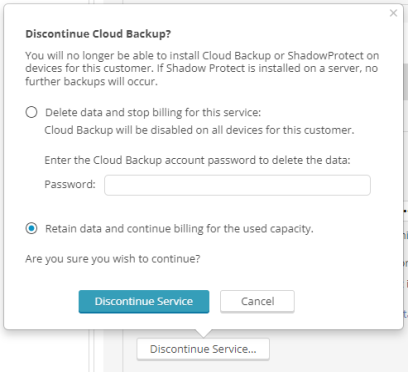
Other Articles In This Section:
Cloud Backup System Requirements
Related Articles: