PROXIMANOVA-LIGHT.OTF PROXIMANOVA-LIGHTIT.OTF PROXIMANOVA-EXTRABLD.OTF PROXIMANOVA-BOLD.OTFPROXIMANOVA-BLACK.OTF
Get this font in here!
This Article Applies to:
- Avast Small Business Solutions
- Avast Small Office Protection
Activating Subscriptions
If you have installed the unmanaged version of Avast Business Security without using a license file, the client UI will display a warning, reminding you to activate your subscription.
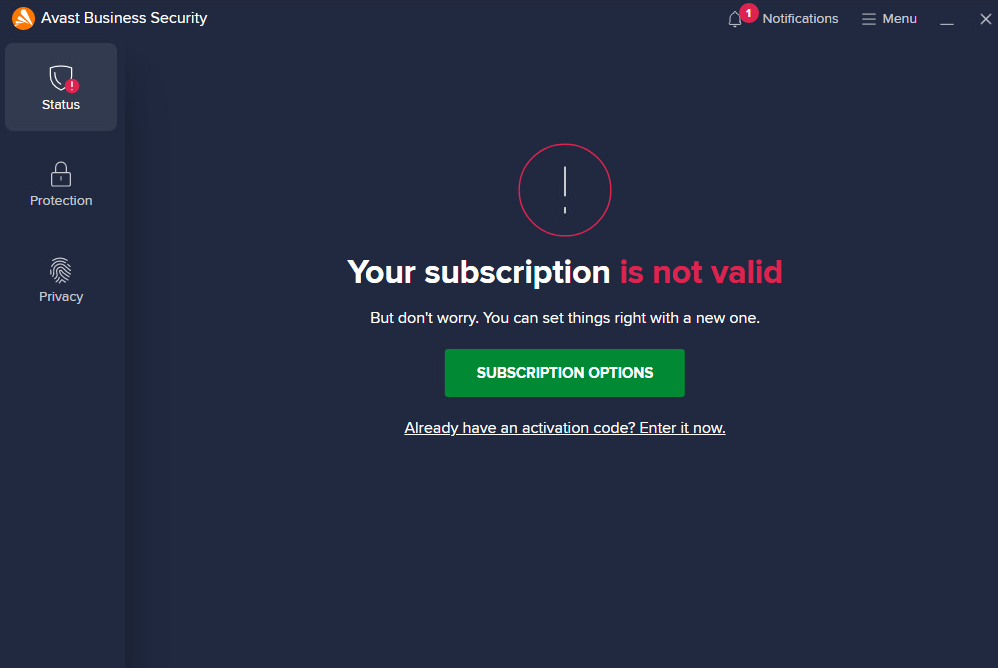
Clicking
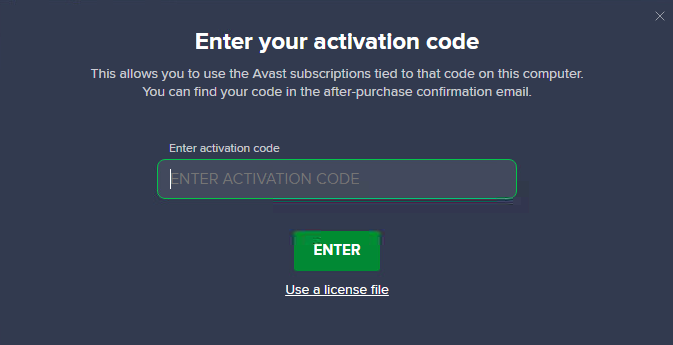
In the following dialog, review the subscription that should be activated, then confirm its activation.
You can switch between the available Antivirus subscriptions for your wallet key
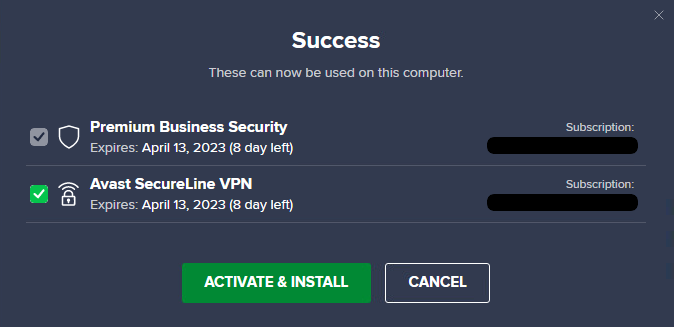
The activated subscription will be shown in Menu > My Subscriptions along with its status, expiration date, and the number of purchased and used seats.
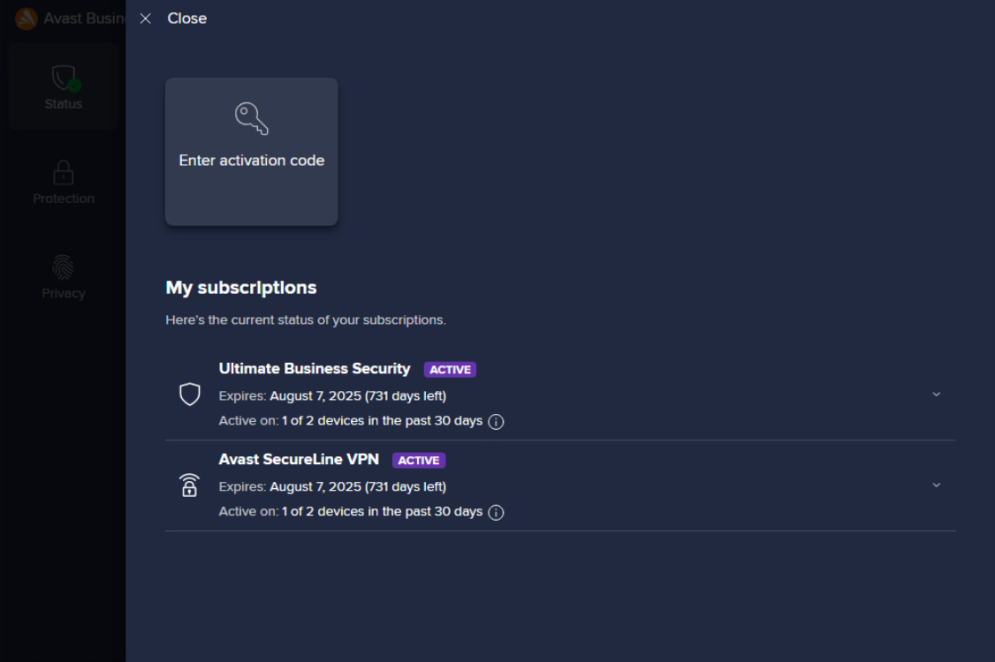
If you have an unused VPN service, it will be shown in the Other available subscriptions section. You can activate it anytime by clicking Switch to this subscription.
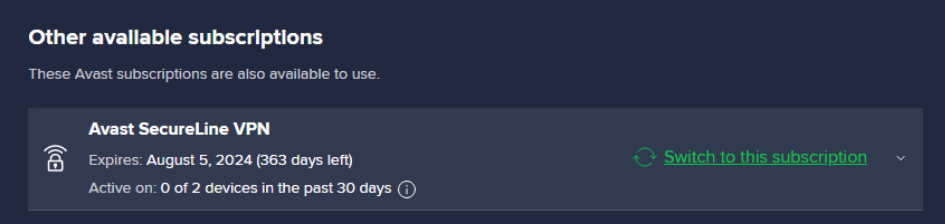
You can also remove VPN by expanding its detail, then clicking Deactivate this subscription.

Freeing Up/Adding Seats
Each device with activated services uses one subscription seat. If you need to free up a seat, simply uninstall Avast Business Antivirus from the device that no longer uses it (see
If, however, you need to add more seats to your subscription, contact Avast Business sales team (or your account manager if you are a partner).
Other Articles In This Section:
Avast Small Business Solutions Overview
Small Office Protection vs. Small Business Solutions
Related Articles: