PROXIMANOVA-LIGHT.OTF PROXIMANOVA-LIGHTIT.OTF PROXIMANOVA-EXTRABLD.OTF PROXIMANOVA-BOLD.OTFPROXIMANOVA-BLACK.OTF
Get this font in here!
This Article Applies to:
- Microsoft Windows Operating Systems
If you are working with our Business Technical Support to diagnose performance or compatibility issues with Avast or AVG Business products, you may be asked to provide a kernel memory dump file from your device. This dump file is generated automatically during a PC crash and includes all memory in use by the kernel.
- Log in to the device as an administrator or user with administrator permissions
- Download and open avkb59.zip
- Double-click the avkb59 folder, then double-click KernelCrashOnCtrlScroll.reg
- Select Run in the Security Warning dialog, and click Yes to allow the application to make changes to your device
- Click Yes, then Ok to apply the necessary changes to your Windows registry
- Restart your device, log in with administrator permissions, and wait until the system or program freezes again
- Manually force a crash by holding down
CTRLon the right side of your keyboard and pressingSCROLL LOCKtwice
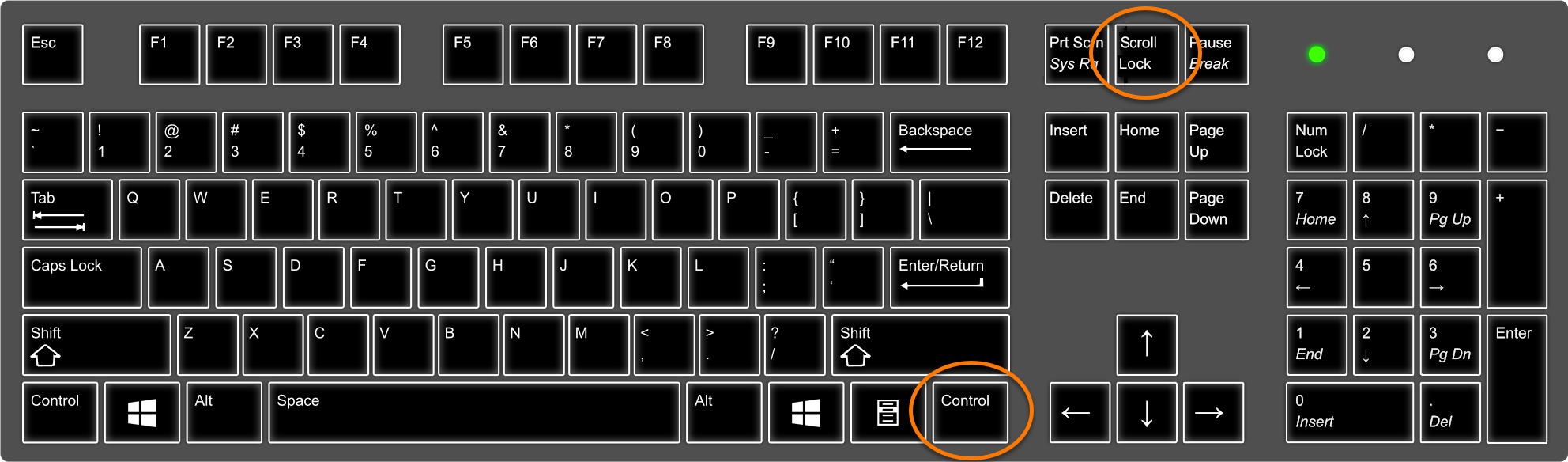
- Your device will display a blue screen and generate a memory dump before restarting
- If your device does not restart automatically, press the Reset or Power button
- Log in with administrator permissions and locate
memory.dmp(inC:\Windows\by default)
Sending Dump Files for Analysis
After generating the file, send it to the support agent who requested the data. If the file is too large to be emailed, please upload it to our FTP server (see Uploading Files to Avast FTP Server), then provide the name of the uploaded file to the agent so they can locate it on the server.
Other Articles In This Section:
Creating Memory Dumps on Windows
Generating Small Memory Dumps on Windows
Generating User-Mode Process Dumps on Windows
Saving System Report and system.log Files on macOS
Related Articles: