PROXIMANOVA-LIGHT.OTF PROXIMANOVA-LIGHTIT.OTF PROXIMANOVA-EXTRABLD.OTF PROXIMANOVA-BOLD.OTFPROXIMANOVA-BLACK.OTF
Get this font in here!
This Article Applies to:
- Avast Business Hub
Once you activate Patch Management by
The activated Patch Management service will become available for new installations as part of the Business Agent deployment.
For more information on new installations, see

Download the package and execute the installer as usual - the Agent will install alone, and then install Patch Management afterward.
On the client side, there would be no indication to the user that Patch Management was installed - the service uses the ClientManager service that belongs to the Business Agent.
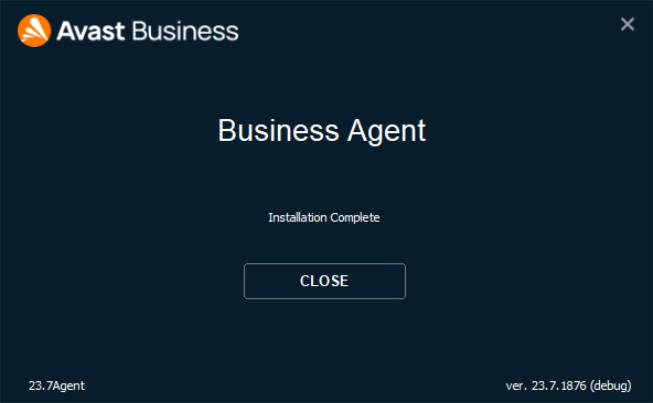
Inside the Business Hub, the Patch Management service can be seen on the Devices page through selecting the Patch column.

Once added, the column will show the Patch Management icon and toggle.
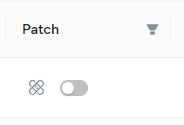
Existing devices can add Patch Management post-installation using this toggle — click it so that it turns blue, then confirm the action by clicking Install in the pop-up dialog.
The service will be installed once the Agent syncs with the device.
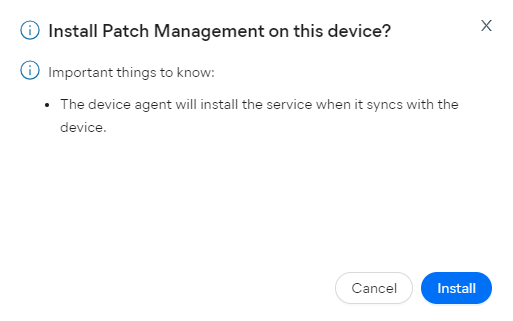
To uninstall Patch Management from a device, click the toggle so that it turns gray, then confirm the action by clicking Uninstall.
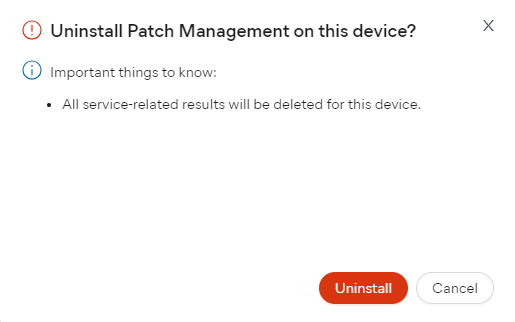
You can also bulk change the Patch Management service to off/on via the Manage Services option.
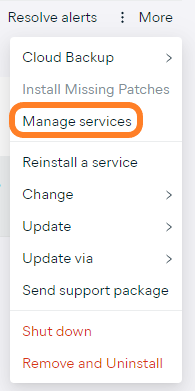
For