PROXIMANOVA-LIGHT.OTF PROXIMANOVA-LIGHTIT.OTF PROXIMANOVA-EXTRABLD.OTF PROXIMANOVA-BOLD.OTFPROXIMANOVA-BLACK.OTF
Get this font in here!
This Article Applies to:
- Avast Business Hub
Via the Cloud Backup exclusions settings of a policy, you can omit entire partitions, folders, and/or specific file types from being backed up for devices with Cloud Backup enabled.
To access these settings:
- Open the Policies page
- Click the desired policy to open its Detail drawer
- Select the Settings tab, then Exclusions
- Expand the Cloud Backup exclusions section
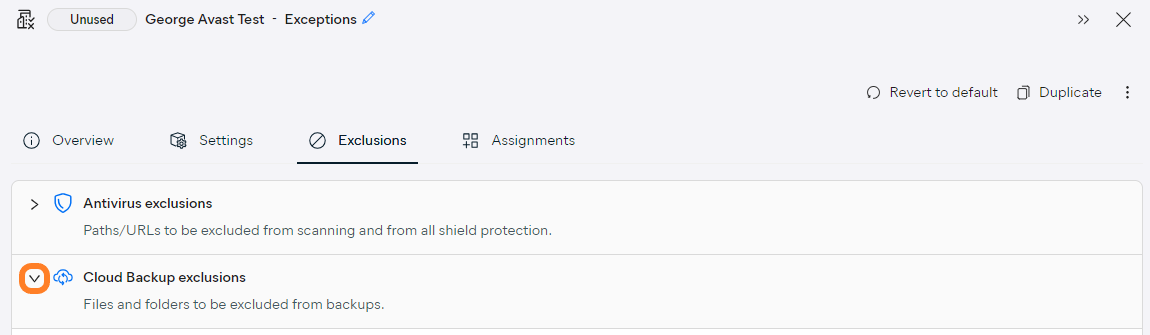
Excluding Folders and Partitions
To exclude folders or entire partitions from the backup:
- Go to the Excluded folders tab of the Cloud Backup exclusions section
- Click + Add new exclusion
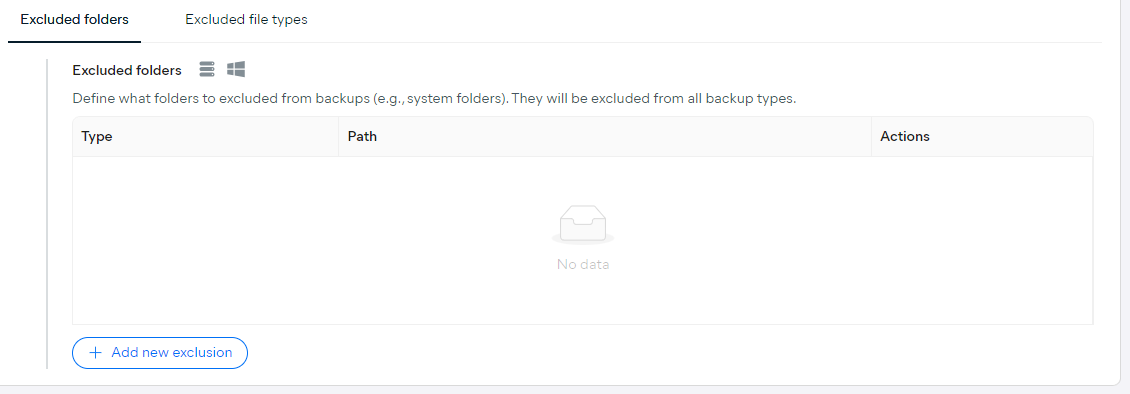
- Choose Folder or Partition from the exclusion type drop-down menu
- Specify the location(s) to be excluded (folder paths or partition names)
- You can enter more than one location to exclude at a time, just hit Enter before each new entry.
- For user folders, use the
%USERPROFILE%\FolderNameformat.
- Click Add new exclusion
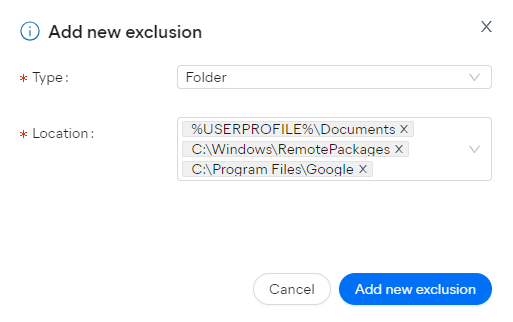
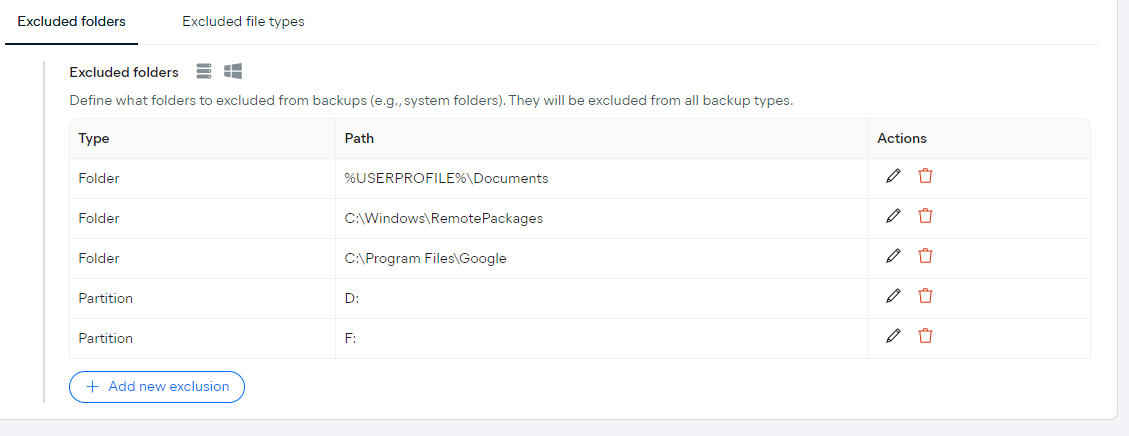
Excluding File Types
To exclude specific file types from the backup:
- Go to the Excluded file types tab of the Cloud Backup exclusions section
- Click + Add new exclusion
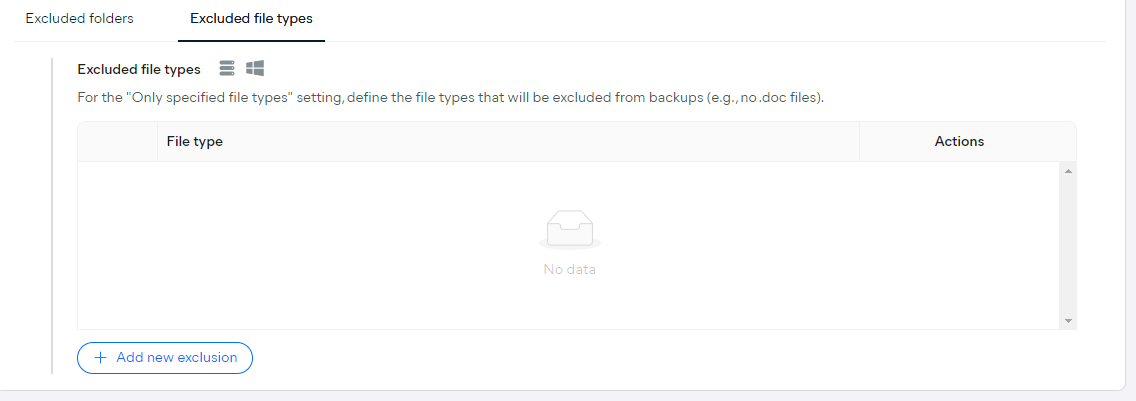
- Choose Folder or Partition from the exclusion type drop-down menu
- Specify the location(s) to be excluded (folder paths or partition names)
- You can enter more than one location to exclude at a time, just hit Enter or insert a comma or a semicolon before each new entry.
- Click Add new exclusion
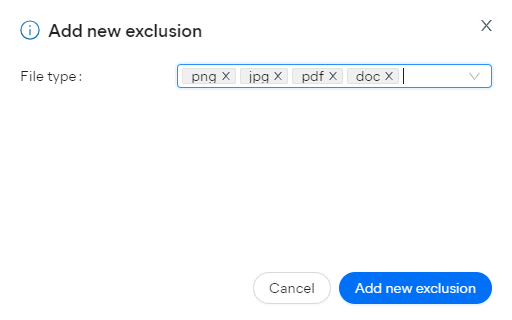
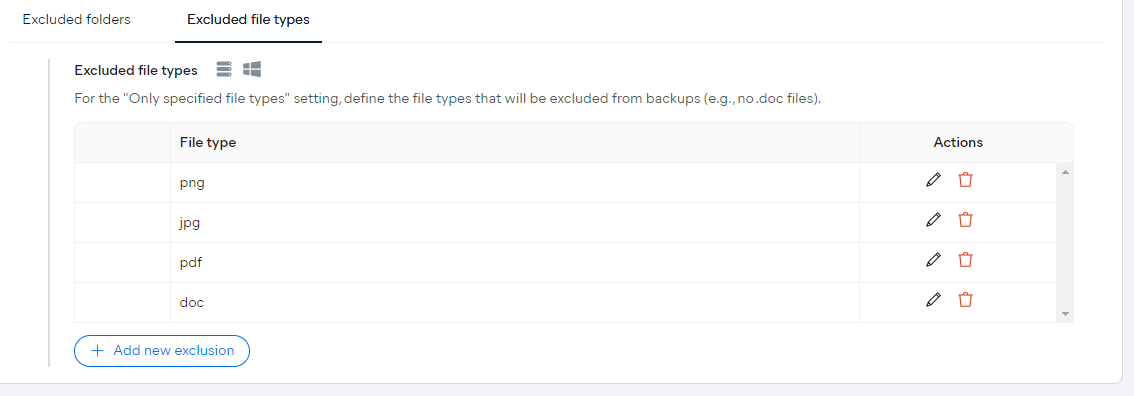
Other Articles In This Section:
Configuring Antivirus Exclusions
Configuring Patch Management Exclusions
Configuring USB Protection Exclusions
Related Articles: