PROXIMANOVA-LIGHT.OTF PROXIMANOVA-LIGHTIT.OTF PROXIMANOVA-EXTRABLD.OTF PROXIMANOVA-BOLD.OTFPROXIMANOVA-BLACK.OTF
Get this font in here!
This Article Applies to:
- Avast Business Hub
Once you activate Cloud Backup by either starting a free trial or purchasing the service (see Activating Cloud Backup), you will be able to install it on both your new and existing devices.
Before you install Cloud Backup on a device, you may wish to ensure the settings in the policy assigned to that device are configured to your preference. For more information, see Configuring Cloud Backup. Also, ensure all Cloud Backup System Requirements are met.
The activated Cloud Backup service will become available for new installations as part of the Business Agent deployment.
For more information on new installations, see
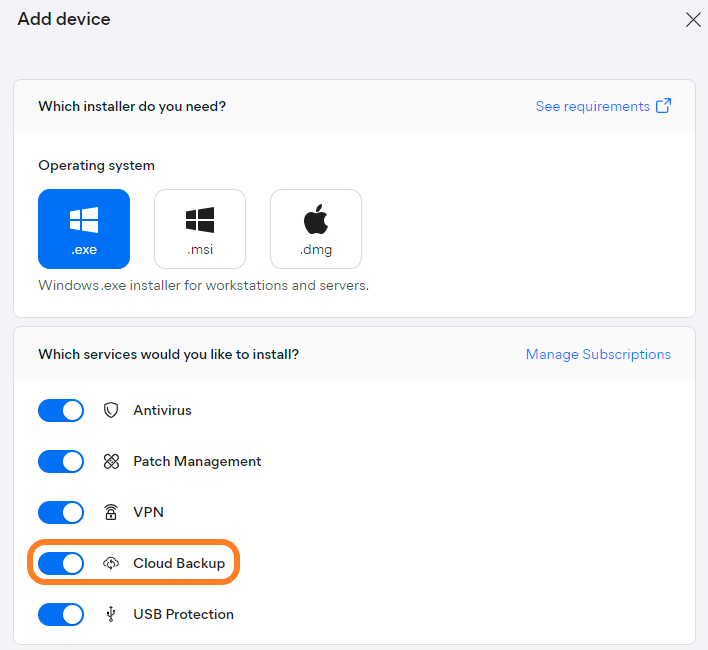
Download the package and execute the installer as usual - the Agent will install alone, and then install Cloud Backup afterward.
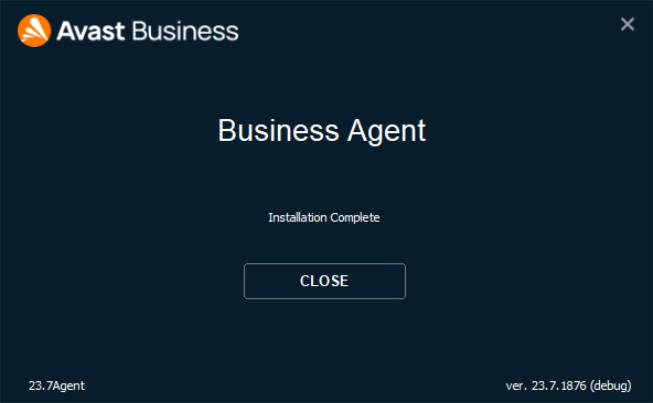
Inside the Business Hub, the Cloud Backup service can be seen on the Devices page through selecting the Backup column.
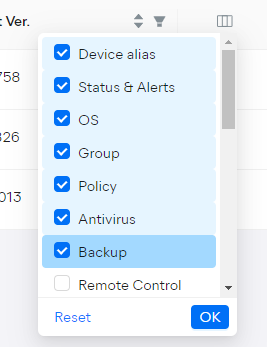
Once added, the column will show the Cloud Backup icon and toggle.
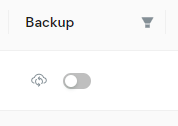
Existing devices can also add Cloud Backup post-installation using this toggle — click it so that it turns blue, then confirm the action by clicking Install in the pop-up dialog.
The service will be installed once the Agent syncs with the device.
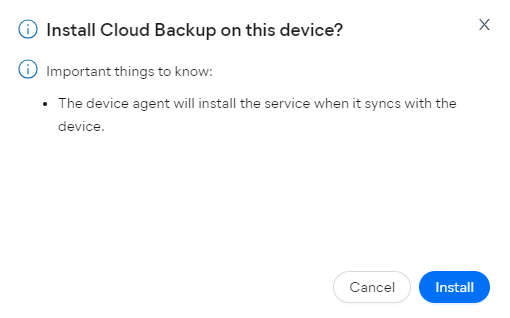
To uninstall Cloud Backup from a device, click the toggle so that it turns gray, review the information provided in the pop-up dialog, then confirm the action by clicking Uninstall.
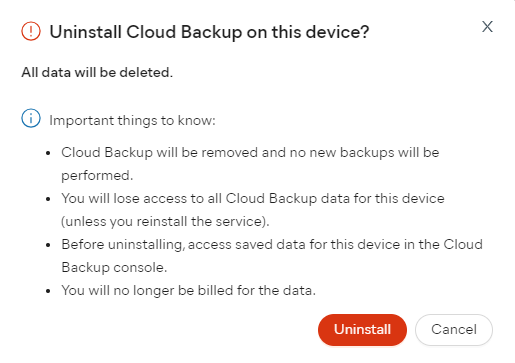
You can also bulk change the Cloud Backup service to off/on via the Manage Services option.
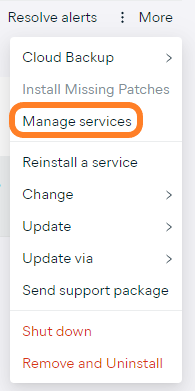
For