PROXIMANOVA-LIGHT.OTF PROXIMANOVA-LIGHTIT.OTF PROXIMANOVA-EXTRABLD.OTF PROXIMANOVA-BOLD.OTFPROXIMANOVA-BLACK.OTF
Get this font in here!
This Article Applies to:
- Avast Business Hub
To be able to install the Cloud Backup service on your devices, you first need to activate it via the Subscriptions page of the Business Hub by either buying a subscription or starting a free trial.
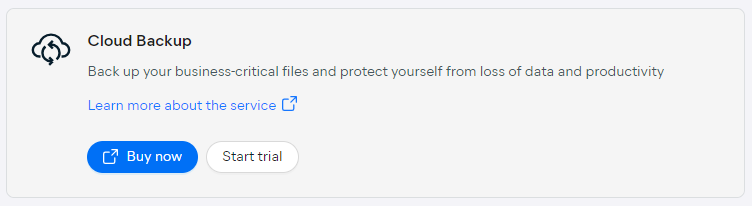
Clicking Buy now will display a dialog asking you to select subscription length and confirm your choice, after which you will be taken to the online shopping cart to complete the transaction.
Partners can purchase Cloud Backup subscriptions via OMS and then insert the activation key in the Hub to activate the service.
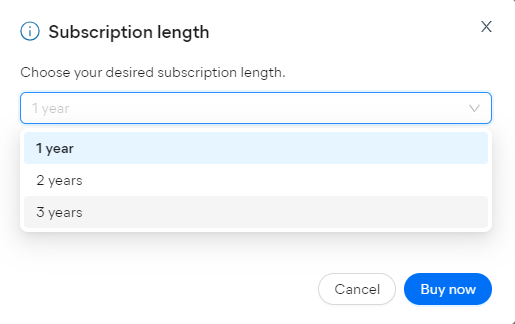
Clicking Start trial will display a dialog informing you that the trial lasts 30 days, after which the Cloud Backup service will be automatically deactivated and the data erased unless a subscription is purchased. To proceed, select Activate trial.
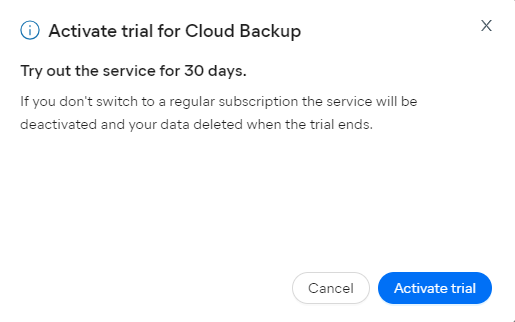
Once activated, Cloud Backup will become available on the Subscriptions page, showing the amount of data backed up out of the 100 GB increments. Clicking the count link will bring you to the Cloud Backup Overview Report.

To add the activated Cloud Backup service to new or existing devices, see Installing Cloud Backup.
Purchasing Additional Storage
Cloud Backup subscriptions each include 100 GB of storage, which are billed annually at a fixed rate. If you reach the limit, backups will not continue until you either free up existing or purchase additional storage space.
To purchase additional storage:
- Open the Subscriptions page
- Click the three dots next to Cloud Backup
- Click Buy more storage
- Complete the transaction