PROXIMANOVA-LIGHT.OTF PROXIMANOVA-LIGHTIT.OTF PROXIMANOVA-EXTRABLD.OTF PROXIMANOVA-BOLD.OTFPROXIMANOVA-BLACK.OTF
Get this font in here!
This Article Applies to:
- Avast Business CloudCare
Once you have backed up your devices' files (see
There are two ways to restore backed up data: via the Cloud Backup dashboard or the Cloud Backup local client.
From the Cloud Backup dashboard, you can either download the backed up data to your own device or send a link to the data to a desired recipient. When restoring a device's data using the Cloud Backup local client, the backup will be restored to that device.
Restoring From Cloud Backup Dashboard
- On the Devices tab, click the name of the device you would like to restore files to
- In the Cloud Backup Service section, click View and Restore Files
- You will be taken to the Cloud Backup Dashboard, where you can view, restore, and make changes to your backed up files
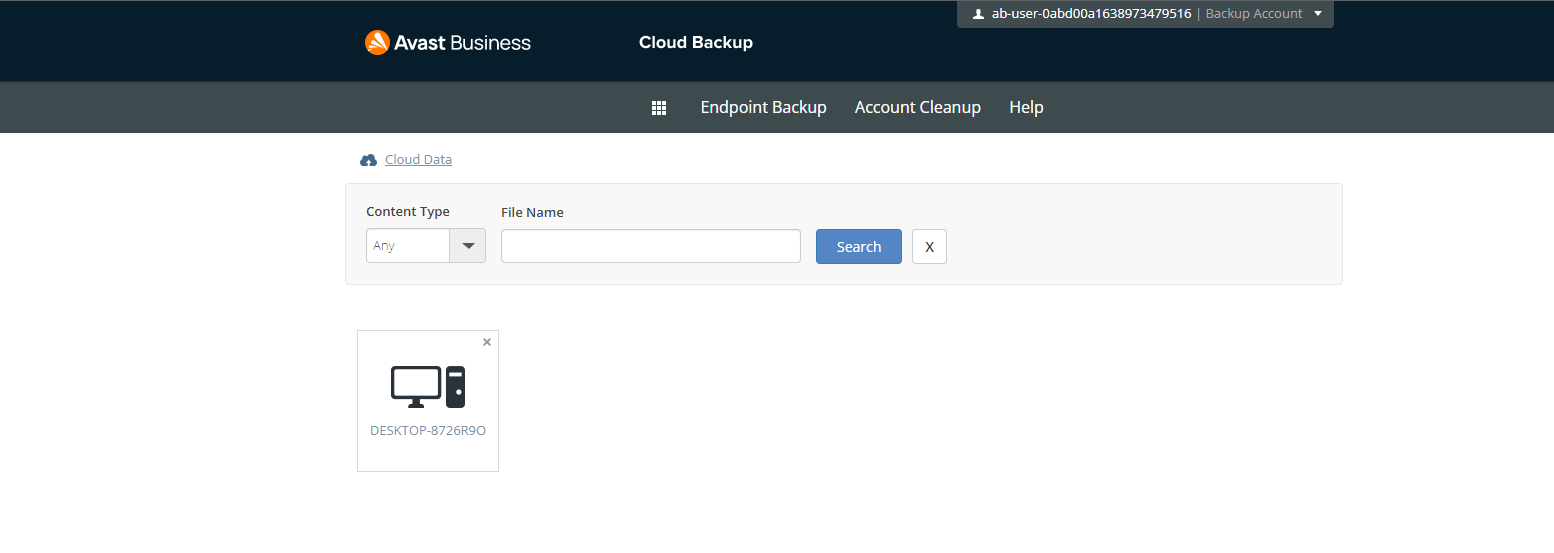
- Click Cloud Data
- Click the icon with the name of the device
- Locate the partition, folder, or file you would like to restore
- Click the cog on the right
- Click Download

You will download the data to your device, which can then be provided to the end device though whatever method you wish.
Restoring data from the Cloud Backup dashboard via the Download function currently has a limit of 2000 MB.
Restoring From Cloud Backup Client
- Next to Used Space in the Cloud Backup client, click View / Restore
- Click on the plus symbol next to each folder to expand its contents
- Highlight the file or folder you want to restore, then press the restore icon
- Once the recovery process has completed, click Open destination directory to view the restored files