PROXIMANOVA-LIGHT.OTF PROXIMANOVA-LIGHTIT.OTF PROXIMANOVA-EXTRABLD.OTF PROXIMANOVA-BOLD.OTFPROXIMANOVA-BLACK.OTF
Get this font in here!
This Article Applies to:
- Avast Small Business Solutions
- Avast Small Office Protection
- Avast Business Antivirus
- Avast Business Antivirus Pro
- Avast Business Antivirus Pro Plus
- Avast Business CloudCare Antivirus
Network Rules are the final level of Firewall rule evaluation, meaning they are applied only if the connection does not fit any Basic or Application rules.
To access Network Rules, open your Essential/Premium/Ultimate Business Security
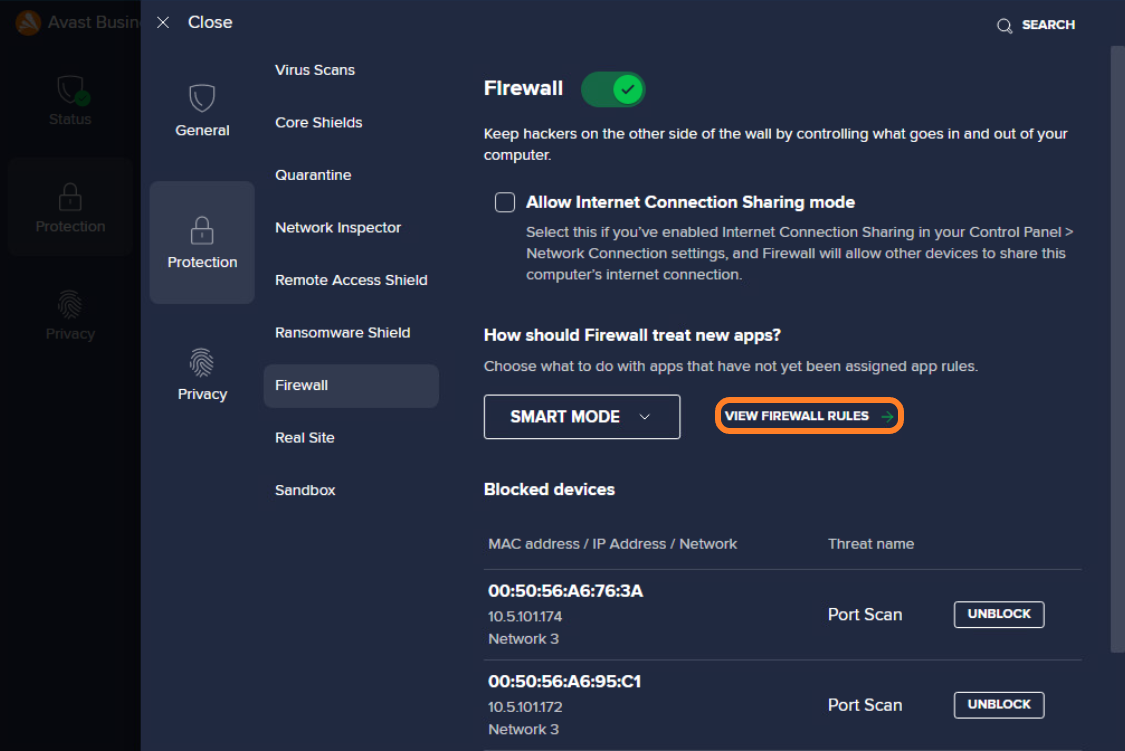
From the following screen, select the Network Rules tab to view and manage available options:
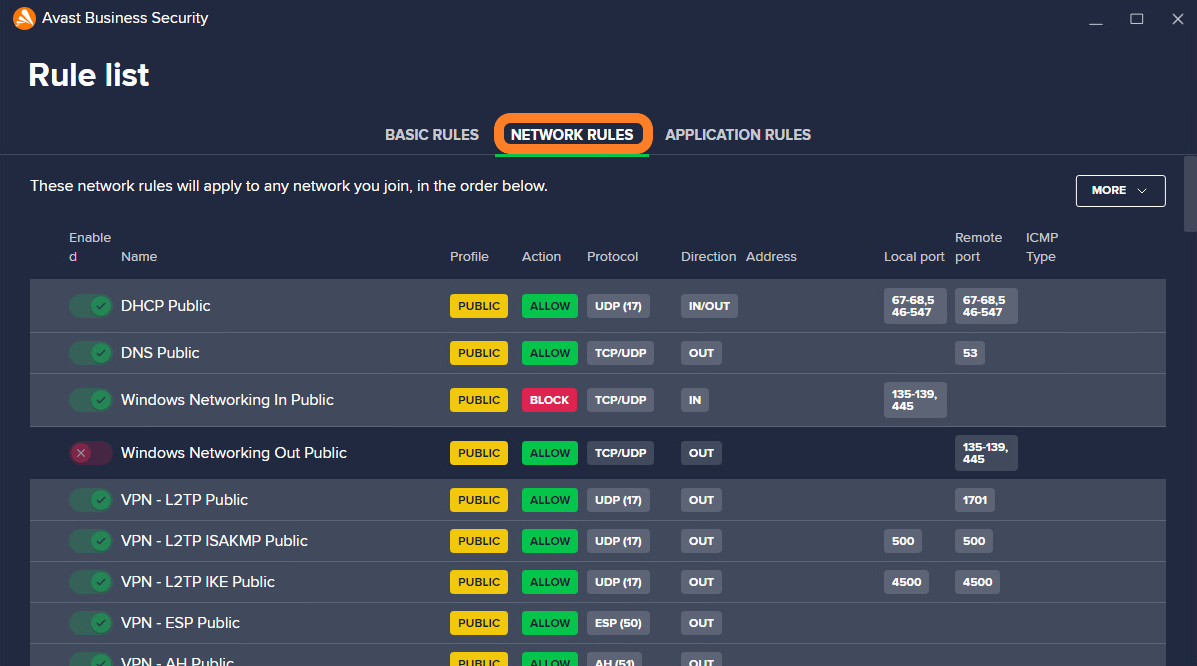
Note that you cannot edit, delete, disable, or change the priorities for predefined network rules.
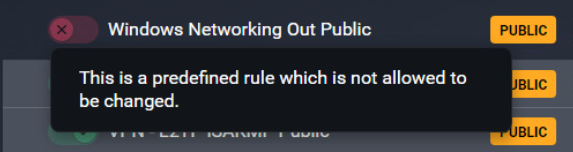
Adding Network Rules
From the Network Rules tab, click the More button in the top right and select Add new rule:
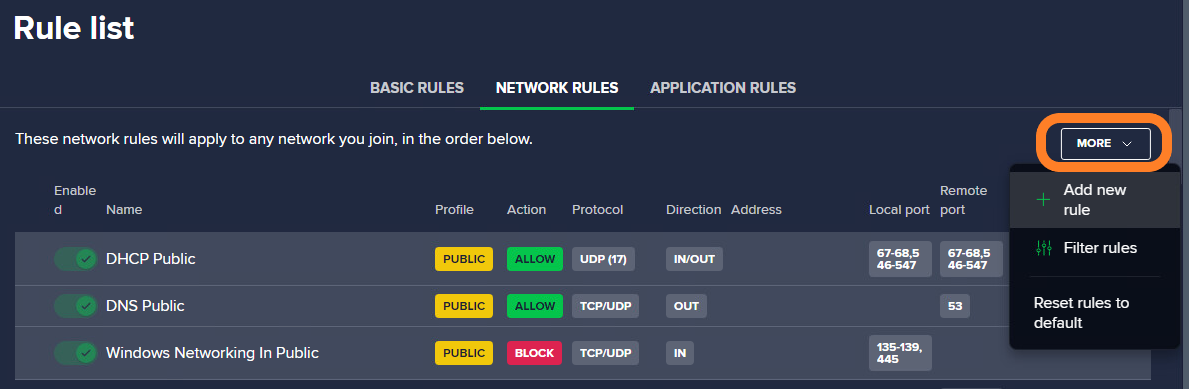
The following screen will appear:
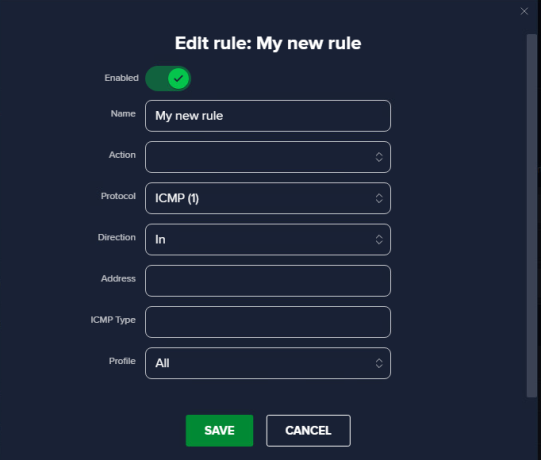
Enter a unique name for the new rule, then do the following:
- Select the Action the Firewall will take if using the rule (Allow or Block)
- Under Protocol, select the correct protocol from the drop-down list
- Select the connection Direction the rule will apply to (In, Out, or In/Out)
- Add IP Address (if applicable) and Local and Remote Port numbers (you may use commas for different port numbers, or a hyphen for a port range)
- Select the Firewall Network Profile the rule will apply to (All, Private, or Public)
- Click Save
Through the More button, you can also filter your network rules or revert them to their default configuration.
We recommend moving the new custom network rule to the top of the list so that the local client would process this custom rule first.
Other Articles In This Section:
Related Articles: