PROXIMANOVA-LIGHT.OTF PROXIMANOVA-LIGHTIT.OTF PROXIMANOVA-EXTRABLD.OTF PROXIMANOVA-BOLD.OTFPROXIMANOVA-BLACK.OTF
Get this font in here!
This Article Applies to:
- Avast Business Hub
When Windows Automatic Update is configured to check for updates, even if it is not configured to download or install them, it can cause slow deployments with Avast Business Patch Management available in the Business Hub.
Disable Automatic Updates through GPO
- Click Start, and then click Run
- Type
gpedit.msc, and then click Ok - Expand Computer Configuration > Administrative Templates > Windows Components > Windows Update
- Select Configure Automatic Updates, choose Disabled, and click Ok
- As GPO updates every 90 minutes, you can force this update to take effect by running the following command:
gpudate /force
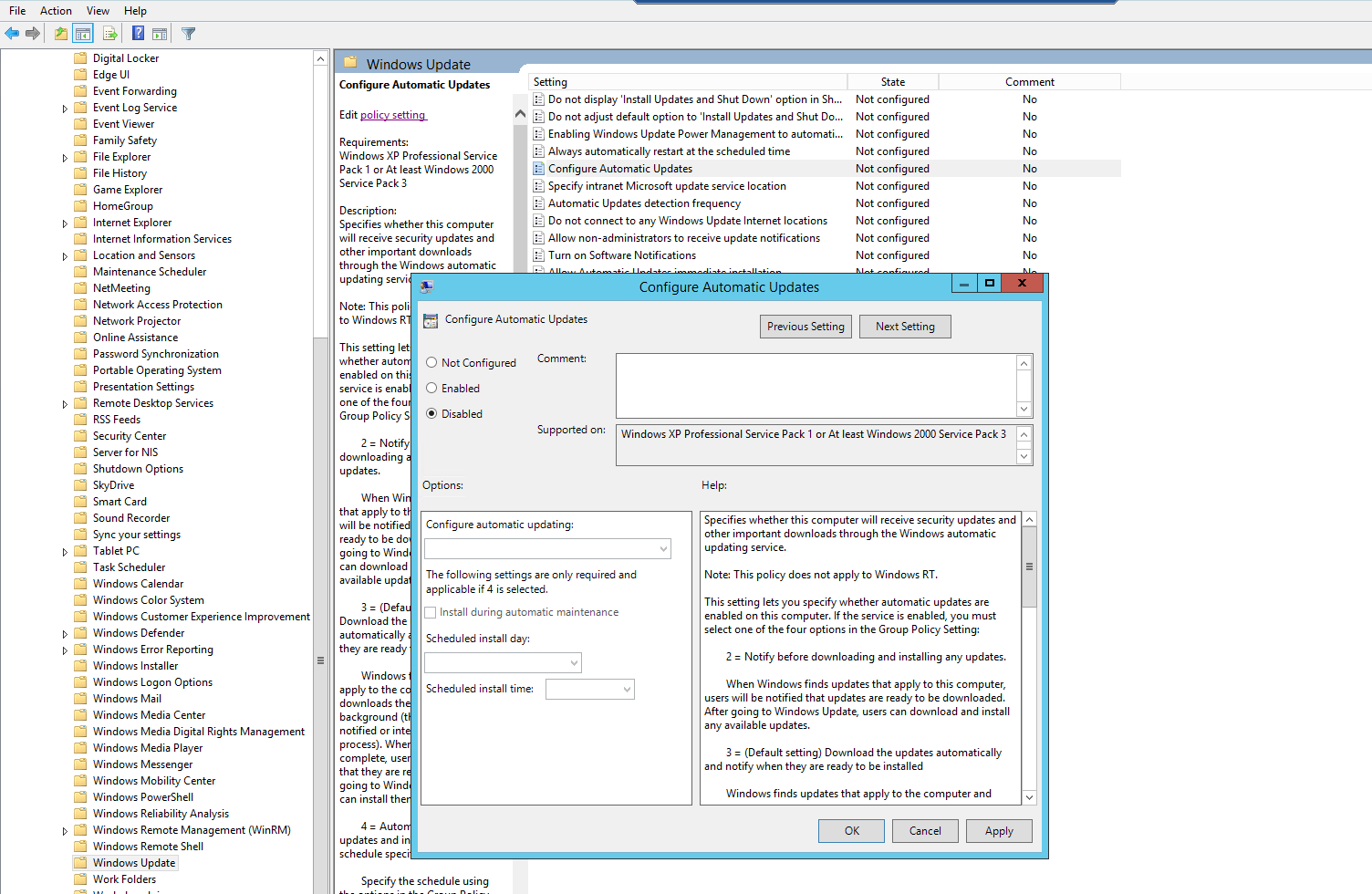
Set Windows Update Service to Manual
On the Local Device
- From the local machine, open
services.msc - Find the Windows Update service, right-click and go to Properties
- Stop the service before making any changes
- Set the Startup type to Manual and then click Apply/Ok to save the change
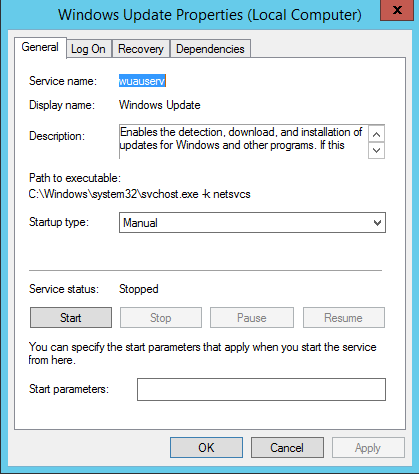
Via GPO
- Go to Computer Configuration > Policies > Windows Settings > Security Settings > System Services
- Find Windows Updates in the list, double-click to enter the configuration window
- Check Define this policy setting then select Manual
- Click Apply/Ok to save
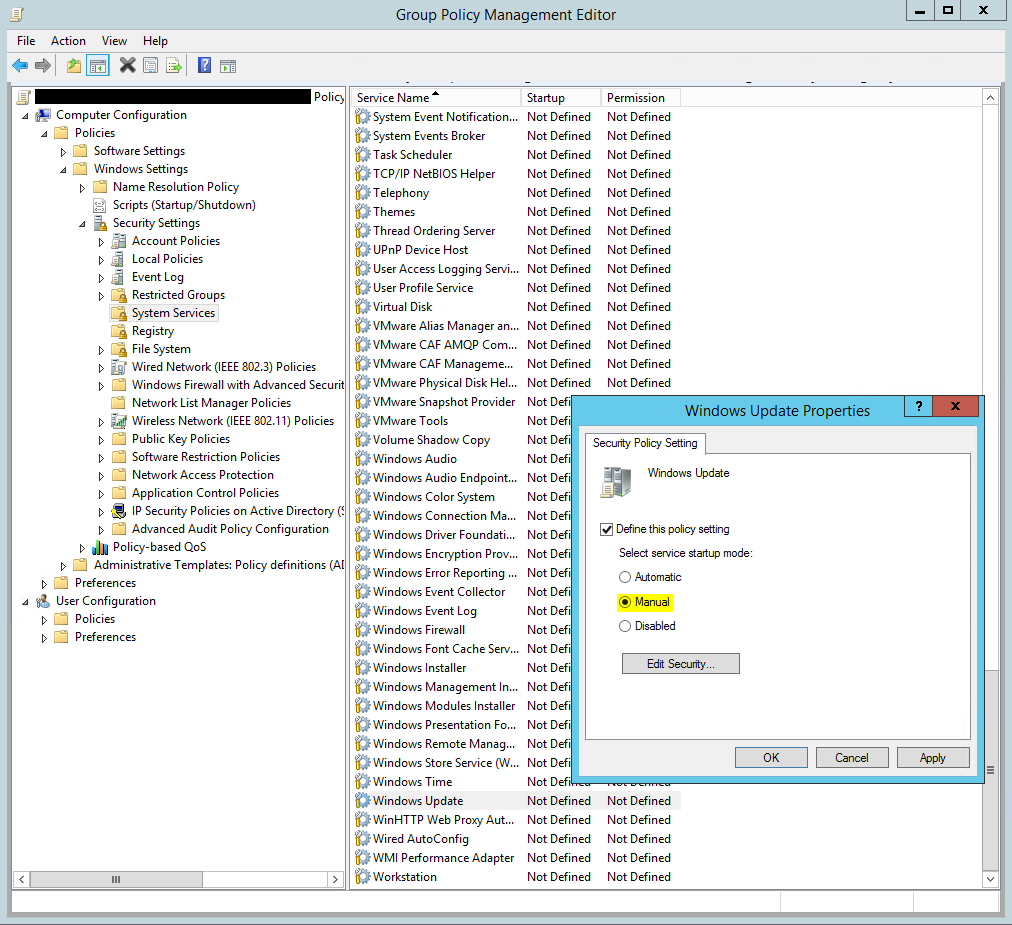
Remove Specific Intranet Microsoft Update Service Location
- From GPO, go to Computer Configuration > Administrative Templates > Windows Components > Windows Update
- Find the setting "Specify intranet Microsoft update service location". If setting is currently configured, change to Not Configured
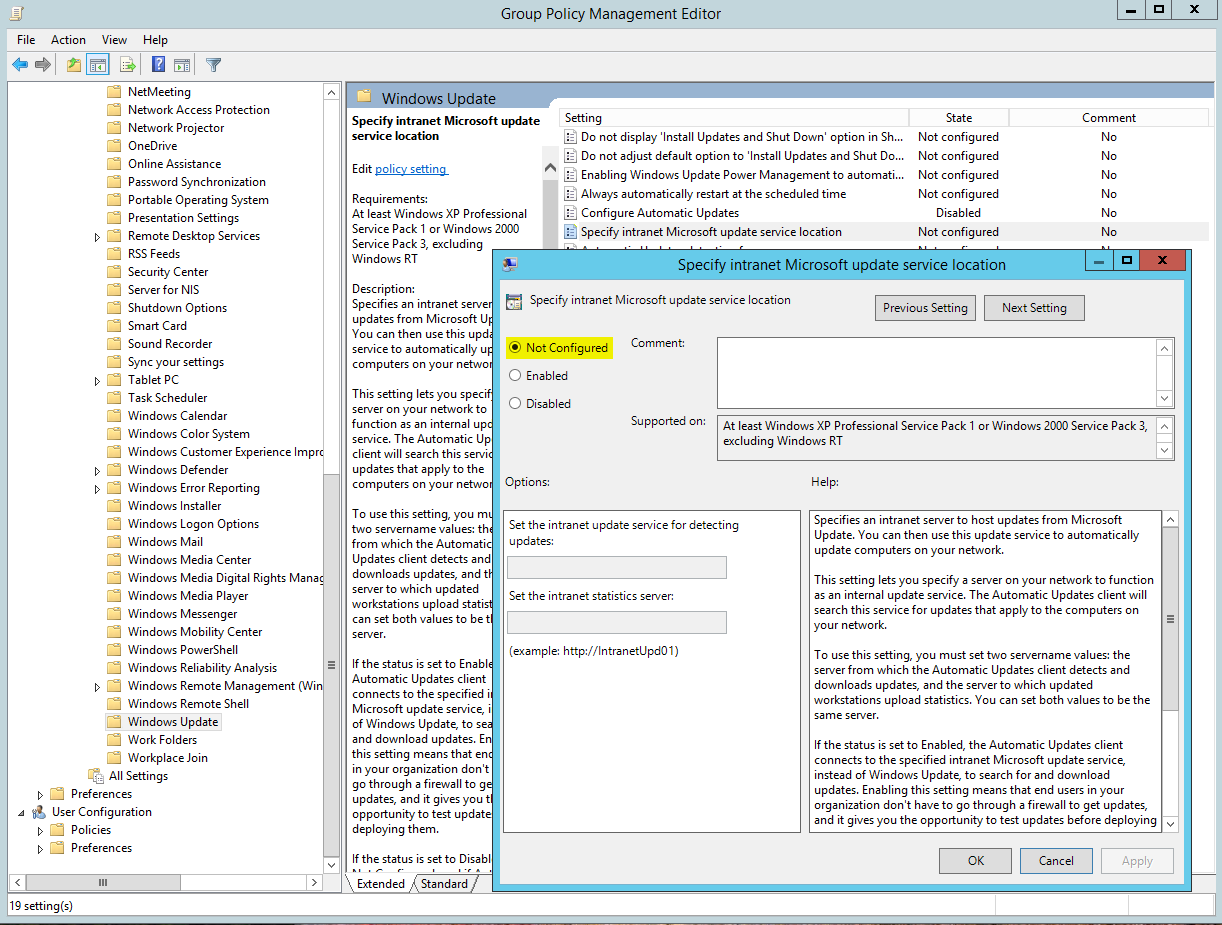
Other Articles In This Section:
Patch Management System Requirements
Hub vs. CloudCare Patch Management
Related Articles:
Scanning Devices for Missing Patches