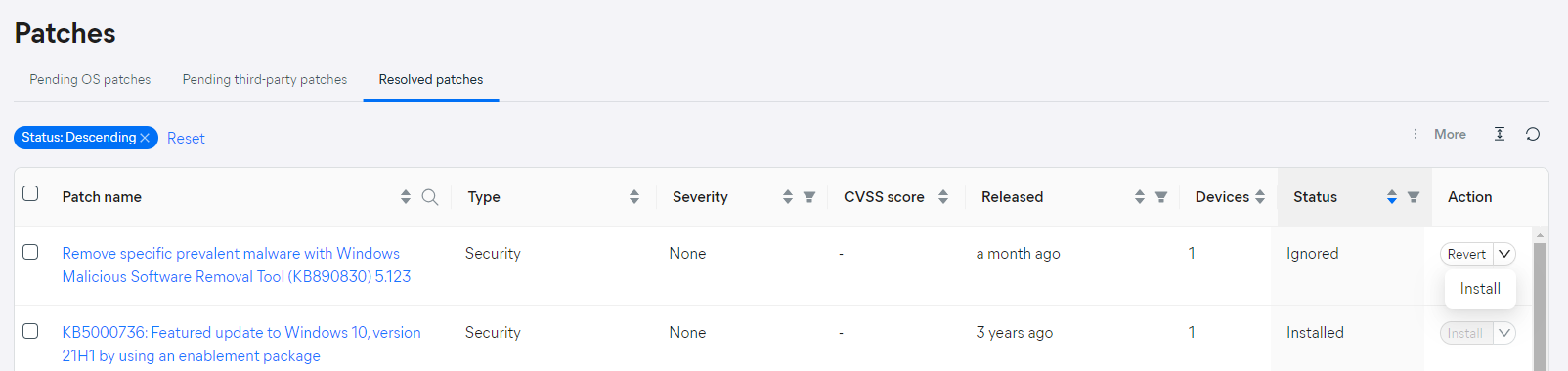PROXIMANOVA-LIGHT.OTF PROXIMANOVA-LIGHTIT.OTF PROXIMANOVA-EXTRABLD.OTF PROXIMANOVA-BOLD.OTFPROXIMANOVA-BLACK.OTF
Get this font in here!
This Article Applies to:
- Avast Business Hub
This article describes the process of manually ignoring patches that you do not intend to deploy to your devices. If, however, you want certain patches to be automatically excluded from deployment, see
To skip the installation of certain patches on one or more devices:
- Go to the Patches page
- Under the Pending OS patches/Pending third-party patches tab, locate the patch(es) you want to ignore
- Do one of the following:
- For a single patch, expand the drop-down menu in the Actions column to show all options
- For multiple patches, click the More option above the list
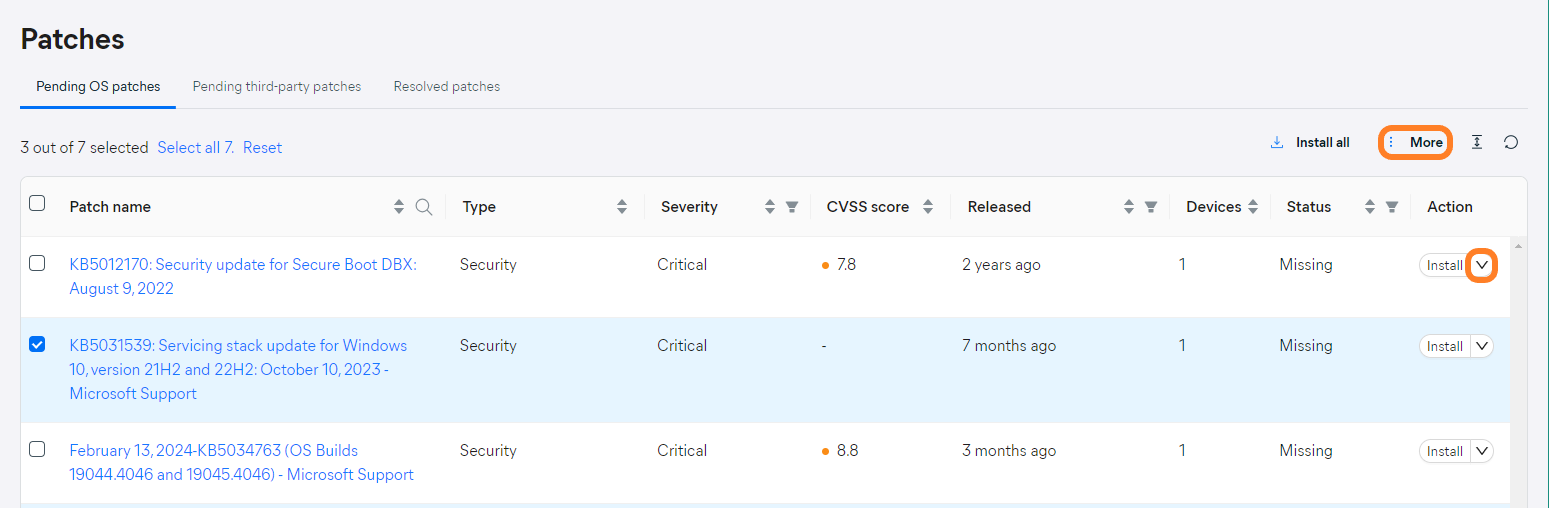
- Select Ignore
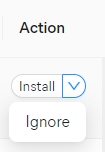
- In the pop-up dialog, do one of the following:
- To skip the installation of the selected patch(es) on specific devices only, click the Select devices to update link, mark the desired devices, then click Ignore
- To skip the installation of the selected patch(es) on all devices, click Ignore
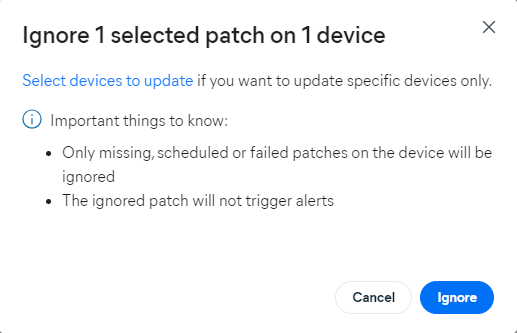
Another way to ignore a single patch on one or more devices is via the patch's detail drawer.
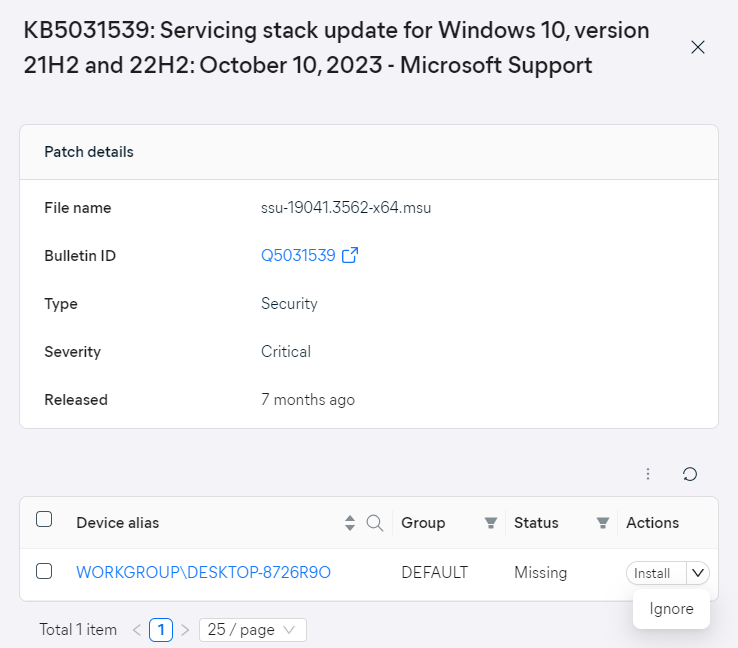
You can also ignore one or more patches on a single device from the Patches tab of the device's detail drawer.
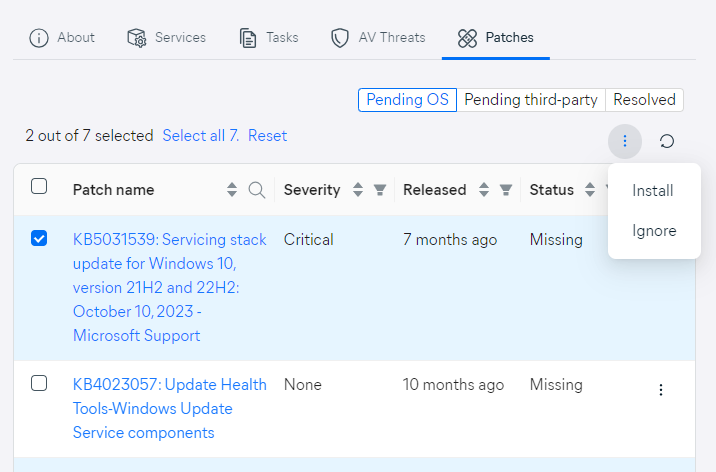
All ignored patches will be listed under the Resolved patches tab of the Patches page. From there, you can easily revert ignored patches to their pending state if needed, or deploy them.