PROXIMANOVA-LIGHT.OTF PROXIMANOVA-LIGHTIT.OTF PROXIMANOVA-EXTRABLD.OTF PROXIMANOVA-BOLD.OTFPROXIMANOVA-BLACK.OTF
Get this font in here!
This Article Applies to:
- Avast Business Hub
Avast Business Hub monitors and notifies you of security or network issues that need your attention, improving reaction times and limiting exposure. The console's alert settings allow you to choose which alert events the console will monitor. In addition, you can enable automatic email notifications for any monitored alert.
To access alert configuration options, go to the Alerts page, then click the Alert Settings button in the top right corner.
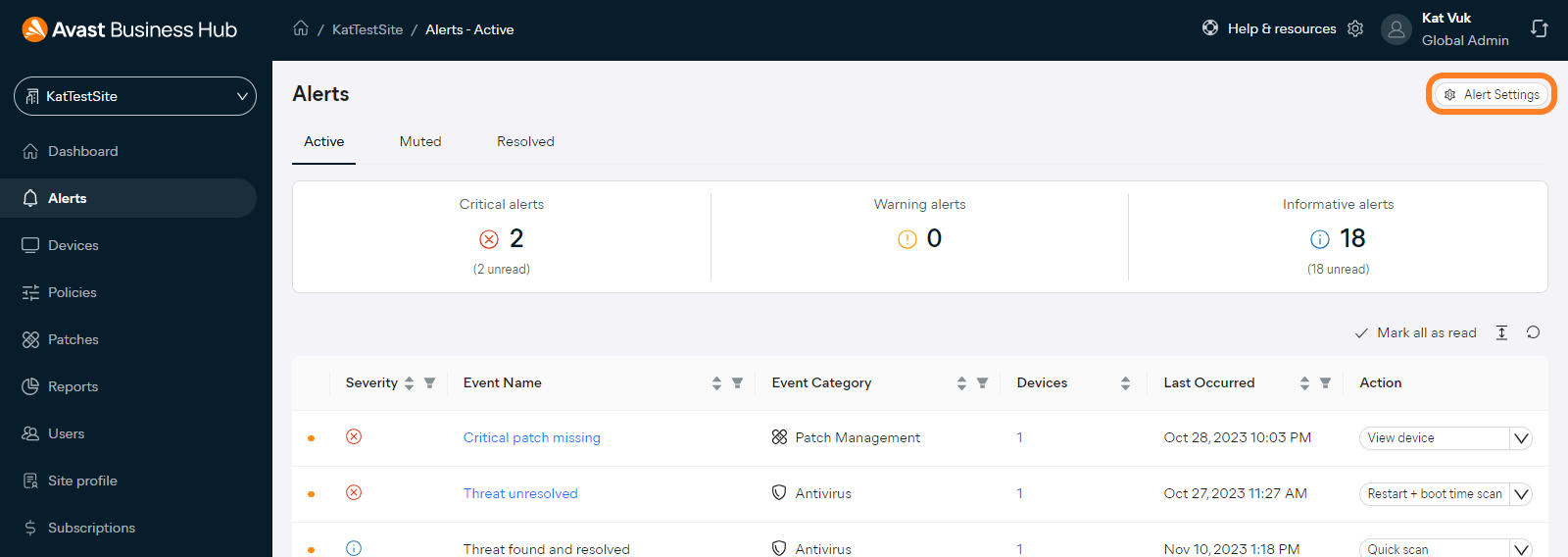
Alternatively, you can access these settings from the Dashboard's Alerts to resolve widget.
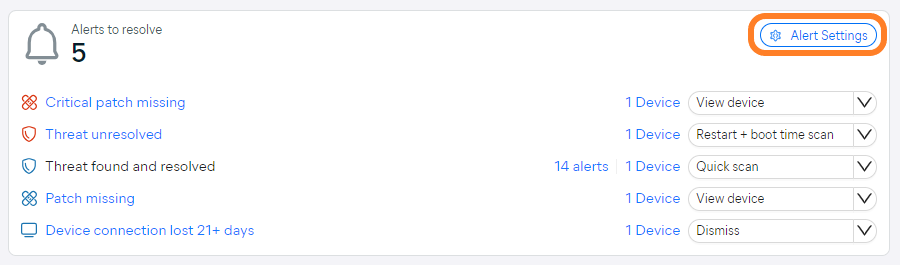
In the Alert Settings drawer that opens, you will see all available alert events, separated by type:
 Antivirus
Antivirus
- Threat unresolved
- Virus definitions outdated 14+ days
- Virus definitions outdated 21+ days
- Threat quarantined
- OS permissions missing
- Antivirus program is outdated
- File access allowed (by user)
- Threat found and resolved
- File access blocked (by user)
 Patch Management
Patch Management
- Critical patch missing
- Patch failed to install
- Patch missing
 Cloud Backup
Cloud Backup
- No backup space left
- Restore failed
- Backup overdue
- Backup failed
- Running out of backup space
- Device could not be removed
- Partial backup
- Restore finished
 Devices
Devices
- Device requires restart
- Agent outdated 21+ days
- Device connection lost 14+ days
- Device connection lost 21+ days
- Obsolete OS
- Device added
 Subscriptions
Subscriptions
- Antivirus subscription expired
- Patch management subscription expired
 Web Control
Web Control
- Malicious domain blocked
You can enable/disable monitoring and email notifications separately for each alert.

Note that only alerts for services that are active/available in the account will be listed (e.g. if Patch Management is not available, the related alerts will not be listed/configurable).
Configuring Monitoring
By default, the Business Hub monitors all alert events. You can modify this using the toggles in the Hub column of the settings. If an alert event is disabled, the alert will not be monitored any longer, i.e. it will not be visible in the console. If the event is then reenabled, the alert will be visible again.

At multi-tenant/partner level, you can expand any alert event to add or remove sites/customers for which the event will be monitored.
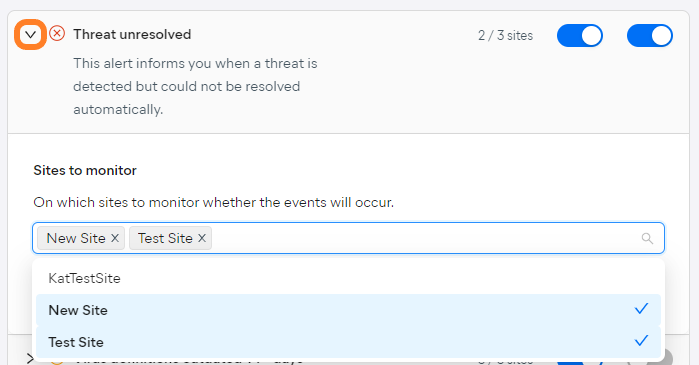
Configuring Email Notifications
The Immediate notification email option at the top of the settings allows you to enable alert notification emails, which are automatically sent to the recipients you specify here whenever an alert is triggered.
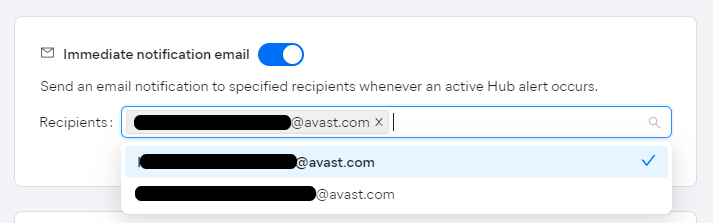
When this functionality is enabled, the Email column is displayed in the settings. Use the toggles here to select the events for which the email notifications will be sent.
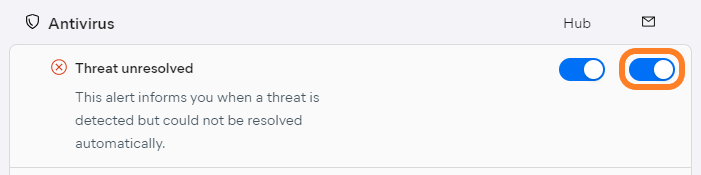
Note that email notifications cannot be enabled unless at least one recipient is specified.
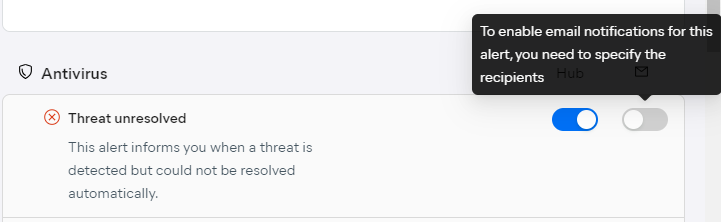
Also, email notifications cannot be enabled if monitoring is disabled.
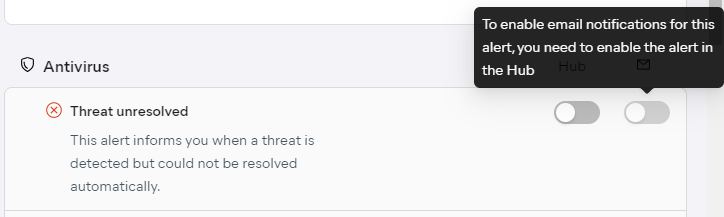
Other Articles In This Section:
Related Articles: