PROXIMANOVA-LIGHT.OTF PROXIMANOVA-LIGHTIT.OTF PROXIMANOVA-EXTRABLD.OTF PROXIMANOVA-BOLD.OTFPROXIMANOVA-BLACK.OTF
Get this font in here!
This Article Applies to:
- Avast Business On-Premise Console
If you are experiencing any particular issues with On-Premise Console, you can enable debug logging in order to gather more detail in the logs for troubleshooting purposes. Once you enable debug logging, induce the issue you were experiencing, send the resulting logs to Avast Business Support, then revert the changes you made.
To perform these actions:
- Open Services and stop the Avast Business Management Console service
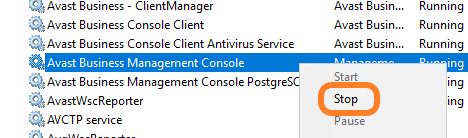
- Open Notepad.exe as administrator, and open the file
C:\Program Files\AVAST Software\Management Console\console\config\logback.xml
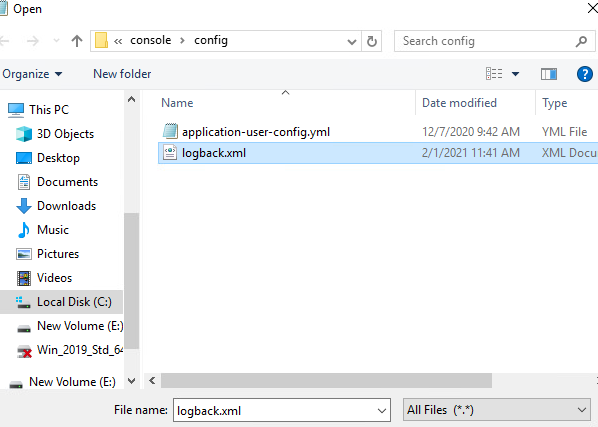
- Change the level value to "INFO" and save the changes
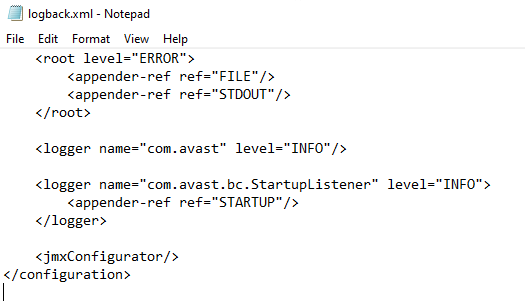
- Restart the Avast Business Management Console service
- Induce the issue (e.g. if it's an issue with logging in or device setup, run through the same process to create the new logs)
- Send the generated logs to our support team
- Open
logback.xmlagain, following the same steps as before, and reset the level value to "ERROR"
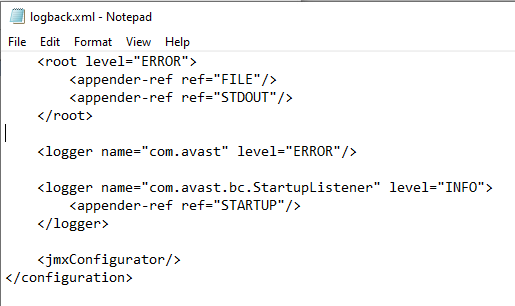
Other Articles In This Section:
On-Premise Console Server Error
Preventing SMTP Server Configuration Issues When Mail Shield is Enabled
Apple Products Blocked by Antivirus
Related Articles: