PROXIMANOVA-LIGHT.OTF PROXIMANOVA-LIGHTIT.OTF PROXIMANOVA-EXTRABLD.OTF PROXIMANOVA-BOLD.OTFPROXIMANOVA-BLACK.OTF
Get this font in here!
This Article Applies to:
- Avast Business Hub
The data on the devices in your network that have Cloud Backup enabled can be backed up both manually and automatically.
Automatic backups can be activated via policies by setting up a backup schedule, while manual backups are performed via the Devices page by running immediate backup tasks.
Automatic Backups
To schedule automatic backups:
- Open the Policies page
- Click the desired policy to open its Detail drawer
- Click the Settings tab, then Cloud Backup
- Expand the Cloud Backup section
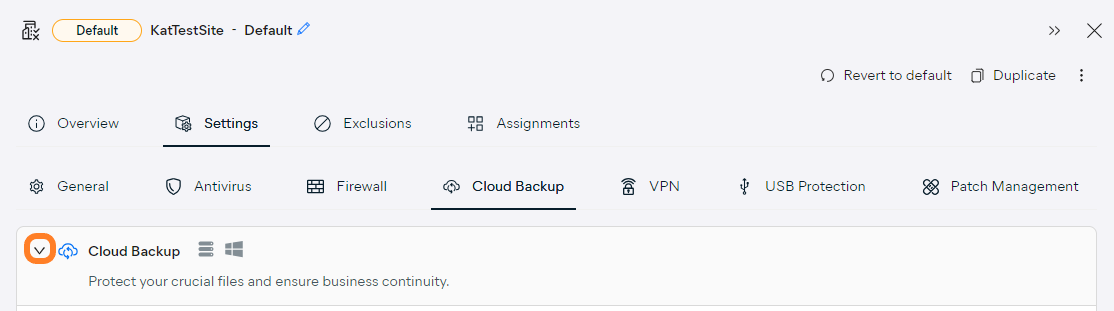
- Under Schedule, choose the backup frequency:
- Hourly
- Daily, at a specified time
- Weekly, at a specified time of a selected day of the week
- Monthly at a specified time of a selected day of the month
- We recommend choosing a day of the month that occurs every month of the year. If backups are scheduled to occur on the 31st day of the month, for instance, they will only occur every other month.

For additional backup settings, see Configuring Cloud Backup.
Manual Backups
To perform a one-time, immediate backup task for one or more devices:
- Go to the Devices page
- Do one of the following:
- For a single device, click the three dots next to it
- For multiple devices, tick the checkboxes next to them, then hover over the More actions menu in the top right corner
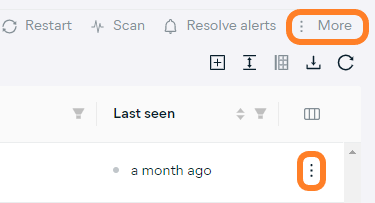
- Under Cloud Backup, select Back up now
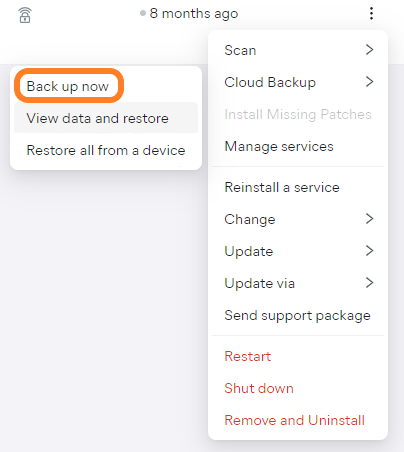
- In the pop-up dialog, click Back up now to confirm the action
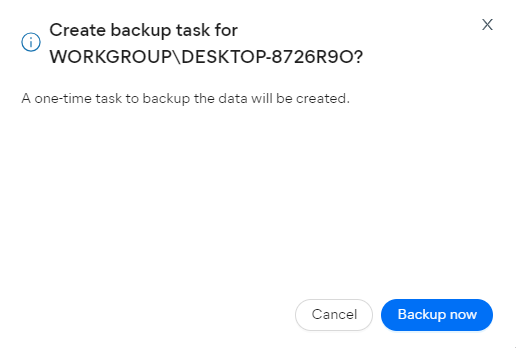
This will create a task and assign to the device(s) to backup immediately.
Tasks will only run on the assigned devices when those devices are online and communicating with the console.