PROXIMANOVA-LIGHT.OTF PROXIMANOVA-LIGHTIT.OTF PROXIMANOVA-EXTRABLD.OTF PROXIMANOVA-BOLD.OTFPROXIMANOVA-BLACK.OTF
Get this font in here!
This Article Applies to:
- Avast Business Hub
Before restoring a device's files you have previously backed up using Cloud Backup (see
- Open the Devices page
- Click the three dots next to the desired device
- In the drop-down menu, hover over Cloud Backup, then select View data and restore
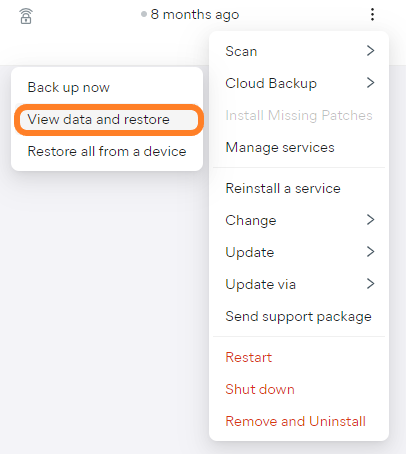
- Within the dashboard's Cloud Data section (which will open by default in a new browser tab), click on your device
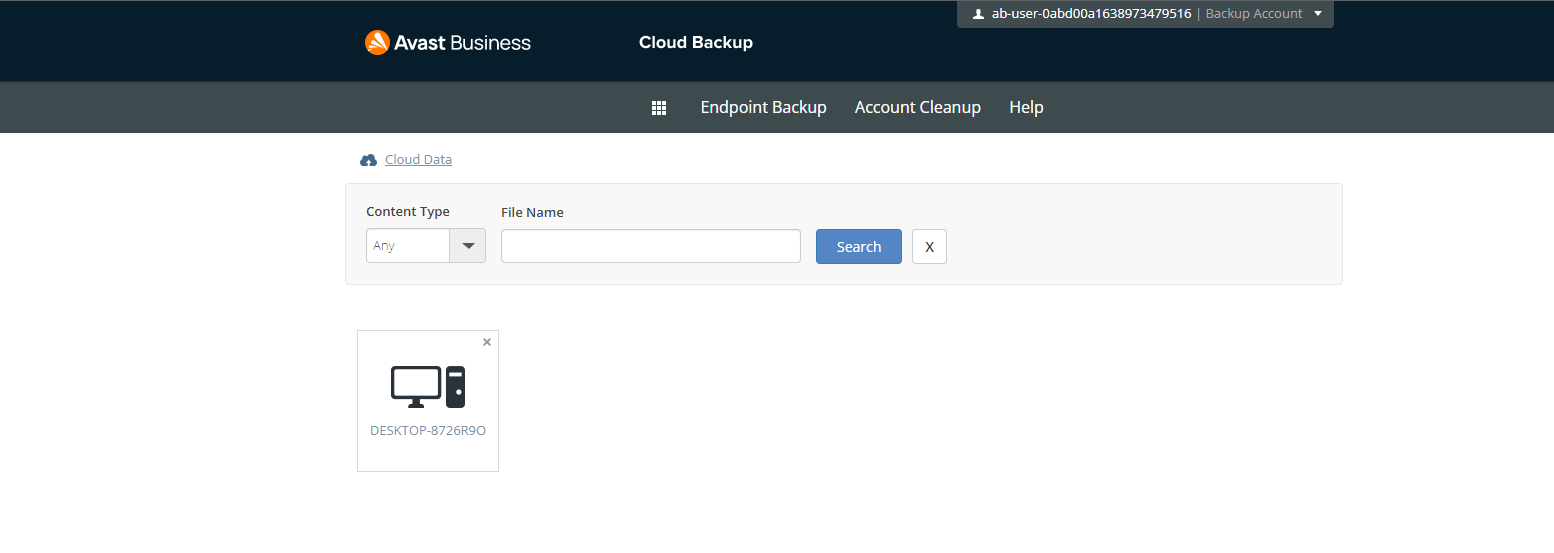
- Drill down into the backed up folder structure to get to the desired file or folder, then click the gear icon next to it
- From the drop-down menu, select Delete

After removing any unnecessary data, you can restore the remaining backed up files when needed by following the instructions provided in
To learn more about backup management options within the Cloud Backup dashboard, see Cloud Backup Dashboard.