PROXIMANOVA-LIGHT.OTF PROXIMANOVA-LIGHTIT.OTF PROXIMANOVA-EXTRABLD.OTF PROXIMANOVA-BOLD.OTFPROXIMANOVA-BLACK.OTF
Get this font in here!
This Article Applies to:
- Avast Business CloudCare
IMPORTANT: The CloudCare console does not support opening multiple tabs in the same browser session. Please use multiple browsers or incognito mode instead.
If rollback support is available for a patch, and that patch is causing unforeseen issues such as app or system failure, you can revert the patch to its previous state as follows:
- Go to the Patches page (at customer level)
- Select Roll Back Patches in the left-hand pane

- Select the patch you want to roll back (you can use the available filtering options to locate the patch more easily)
- If the patch you want to roll back is not listed here, it means that rollback support is not available for that particular patch.
- Click the Roll Back Patch... button above the list
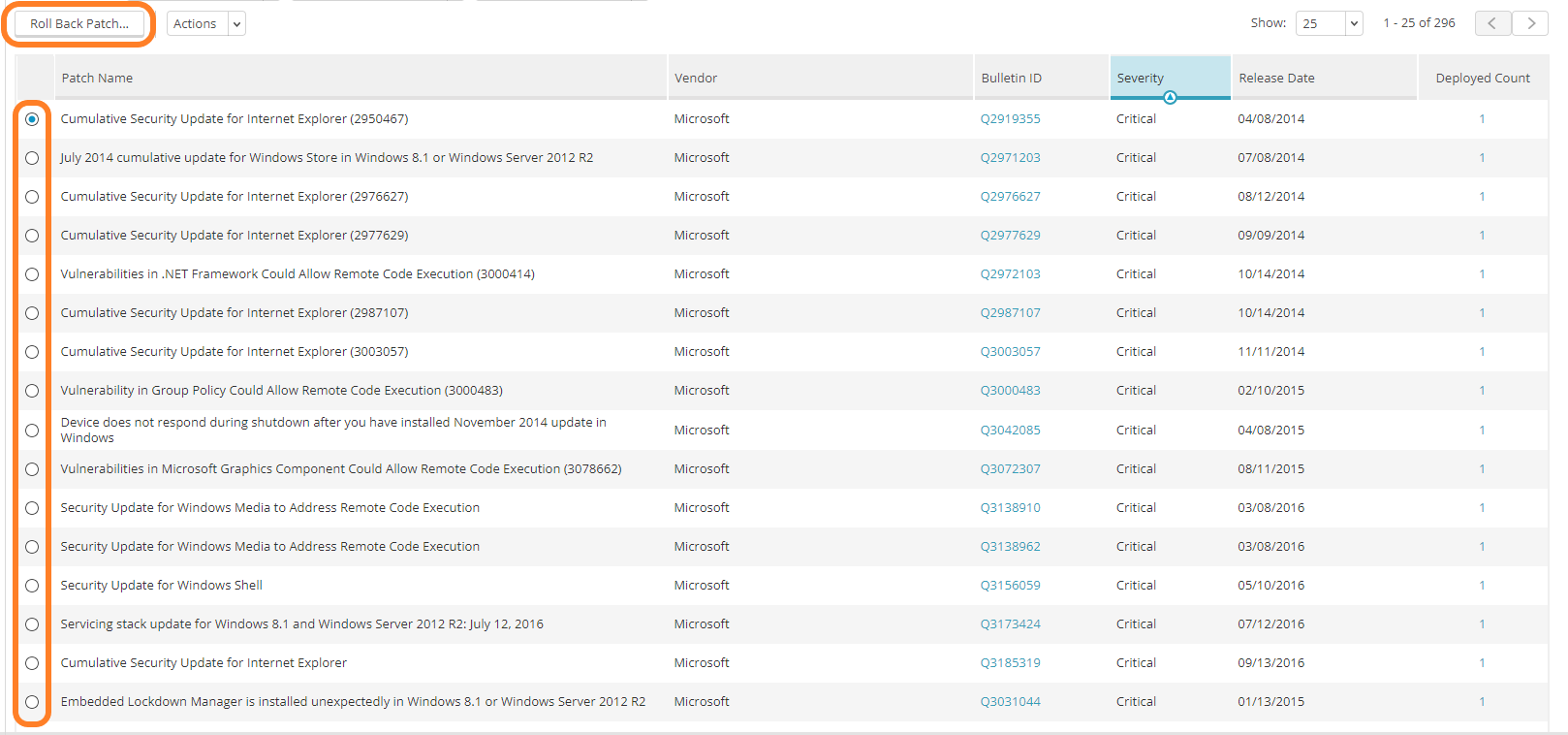
- Select the device(s) on which you want to roll back the patch
- If you want to add the patch to the Ignored Patches list in all customer's policies, tick the Also ignore this patch in all policies for this company checkbox (otherwise, the uninstalled patch will be ignored for the selected devices only)
- To learn more about ignored patches, see Ignoring Patches.
- Click Uninstall Patches
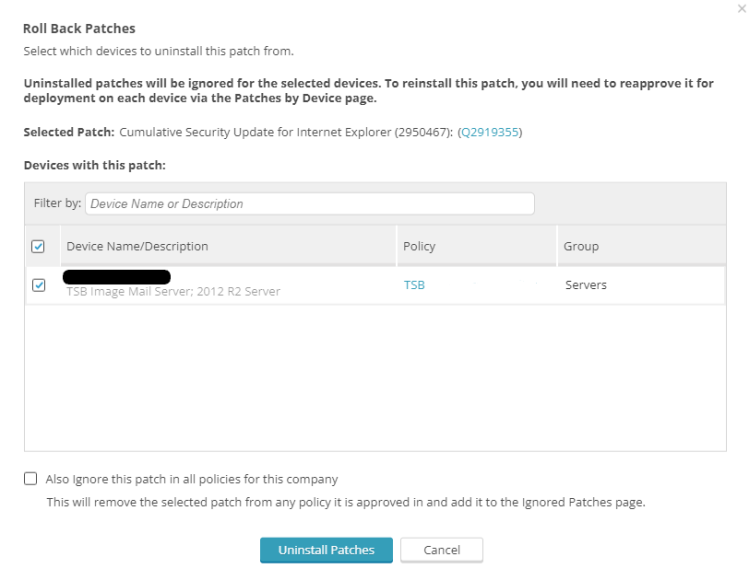
Rolled back patches can be reinstalled if needed, but they first need to be unignored/reapproved for deployment.