PROXIMANOVA-LIGHT.OTF PROXIMANOVA-LIGHTIT.OTF PROXIMANOVA-EXTRABLD.OTF PROXIMANOVA-BOLD.OTFPROXIMANOVA-BLACK.OTF
Get this font in here!
This Article Applies to:
- Avast Small Business Solutions
- Avast Small Office Protection
- Avast Business Antivirus
- Avast Business Antivirus Pro
- Avast Business Antivirus Pro Plus
- Avast Business CloudCare Antivirus
This feature should only be used when specifically requested by the Avast Business Support team.
If you experience a performance problem related to your
- From the client UI, go to Menu > Settings
- In the General section, select Troubleshooting
- Scroll down to the Record a performance problem section and click the Open Recorder button
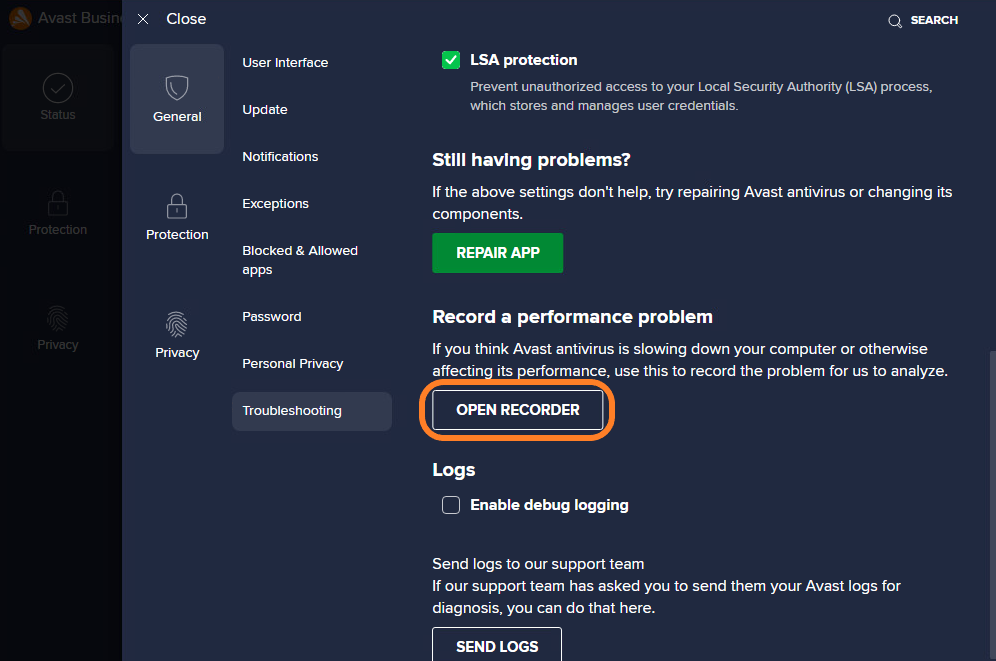
- Describe the performance issue in the text box, then click Start Recording
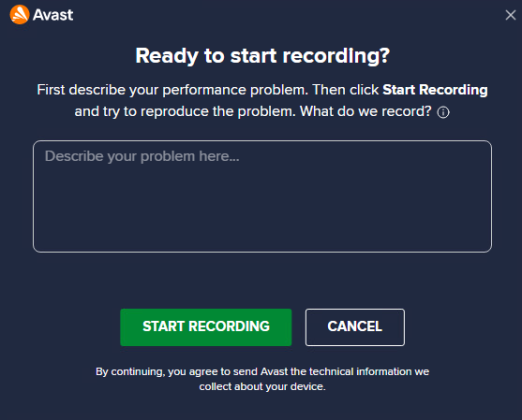
- During the recording (20 seconds), induce the issue
- Once the recording is finished, type in your email address (optional) and click Send
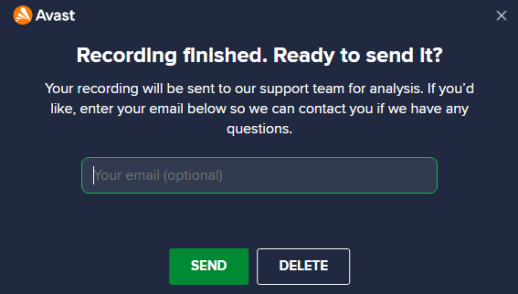
- In the pop-up confirming your recording has been shared with the Business Support team, click Done
Recorded Data
During the recording, Avast will collect the following data:
- Processor performance
- Registry performance
- Network performance
- Running-app performance
- Snapshots of process stacks
- Names of open files
Avast will not collect the following:
- Screen content
- Audio and images
- Personal files and content
- Open windows and webpages
- RAM content
- Keystrokes
- Passwords
Other Articles In This Section:
Troubleshooting Features in Local Client
Logging Blocked Packets to Create Exclusions
Apple Products Blocked by Antivirus
Creating and Sending Support Packages
Troubleshooting 'Invalid Mail Server Certificate' Warnings
Related Articles: