PROXIMANOVA-LIGHT.OTF PROXIMANOVA-LIGHTIT.OTF PROXIMANOVA-EXTRABLD.OTF PROXIMANOVA-BOLD.OTFPROXIMANOVA-BLACK.OTF
Get this font in here!
This Article Applies to:
- Avast Small Business Solutions
- Avast Small Office Protection
- Avast Business Antivirus
- Avast Business Antivirus Pro
- Avast Business Antivirus Pro Plus
- Avast Business CloudCare Antivirus
Passive Mode disables all active protection, such as Core Shields and Firewall, so you can use more than one antivirus program at a time without interfering with device performance. You can still run scans on your device.
In Passive Mode, Antivirus still receives all virus definitions and program updates that allow you to manually scan for issues on your PC.
Turning Passive Mode On or Off
To enable Passive Mode:
- Go to Menu > Settings
- In the General section, select the Troubleshooting tab
- Check the box next to Enable Passive Mode
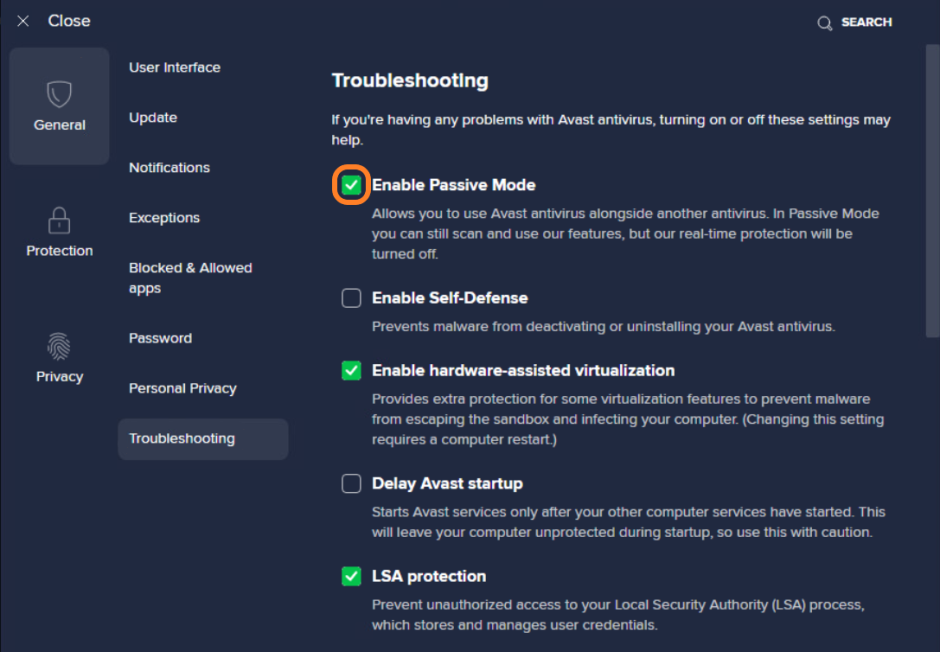
- Confirm your choice if prompted
- Restart your device
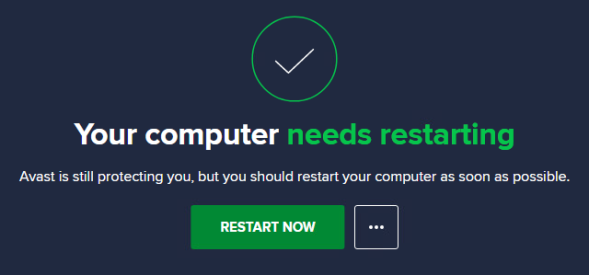
Once the device restarts, Antivirus will be running in Passive Mode.
To disable Passive Mode, repeat the same steps, but uncheck the box next to Enable passive mode (step 4). Alternatively, you can disable the feature straight from the home screen or the Notifications area (see below).
Note that Passive Mode will automatically activate when another antivirus is detected during the Avast Antivirus setup.
How To Tell if Passive Mode Is Active
When this feature is active, the Antivirus tray icon will be gray and display the information (tooltip) that Passive Mode is turned on.
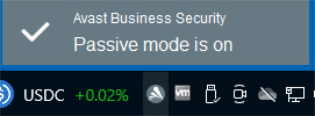
Also, the UI's home screen will show the feature being enabled and will also offer the option of disabling it.

The same message will appear in your Notifications area as well.
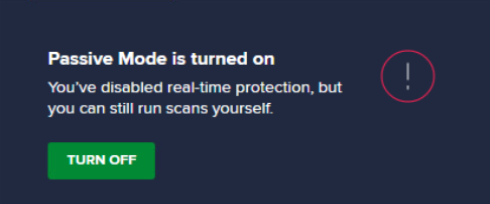
Other Articles In This Section:
Troubleshooting Features in Local Client
Logging Blocked Packets to Create Exclusions
Apple Products Blocked by Antivirus
Recording Performance Problems
Creating and Sending Support Packages
Troubleshooting 'Invalid Mail Server Certificate' Warnings
Related Articles: