PROXIMANOVA-LIGHT.OTF PROXIMANOVA-LIGHTIT.OTF PROXIMANOVA-EXTRABLD.OTF PROXIMANOVA-BOLD.OTFPROXIMANOVA-BLACK.OTF
Get this font in here!
This Article Applies to:
- Avast Small Business Solutions
- Avast Small Office Protection
To set up the unmanaged Antivirus client on a device in an isolated/offline network, you will need to use the offline installer. You will also need to get your Avast license file to be able to activate the installed product.
Downloading License File
Before running the installation, you will need to have your Avast product's license file copied to the offline device. You can get it either from a device with an existing installation (it will be in C:\ProgramData\Avast Software\Subscriptions) or by using the updates downloader, which you will need to run on a device with internet connection.
Running the AvastUpdatesDownloader.exe, enter your wallet key, note the path listed, then start the download.
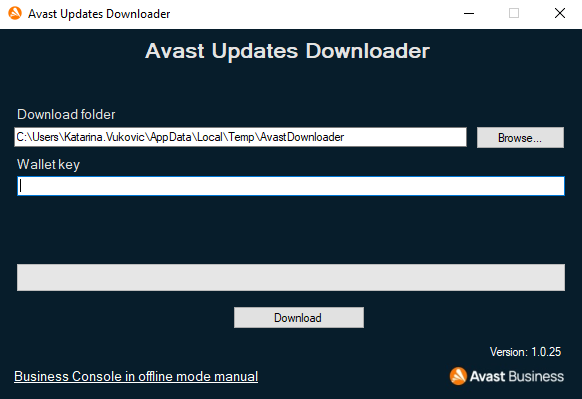
Shortly after, the license file will be downloaded to the offline folder.
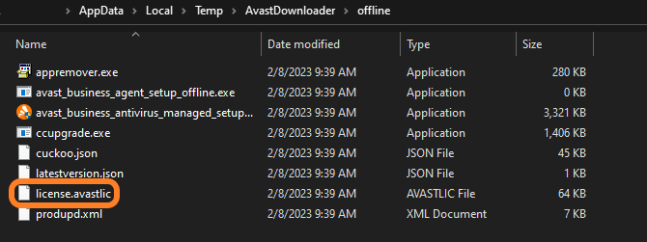
You can then close the updates downloader and copy the license file to the offline device.
Installing Antivirus and Activating Subscription
Using an online device, download the offline installer from
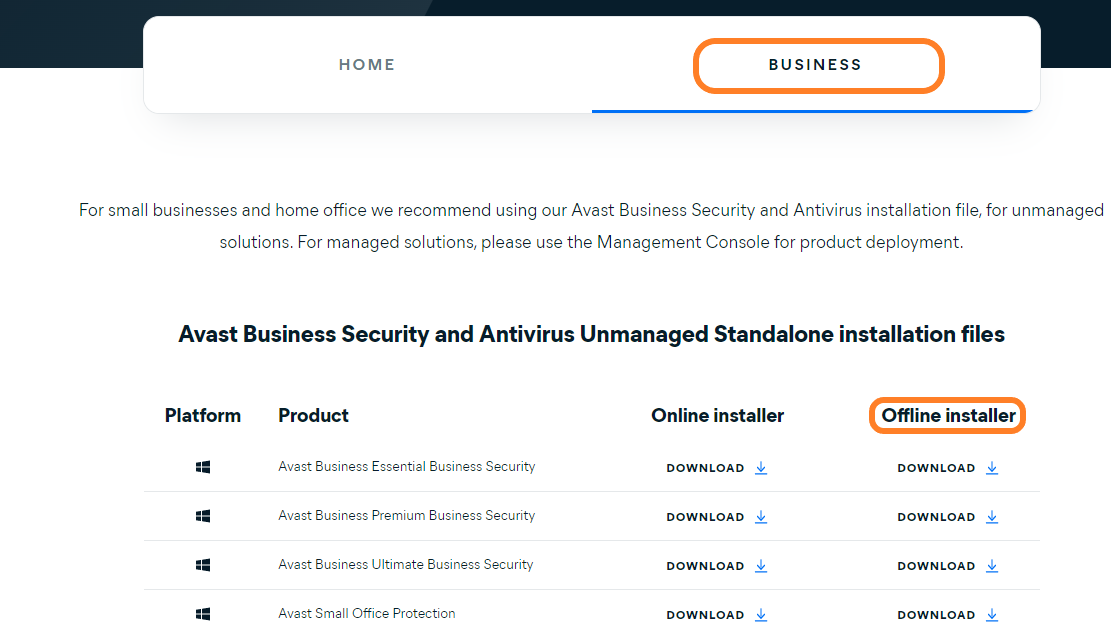
Once you have both the installer and the license file on the offline device, you can run the installation from Command Prompt or manually. We recommend the first method, as your subscription will be activated right away, allowing you to preselect all desired components.
To run the installation from Command Prompt:
- Run Command Prompt as admin
- Execute
avast_business_security_setup_offline.exe /licfile:"<folder_path>\license.avastlic" /waitYou need to replace <folder_path> in the command with the real location path to the folder where you stored the license file.

- When the installer UI opens, click the Customize link
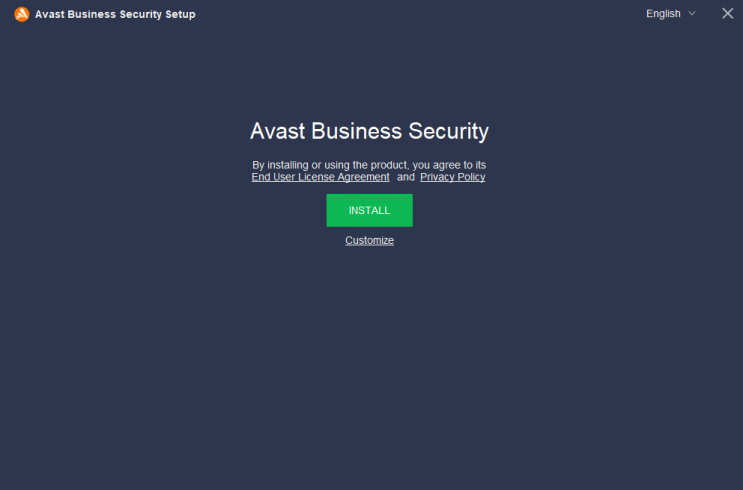
- Select your components, then click Install and wait for the process to successfully complete
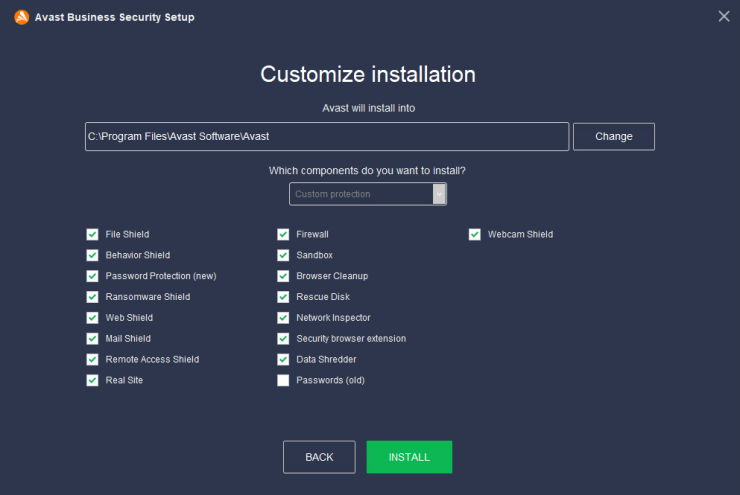
If, however, you decide to run the installer manually, you will need to activate the subscription post-installation.
Activating Subscription Post-Installation
To activate your subscription after you have manually installed Antivirus, locate instup.exe (default location is C:\Program Files\AVAST Software\Avast\setup), make sure the license file is copied to the offline device, then run the following command in an elevated Command Prompt:
-
"C:\Program Files\AVAST Software\Avast\setup\instup.exe" /instop:change /licfile:<folder_path>\license.avastlic
You need to replace <folder_path> in the command with the real location path to the folder where you stored the license file.
Updating Antivirus
You will need to manually update your virus definitions and program as follows:
- Open the Avast Business client and navigate to Menu > Settings > General > Update
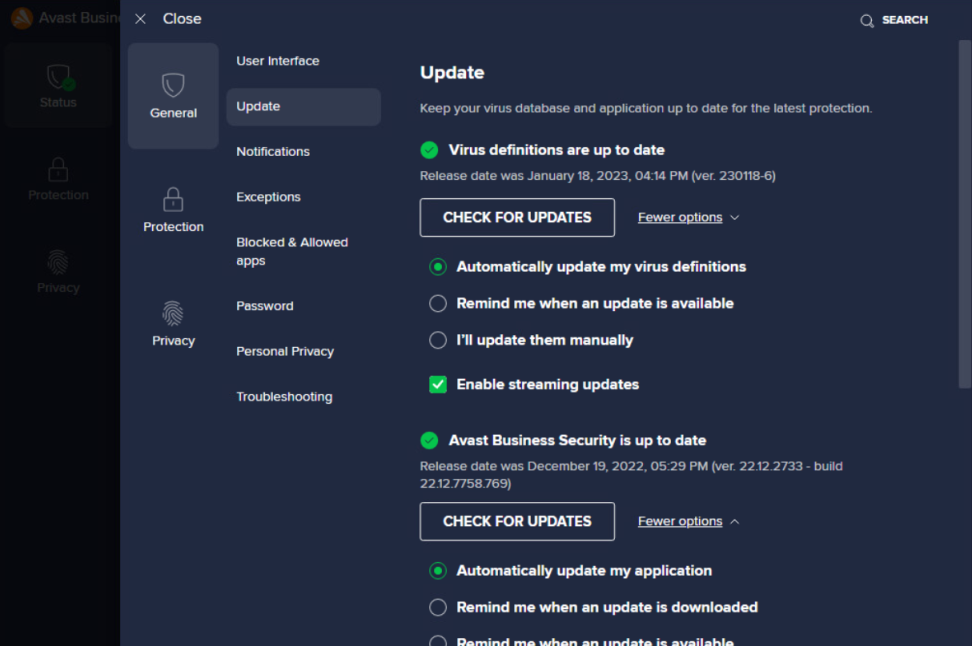
- Change the settings for both virus definitions and program update settings to manual

- Download vpsupd.exe (19+) using a device with internet access, then copy it to the offline device
- Run the file on the device and wait for the process to finish
- Restart the device
You will regularly need to download and run the vpsupd.exe file on your devices to keep virus definitions up-to-date. In addition, whenever a new program version is released, you will need to download the latest offline installer and run it on top of the existing installation.
Other Articles In This Section:
Installing Unmanaged Antivirus on Windows
Installing Antivirus Silently (Windows Only)
Adding/Removing Antivirus Components After Installation
Related Articles: