PROXIMANOVA-LIGHT.OTF PROXIMANOVA-LIGHTIT.OTF PROXIMANOVA-EXTRABLD.OTF PROXIMANOVA-BOLD.OTFPROXIMANOVA-BLACK.OTF
Get this font in here!
This Article Applies to:
- Avast Business On-Premise Console
During the process of adding a device to the On-Premise Console, a policy through which that device will be managed needs to be preselected (see
If, for example, you move a device from one device group to another (see
You can also manually assign a different policy to one or more devices as follows:
- Go to the Devices page
- Do one of the following:
- To assign a policy to a single device, click the three dots next to the device to open its actions menu
- To assign a policy to multiple devices, tick the checkboxes next to them, then click the Actions button at the top of the Device list
- You can select devices from multiple groups.
- Select Change Policy
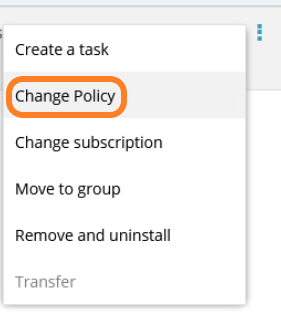
- In the pop-up dialog, choose the desired policy from the drop-down menu
- Click Change Policy
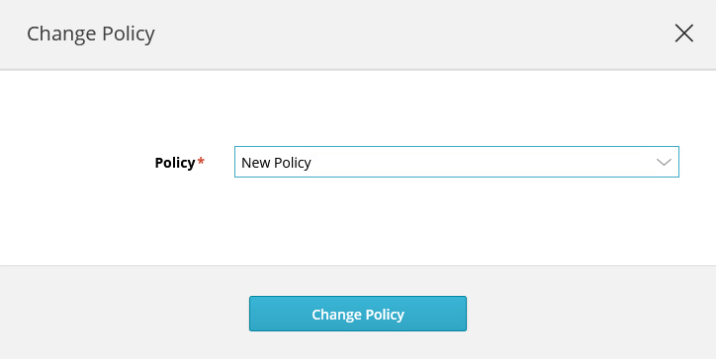
You can also change a device's policy via the Change Policy option in the device's Overview tab.
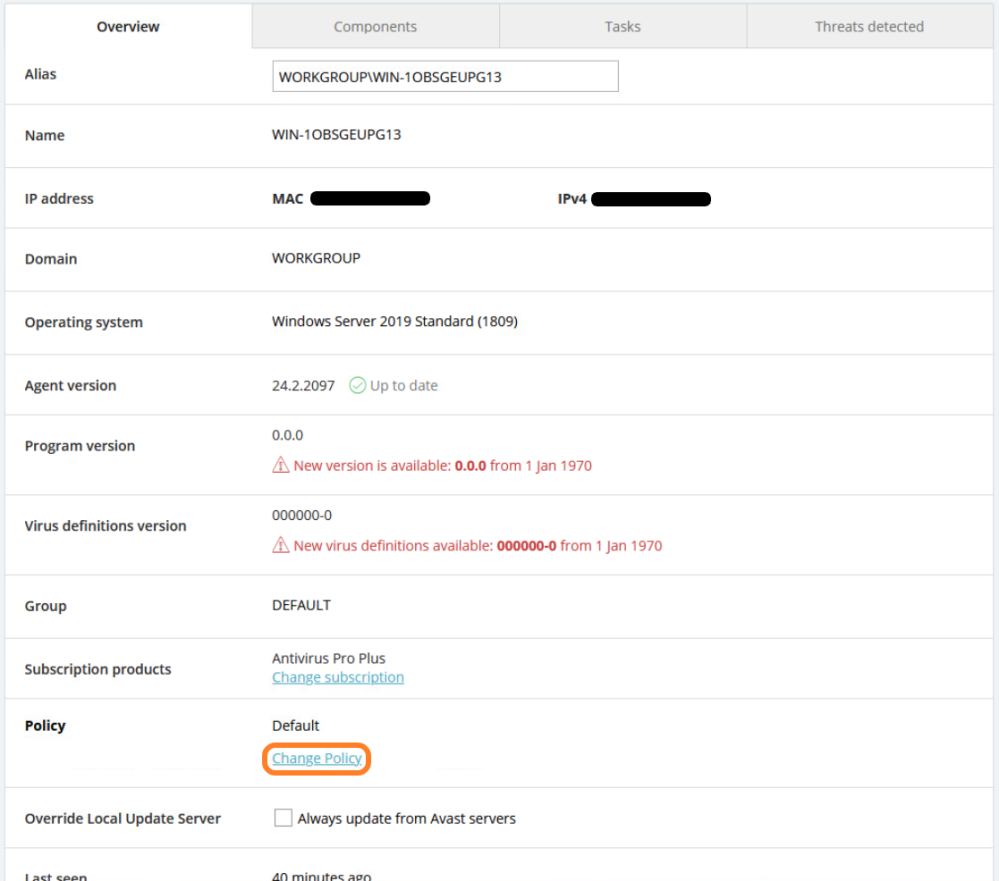
Lastly, a device's policy can be changed from the Assigned Groups and Devices section of the device's currently assigned policy. For more information, see
Other Articles In This Section:
Related Articles: