PROXIMANOVA-LIGHT.OTF PROXIMANOVA-LIGHTIT.OTF PROXIMANOVA-EXTRABLD.OTF PROXIMANOVA-BOLD.OTFPROXIMANOVA-BLACK.OTF
Get this font in here!
This Article Applies to:
- Avast Business On-Premise Console
If your Avast Business On-Premise Console needs to connect to Avast servers using a proxy, you can configure the details as follows:
- Click the General settings button in the bottom left corner of the console
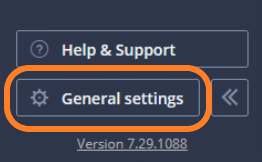
- Go to the Console Proxy tab
- From the Connection drop-down menu, choose between HTTP and SOCKS proxy
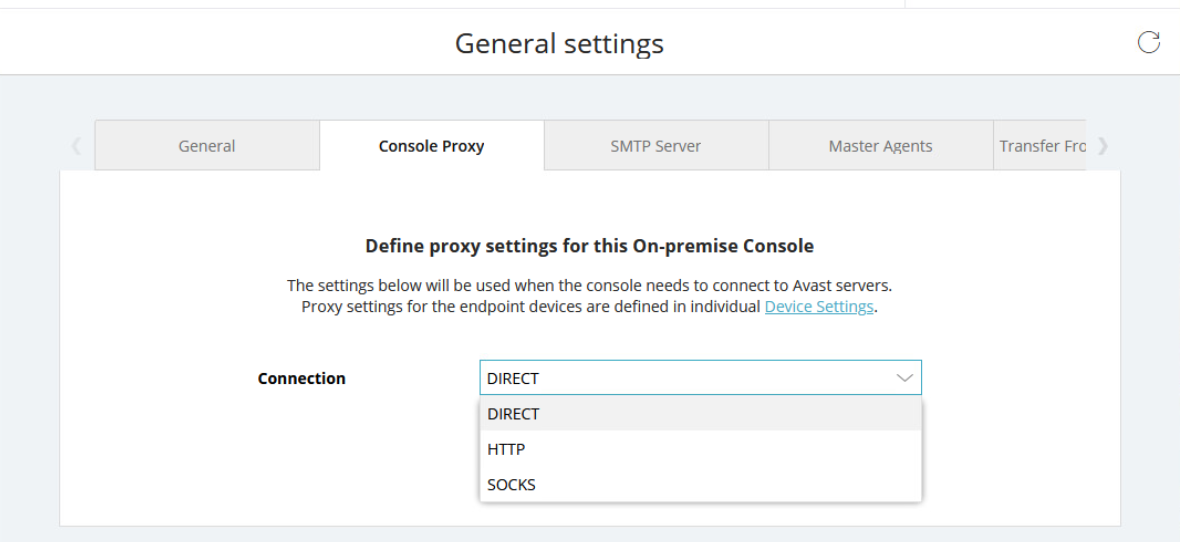
- Enter the IP address and port for your proxy
- Choose between no authentication and basic authentication (if you choose the latter, you will also need to enter the username and password)
- Click Check connection
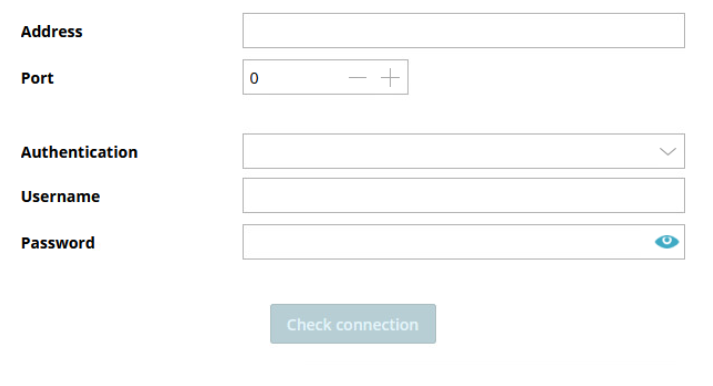
If your network uses proxies for end devices, you will need to configure the proxy settings in the policies assigned to the devices behind a proxy. For instructions, see
Other Articles In This Section:
Configuring Proxy Settings for Devices
Related Articles: