PROXIMANOVA-LIGHT.OTF PROXIMANOVA-LIGHTIT.OTF PROXIMANOVA-EXTRABLD.OTF PROXIMANOVA-BOLD.OTFPROXIMANOVA-BLACK.OTF
Get this font in here!
This Article Applies to:
- Avast Business On-Premise Console
If your network uses proxies for end devices, you will need to configure the proxy settings in the policies assigned to the devices behind a proxy.
Proxy settings apply to Windows workstations and servers only. For macOS devices in the On-Premise Console, these settings will only be used for the agent, as Antivirus for macOS does not support these settings. If you want to install/manage the Antivirus service for macOS when using a proxy server, you will need to create a bypass.
To configure proxy settings for your devices:
- Go to the Policies page
- Open the desired policy
- Select the OS you are adding proxy settings for
- Go to the General Settings tab
- Scroll down to the Proxy settings section
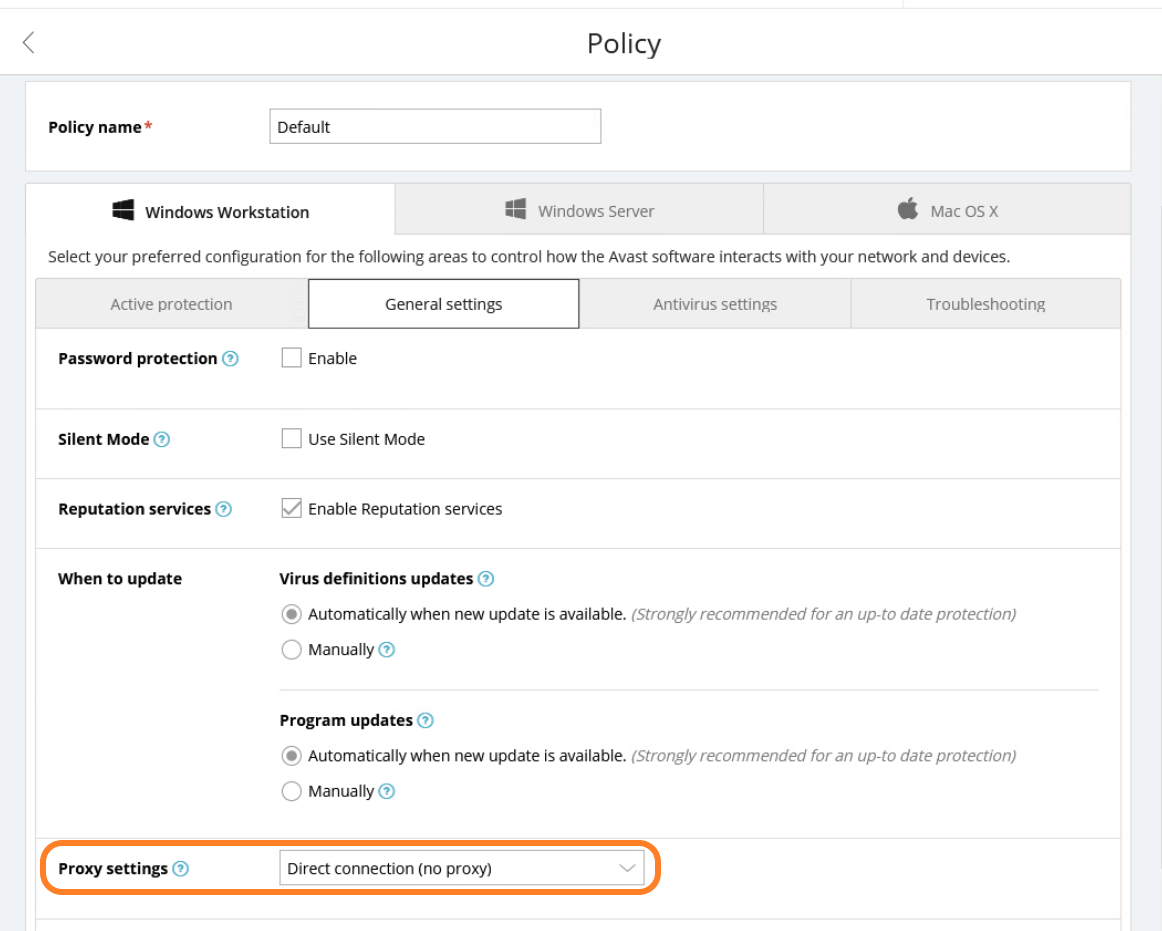
- From the drop-down menu, choose between HTTP and SOCKS v4 proxy
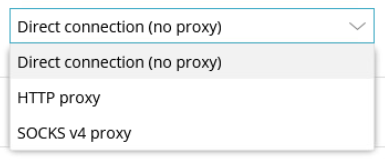
- Enter the IP address (127.0.0.1 by default) and port (8080 by default) for your proxy
- If desired, you can bypass proxy server for local addresses by ticking the respective checkbox (unticked by default).
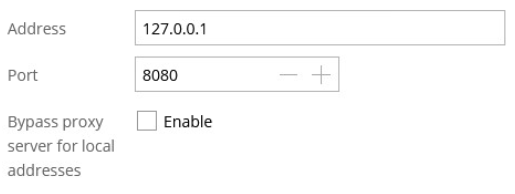
- For HTTP proxies, choose whether an authentication method will be used (if yes, you will also need to enter the username and password):
- No authentication
- Basic authentication (plaintext)
- Windows integrated authentication (NTLM)
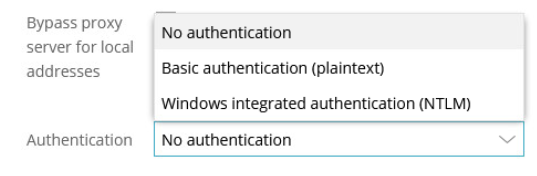
- Apply your changes
Other Articles In This Section:
Configuring Proxy Settings for On-Premise Console
Related Articles: