PROXIMANOVA-LIGHT.OTF PROXIMANOVA-LIGHTIT.OTF PROXIMANOVA-EXTRABLD.OTF PROXIMANOVA-BOLD.OTFPROXIMANOVA-BLACK.OTF
Get this font in here!
This Article Applies to:
- Avast Business CloudCare
IMPORTANT: The CloudCare console does not support opening multiple tabs in the same browser session. Please use multiple browsers or incognito mode instead.
The Exchange component for Windows Servers is specifically meant to protect your Exchange Server from threats without interfering in its function. It scans and filters emails for viruses at the Exchange server level to help stop potential attacks before they spread to the network.
Supported Exchange Servers
Microsoft
Prerequisites
For
Recommended Antivirus Components
When installing servers in a business environment, please follow our guidelines in
Configuring Exchange Protection Settings
To access Exchange Protection settings:
- Go to the Policies page (at partner level for master policies or customer level for customer policies)
- Select the desired policy from the left-hand pane
- Under Endpoint Protection, expand the Firewall and Antivirus Add-ons section
- Go to the Exchange Protection tab
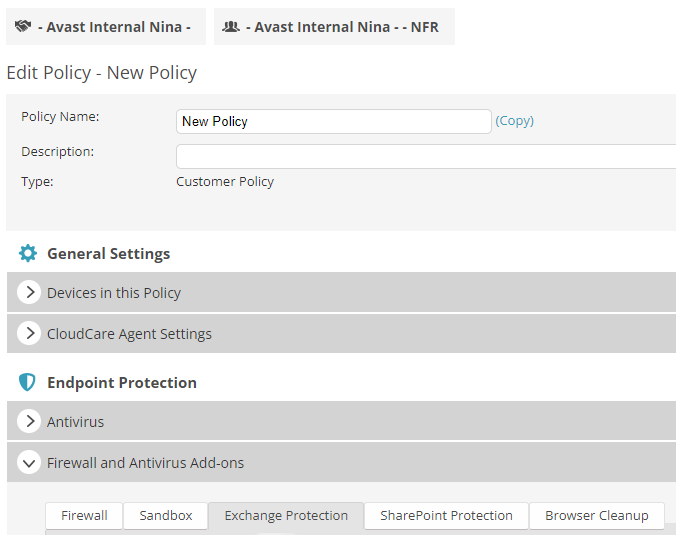
The available configuration options are grouped as follows:
- Scanning
- Actions
- Packers
- Blocking
Scanning
Here, you can configure basic scanning parameters:
- Scan messages on-access: On-access scanner scans messages upon downloading, and remains active even if scanning messages in the background and proactive scanning options are off.
- Scan at transport level: Enables scanning of emails at the Exchange Hub Transport level.
- Scan RTF message bodies: Enables scanning of messages in rich text format.
- Try to clean infected objects: infected objects will be cleaned (e.g. remove malicious code only); if unsuccessful, they will be removed.

Note that Exchange Shield can only scan messages (on-access and in the background) on IS level.
Actions
The Actions settings allow you to configure how untestable and infected items are handled. In both cases, you can choose to allow full access to the item, overwrite the item with a warning, or delete the whole message.
You can also change the infected object's icon (if possible).

Packers
These settings allow you to define which archive (packer) formats Avast should try to extract during the scanning process (unpacked files can be better analyzed for malware). Original archives remain intact while processed by the Exchange component. You can choose to use either all packer formats or just the ones you select from the list. By default, all packers are used.
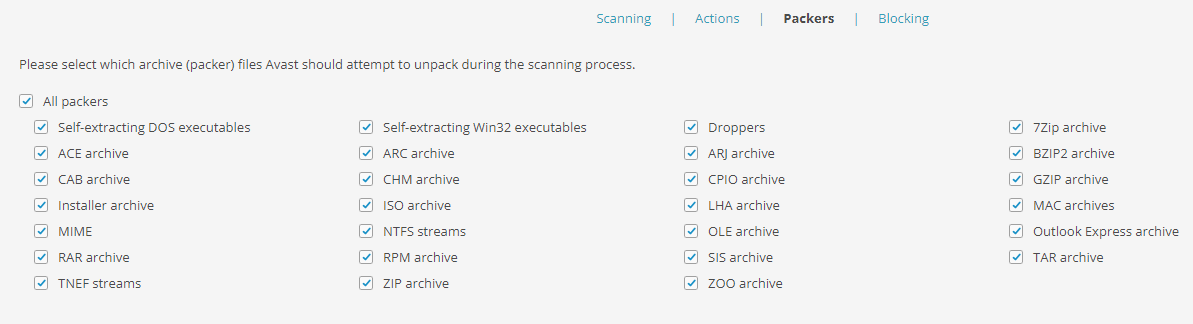
Blocking
Use these settings to block attachments with specified filename masks (characters and wildcards used to match folder and file names) that are found in messages coming through Exchange.
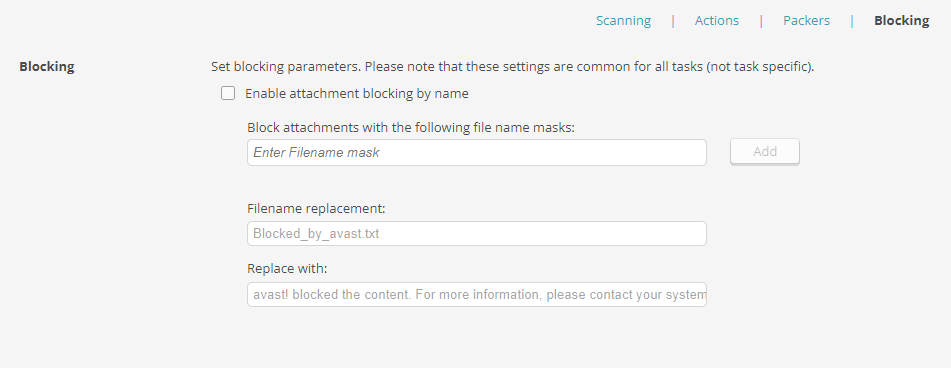
To configure attachment blocking, tick the Enable attachment blocking by name checkbox, then enter the desired filename mask and click the Add button. Repeat the process for each mask you want to add to the list.

The list will then get populated with your entries, which you can edit/delete anytime if needed.

At the bottom of the settings, you can also choose what the file's name is replaced with, and the content of the .txt file that will replace the blocked file.
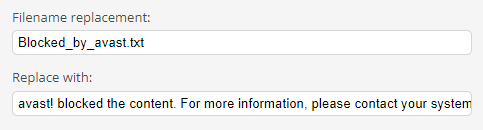
FAQ
 Does Exchange protect cloud/365 mailboxes?
Does Exchange protect cloud/365 mailboxes?
No, only on-premise Exchange.
 Does Exchange protect against spam?
Does Exchange protect against spam?
No, only viruses/malicious content.
 Why do some features only support Exchange 2010?
Why do some features only support Exchange 2010?
This is because VSAPI support was discontinued by Microsoft since Exchange 2013. Therefore, those features became unavailable.
 Should I run Mail Shield as well?
Should I run Mail Shield as well?
No, Mail Shield is only for workstation OS, only the Exchange component is required.
Other Articles In This Section:
Services and Components Without Customization Options in CloudCare
Related Articles: