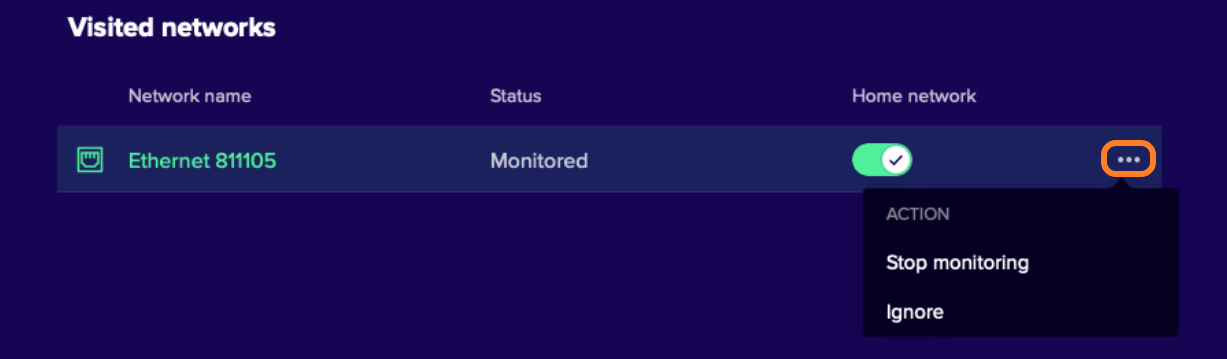PROXIMANOVA-LIGHT.OTF PROXIMANOVA-LIGHTIT.OTF PROXIMANOVA-EXTRABLD.OTF PROXIMANOVA-BOLD.OTFPROXIMANOVA-BLACK.OTF
Get this font in here!
This Article Applies to:
- Avast Small Office Protection
Network Inspector scans your network for vulnerabilities and identifies potential security issues that open the door to threats. This feature checks the status of your network, devices connected to the network, and router settings. Network Inspector helps you secure your network to prevent attackers from accessing it and misusing your personal data.
Network Inspector is also an easy way to see which devices are connected to your network. So if any guests are connected, be they hackers or just neighbors, you will know.
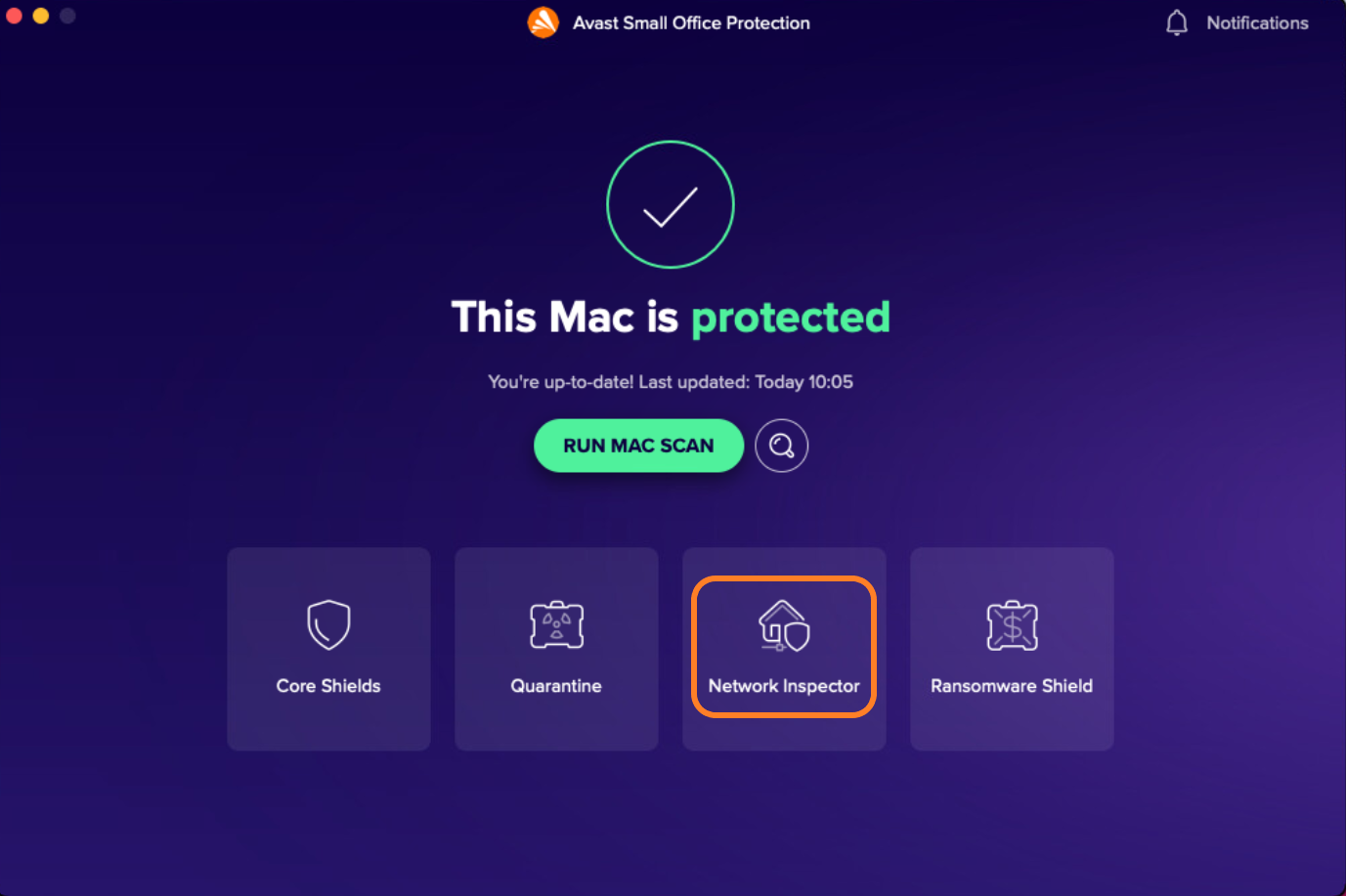
Scanning With Network Inspector
To run a network scan, select the Network Inspector tile on your Small Office Protection home screen, then click Scan Network.
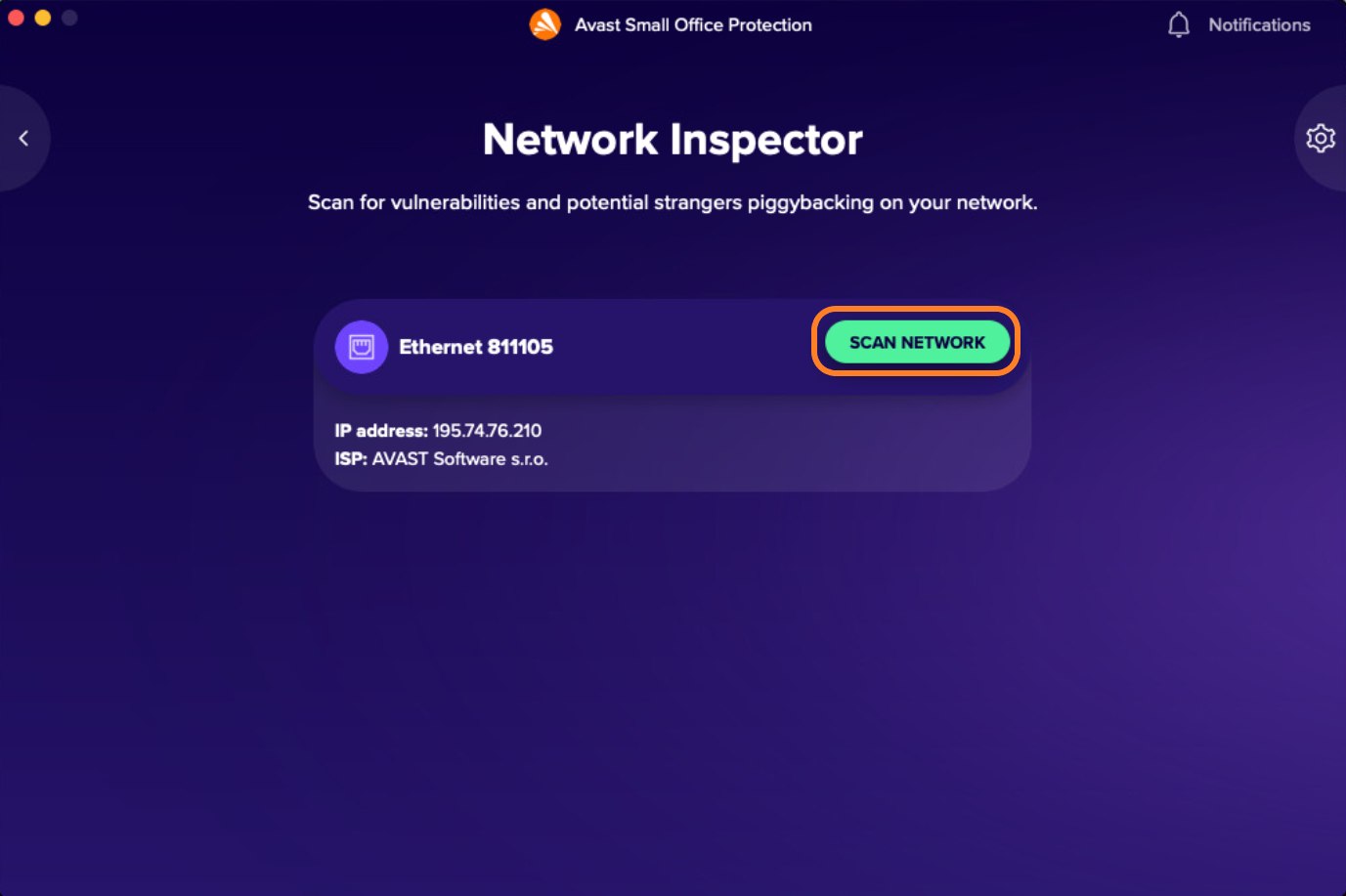
Configuring Network Inspector
The available settings for Network Inspector are located in your Small Office Protection Preferences section.
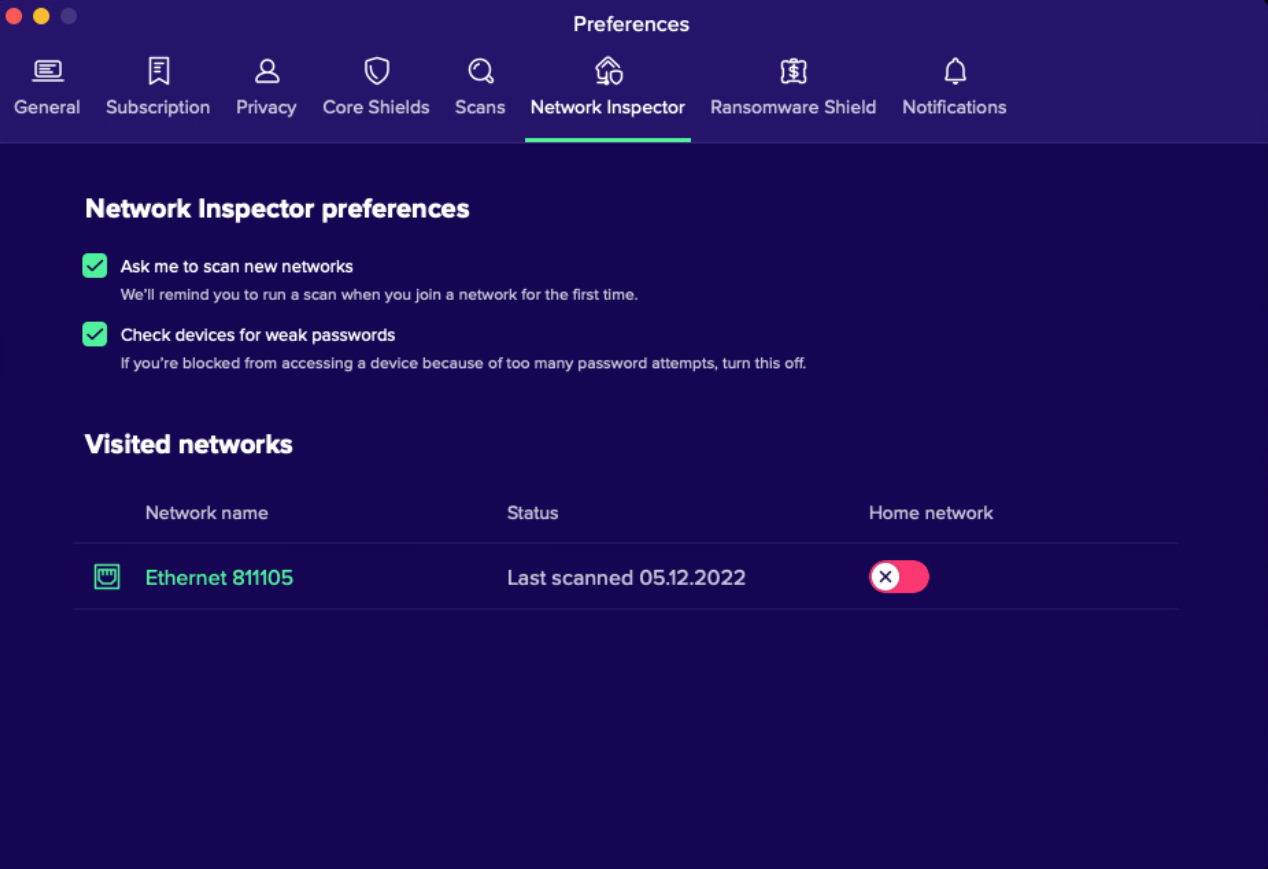
Ask me to scan new networks: When you join a new network, Avast will ask you if you would like Network Inspector to run a scan first.
Check devices for weak passwords: Network Inspector will check if the connected devices are using weak passwords.
Setting Up and Monitoring Home Networks
You can define your home network (or other private network for which you have permission to perform full network scans) as such by clicking the toggle next to it so it turns green.
Once the network is marked as a home network, you can instruct Network Inspector to monitor it by clicking the three dots on the right and selecting Monitor.
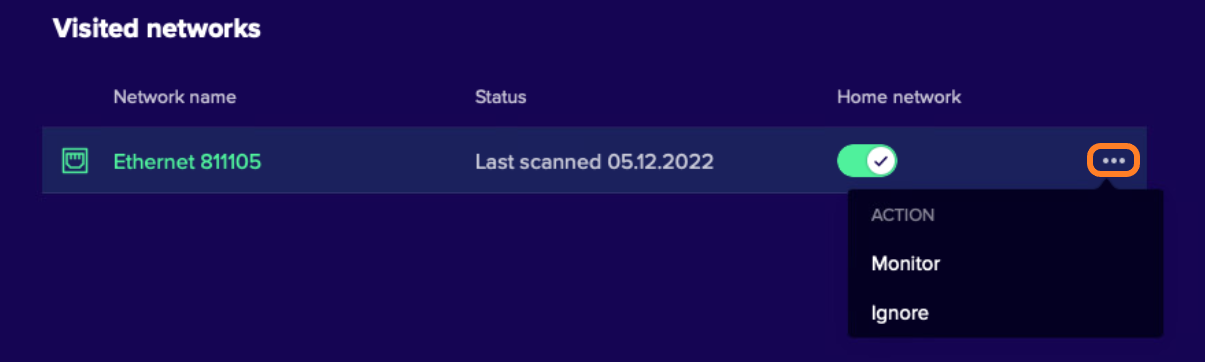
When monitoring is enabled, you will receive a pop-up notification each time a device joins the network.
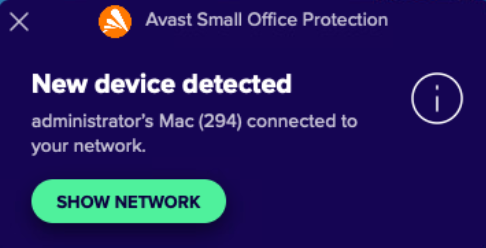
Ignoring Networks and Excluding Networks From Monitoring
To ignore or stop monitoring a network:
- Navigate to Preferences > Network Inspector
- Click the three dots next to the network you would like to exclude from the list/stop monitoring
- Select Ignore or Stop monitoring