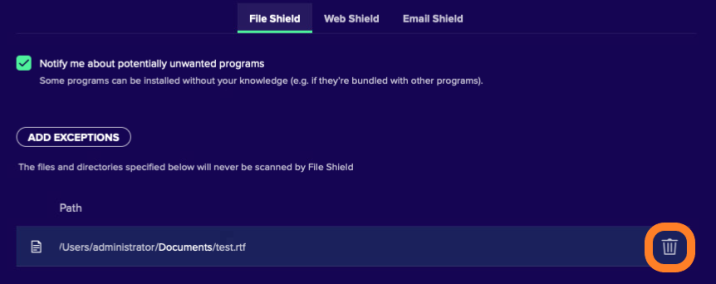PROXIMANOVA-LIGHT.OTF PROXIMANOVA-LIGHTIT.OTF PROXIMANOVA-EXTRABLD.OTF PROXIMANOVA-BOLD.OTFPROXIMANOVA-BLACK.OTF
Get this font in here!
This Article Applies to:
- Avast Small Business Solutions
- Avast Small Office Protection
You can configure exclusions for the various shields of Essential/Premium/Ultimate Business Security and Small Office Protection in the Preferences > Core Shields, selecting the shield you want to add an exception to, then clicking the Add Exceptions button:
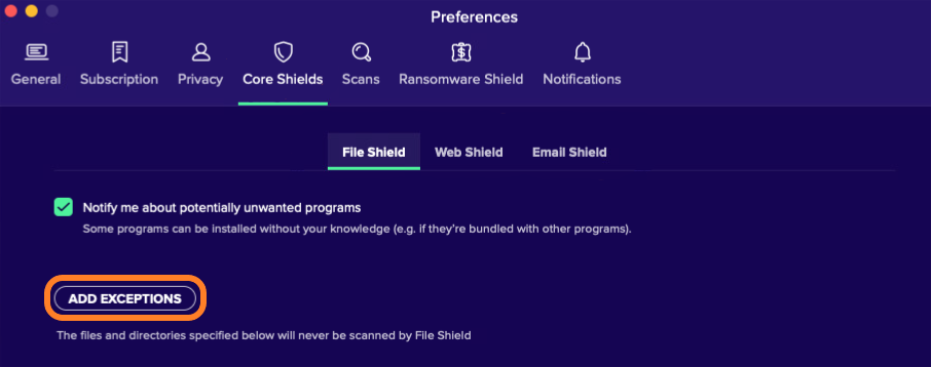
From the Finder window that opens, select the file, folder, or application you want to exclude from scanning, then click Open:
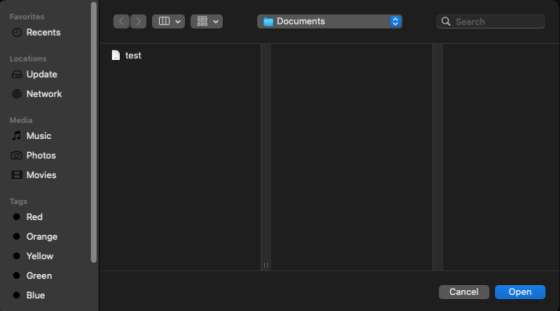
For adding an exception to the Web Shield, enter the URL of the website you want to exclude from scanning, select the service type, then click Add:
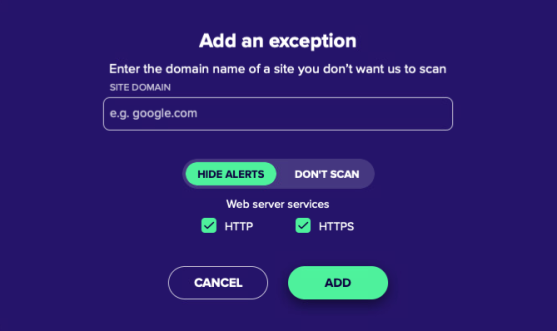
For adding an exception to the Email Shield, enter the URL of the mail server you want to exclude from scanning, select the service type, then click Add:
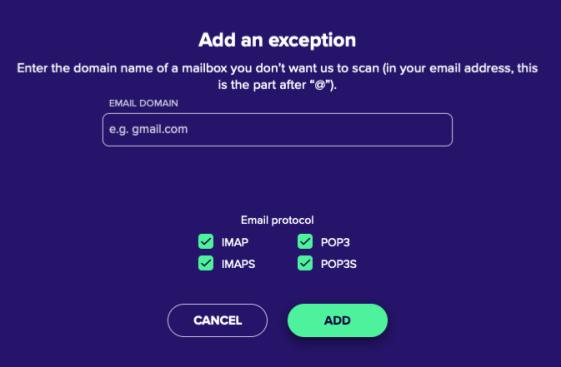
If prompted, use your Touch ID or Administrator Password and click Ok
You can also remove any previously added exception by clicking the trash icon next to the path/URL in the list (note that the icon might not be visible until you hover over the path/URL):