PROXIMANOVA-LIGHT.OTF PROXIMANOVA-LIGHTIT.OTF PROXIMANOVA-EXTRABLD.OTF PROXIMANOVA-BOLD.OTFPROXIMANOVA-BLACK.OTF
Get this font in here!
This Article Applies to:
- Avast Business On-Premise Console
Upon first login, you will receive a prompt to enter your code (wallet key) in order to use the console and your products. This code is part of your confirmation of purchase. It contains information about the subscription (license) you purchased and is used to activate that subscription.
Only legacy SKUs can be activated in the On-Premise Console as of writing. This includes Avast Business AV, Pro, and Pro Plus managed subscriptions. Essential, Premium, and Ultimate Business Security subscriptions are not supported, nor are activation codes containing any unsupported add-on features such as Patch Management, Remote Control, or Cloud Backup. Legacy SKUs can now only be acquired through the renewal of an existing subscription. For new purchases, only the Avast Business Pro version is available. For further assistance or detailed guidance on available options, please contact Sales Support.
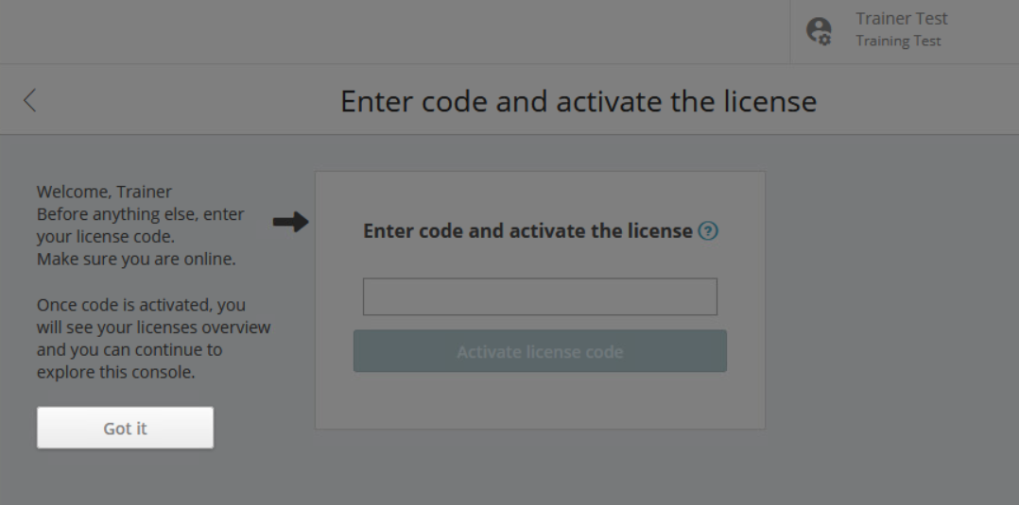
Once the subscription is activated, the console will load up the Subscriptions page to show which services are available.
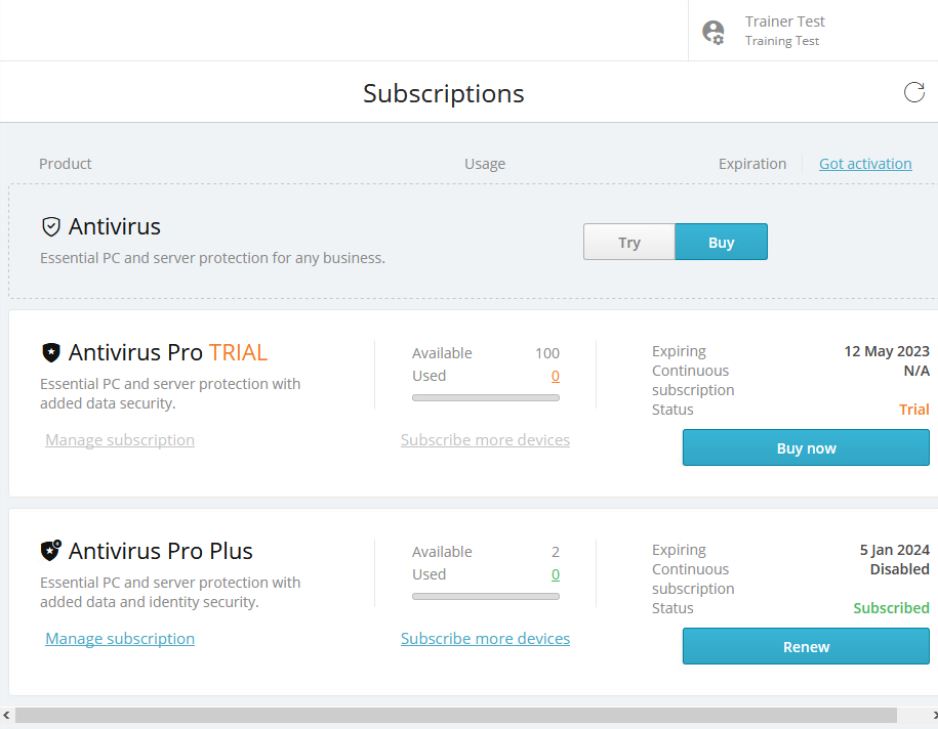
The available vs used seats count is displayed, with the expiration date and ability to subscribe to more devices (opens the Avast shopping cart online).

You can also
These "online" type actions such as subscribing devices and renewing existing or buying new subscriptions require internet connection/On-Premise Console in online mode.

From Got activation code? you can see the existing code, and enter a new one (if using online mode).
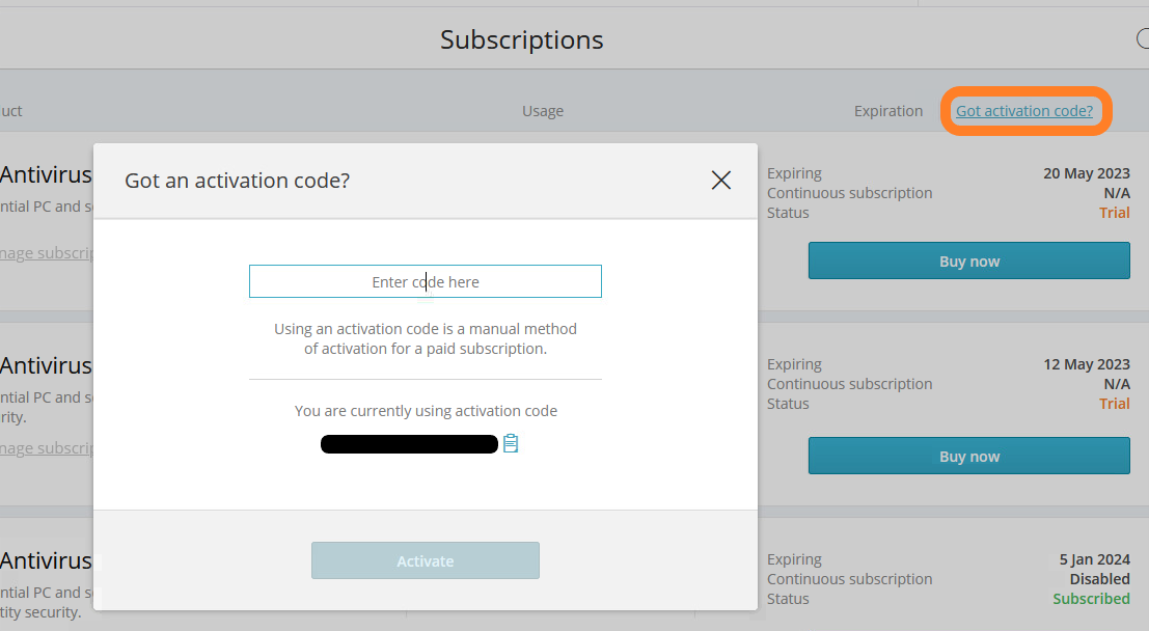
When adding a new activation code, you will be asked whether you want to keep using the existing subscription (cancels the activation), replace it with the new one, or request to use both subscriptions.
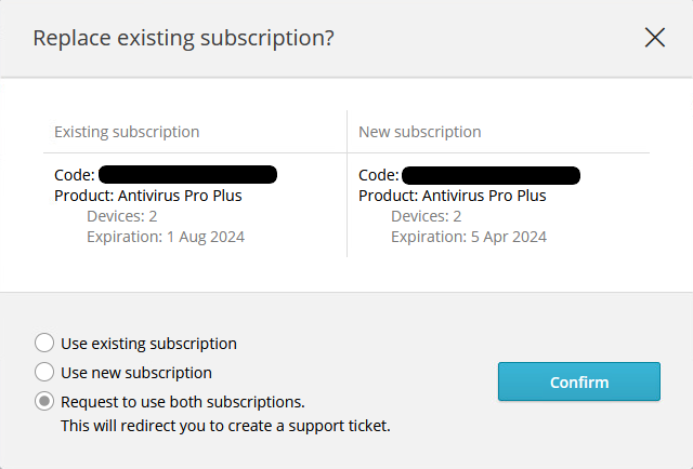
Choosing Request to use both subscriptions will redirect you to the Help & Support page, where a request ticket will be automatically created for you to submit to our sales representatives, who will contact you via email once your request is processed.
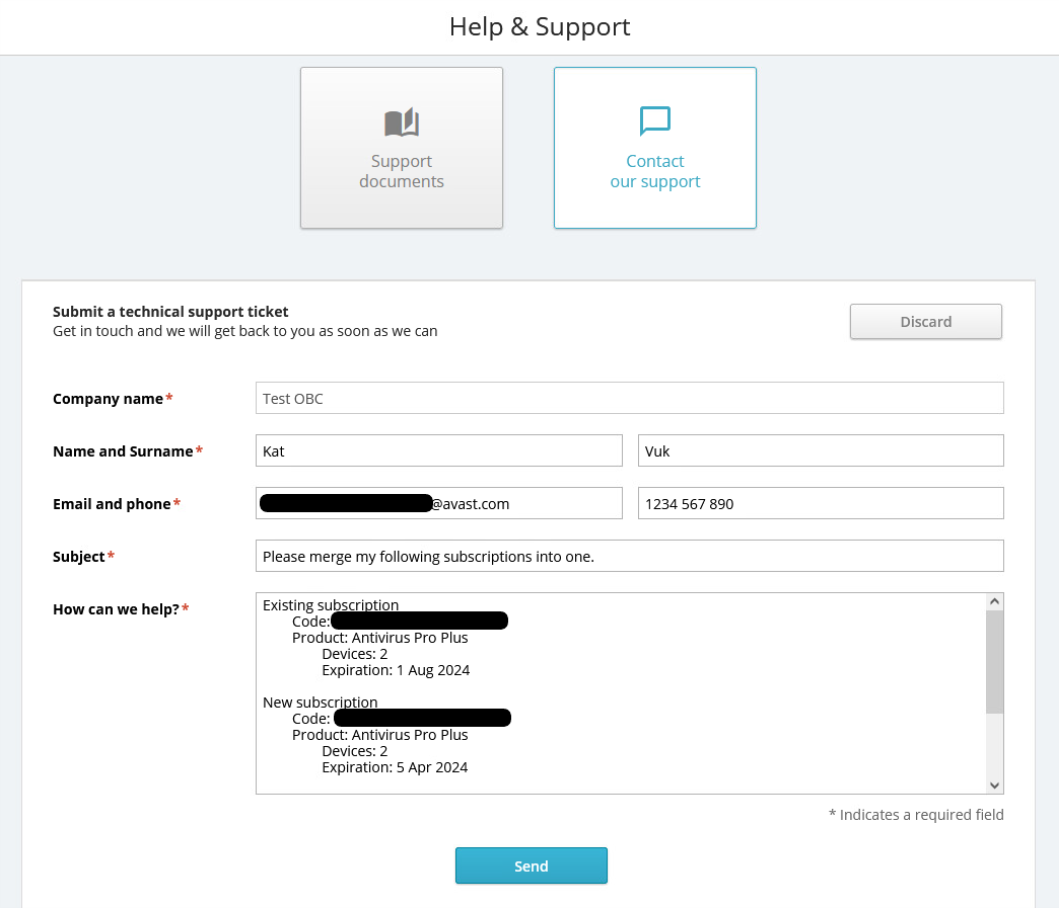
For information on how to
Related Articles: