PROXIMANOVA-LIGHT.OTF PROXIMANOVA-LIGHTIT.OTF PROXIMANOVA-EXTRABLD.OTF PROXIMANOVA-BOLD.OTFPROXIMANOVA-BLACK.OTF
Get this font in here!
This Article Applies to:
- Avast Business On-Premise Console
Tasks will only run on the assigned devices when those devices are online and communicating with the console.
All tasks created via the Tasks page will apply to all devices in your network, while those created via the Devices page will only apply to the devices you select.
Both the Antivirus threat detection software and the threat database that the Antivirus uses are frequently updated. Therefore, the Antivirus program and virus definitions update tasks should be run regularly to maximize the protection of the devices in your network.
To create an update task:
- Go to the Devices page to update specific devices only or the Tasks page to update all your devices
- If you are updating specific devices only, do one of the following:
- For a single device, click the three dots next to the device to open its actions menu
- For multiple devices, tick the checkboxes next to them, then click the Actions button above the list
- Select Create a task
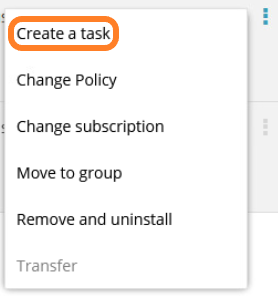
- On the page that opens, select the Update device tile
- Select Program update or Virus definitions update
- If you want the update to be scheduled instead of immediately executed, tick the Schedule the update checkbox, then specify the task's frequency (One-Time, Daily, Weekly, Monthly) and start date and time; otherwise, leave the checkbox unticked
- If you wish, you can edit the task's automatically generated name before proceeding
- Click Update
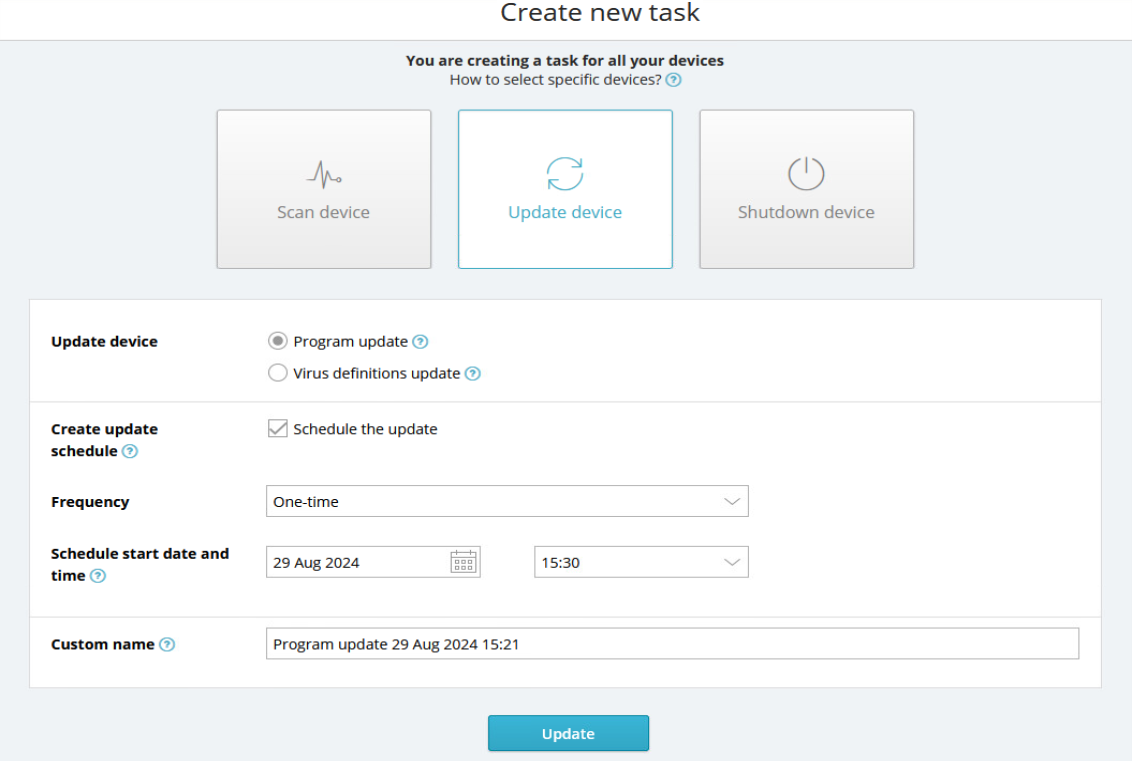
You can also set your policy to automatically run updates as soon as they become available. For more information, see
Additional Options and Settings
Viewing Task Details and Stopping/Deleting Tasks
To learn how to access your tasks' details or stop
Other Articles In This Section:
Running Quick, Full System, and Removable Media Scans
Configuring and Running Boot-Time Scans
Configuring and Running Custom Scans
Shutting Down and Restarting Devices
Related Articles: