PROXIMANOVA-LIGHT.OTF PROXIMANOVA-LIGHTIT.OTF PROXIMANOVA-EXTRABLD.OTF PROXIMANOVA-BOLD.OTFPROXIMANOVA-BLACK.OTF
Get this font in here!
This Article Applies to:
- Avast Business On-Premise Console
Tasks will only run on the assigned devices when those devices are online and communicating with the console.
All tasks created via the Tasks page will apply to all devices in your network, while those created via the Devices page will only apply to the devices you select.
When you change a device's assigned policy, subscription, or update the virus definitions or Antivirus program, you may need to restart the device for the change to take effect. The On-Premise Console's restart/shutdown tasks enable you to remotely restart/shut down the devices in your network, notify the users beforehand, and decide if the restart/shutdown happens immediately or at a later time
To run a restart/shutdown task:
- Go to the Devices page to restart/shut down specific devices or to the Tasks page to restart/shut down all your devices
- If you are restarting/shutting down specific devices only, do one of the following:
- For a single device, click the three dots next to the device to open its actions menu
- For multiple devices, tick the checkboxes next to them, then click the Actions button above the list
- Select Create a task
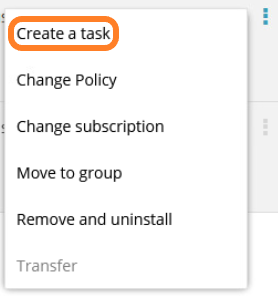
- On the page that opens, select the Shutdown device tile
- Select Restart device or Shutdown device
- If you wish, you can edit the automatically generated alert message that will notify end users about the restart/shutdown
- Specify when the alert message is displayed to the users:
- 1 minute before shutdown/restart
- 10 minutes before shutdown/restart
- 30 minutes before shutdown/restart
- 1 hour before shutdown/restart
- If you want the restart/shutdown to be scheduled instead of immediately executed, tick the Schedule the shutdown checkbox, then specify the task's frequency (One-Time, Daily, Weekly, Monthly) and start date and time; otherwise, leave the checkbox unticked
- If you wish, you can edit the task's automatically generated name before proceeding
- Click Restart/Shutdown
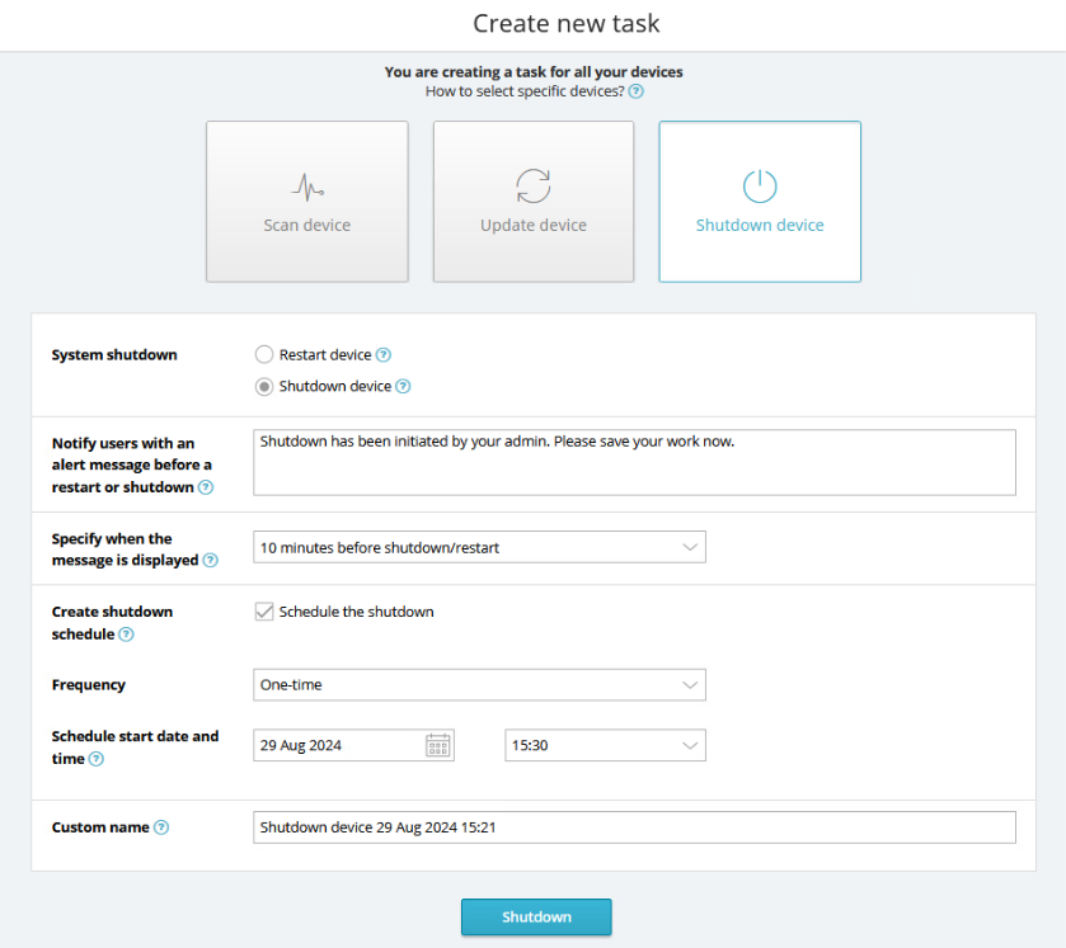
Additional Options and Settings
Viewing Task Details and Stopping/Deleting Tasks
To learn how to access your tasks' details or stop
Other Articles In This Section:
Running Quick, Full System, and Removable Media Scans
Configuring and Running Boot-Time Scans
Configuring and Running Custom Scans
Updating Antivirus Program and Virus Definitions
Related Articles: