PROXIMANOVA-LIGHT.OTF PROXIMANOVA-LIGHTIT.OTF PROXIMANOVA-EXTRABLD.OTF PROXIMANOVA-BOLD.OTFPROXIMANOVA-BLACK.OTF
Get this font in here!
This Article Applies to:
- Avast Business Hub
If your network uses proxies for end devices, you will need to configure the proxy settings in the policies assigned to the devices behind a proxy.
Proxy settings apply to Windows workstations and servers only. For macOS devices in the Hub, these settings will only be used for the agent
To configure proxy settings for your devices:
- Go to the Policies page
- Click the desired policy to open its Detail drawer
- Click the Settings tab, then General
- Expand the Proxy Settings section
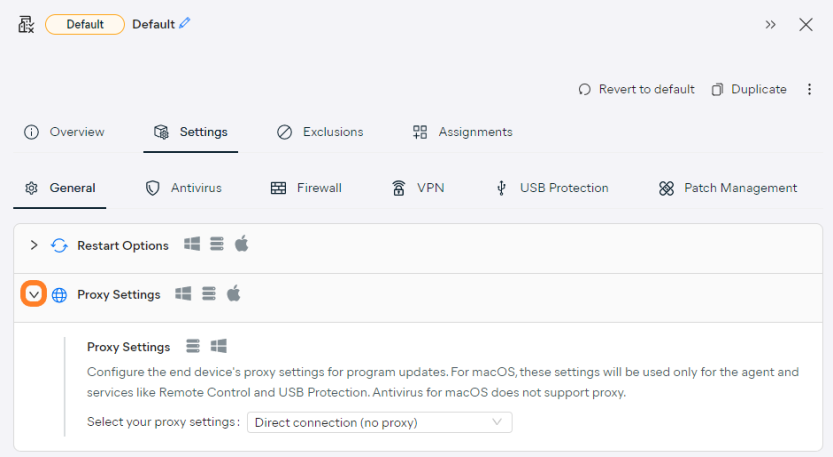
- From the drop-down menu, choose between HTTP and SOCKS v4 proxy
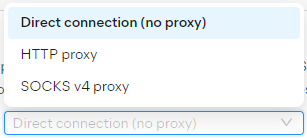
- Enter the IP address (127.0.0.1 by default) and port (8080 by default) for your proxy
- If desired, you can bypass proxy server for local addresses using the toggle (turned off by default).

- For HTTP proxies, choose whether an authentication method will be used (if yes, you will also need to enter the username and password):
- No authentication
- Basic authentication (plaintext)
- Windows Integrated authentication (NTLM)
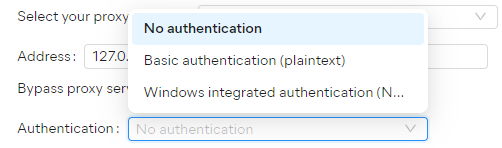
- If you would like devices to be able to connect directly to the internet if they can't contact the proxy server, tick the checkbox at the bottom of the section

- Save your changes
Related Articles: