PROXIMANOVA-LIGHT.OTF PROXIMANOVA-LIGHTIT.OTF PROXIMANOVA-EXTRABLD.OTF PROXIMANOVA-BOLD.OTFPROXIMANOVA-BLACK.OTF
Get this font in here!
This Article Applies to:
- Avast Business CloudCare
IMPORTANT: The CloudCare console does not support opening multiple tabs in the same browser session. Please use multiple browsers or incognito mode instead.
Groups Overview
Device groups make managing your network easier by allowing you to organize computers into groups based on their physical or logical locations (e.g. Sales Dept or Remote Office). Your account has a default group to which all devices are initially assigned to. You cannot rename or delete the default group until you’ve created at least one new group.
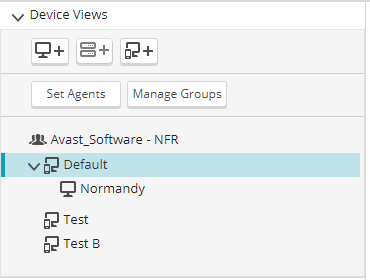
Adding or Removing a Device Group
Add: From the Devices tab, click Add New Group. Enter a name for the group, then click Add.
Remove: From the Devices tab, select a device group in the left-hand navigation pane. Then click Delete group.
Performing Bulk Actions
For a Group
From the Devices tab, select a device group in the left-hand navigation pane, then select a bulk action:
- Update Group will perform an update to the Antivirus and Content Filtering security components on all devices within the selected group.
- Scan Group will perform a whole-computer scan on all devices within the selected group.
- Delete Group will delete the selected group.
For Multiple Devices
From the Devices tab, use the check boxes to select multiple devices at once. At the bottom of the page, select a bulk action:
- Update will perform an update to the Antivirus and Content Filtering security components on all selected devices.
- Restart will force a reboot of all selected devices.
- Antivirus Scan will perform a whole-computer Antivirus scan on all selected devices.
- Patch Scan will perform a whole-computer scan for missing patches and updates on all selected devices.
- Backup will perform a backup of files as configured with the Cloud Backup client. This option is only available if you have a subscription for Cloud Backup.
- Shut Down will force a shut down all selected devices.
- Uninstall will uninstall CloudCare Antivirus and any additional services from the selected devices.
Moving Devices Between Groups
You can use the drag-and-drop feature to move devices between groups. Once organized into groups, you can perform group-level actions to the computers listed in the device table.
From the Devices tab, click Manage Groups. Then click on the device you would like to move in the right-hand pane and drag it to the target group in the left-hand pane. Once you are done making your changes, click Ok.
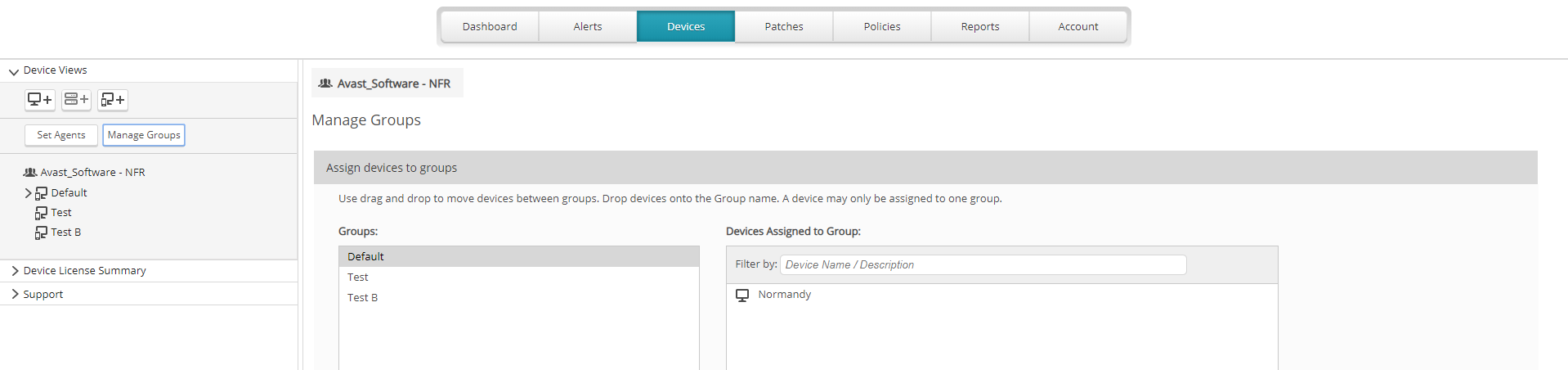
You can select multiple devices by holding down the SHIFT or CTRL keys.
Related Articles: