PROXIMANOVA-LIGHT.OTF PROXIMANOVA-LIGHTIT.OTF PROXIMANOVA-EXTRABLD.OTF PROXIMANOVA-BOLD.OTFPROXIMANOVA-BLACK.OTF
Get this font in here!
This Article Applies to:
- Avast Business CloudCare
IMPORTANT: The CloudCare console does not support opening multiple tabs in the same browser session. Please use multiple browsers or incognito mode instead.
If your network utilizes proxies for end devices, you will need to configure the proxy settings in the policies assigned to the devices behind a proxy. Proxy settings only apply to Windows Workstations or Servers.
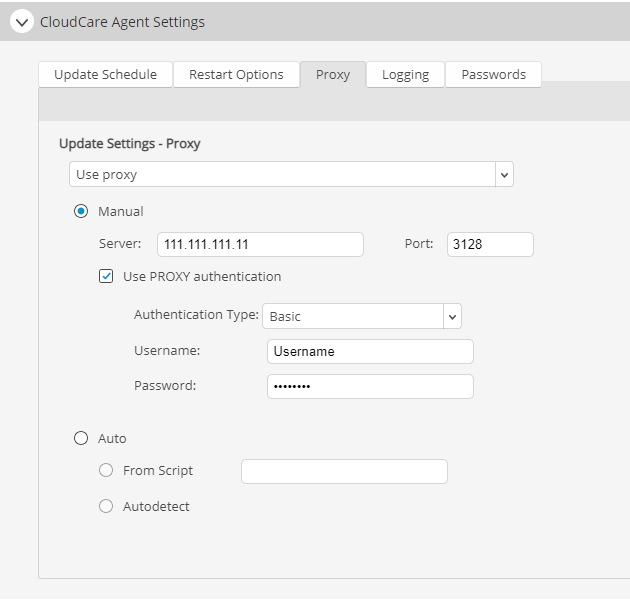
- Click the policy you would like to change
- Expand CloudCare Agent Settings
- Navigate to the Proxy tab
- In the dropdown, choose between the following proxy options:
- Don't use proxy
- Use proxy
- Try connection using proxy and if it fails, connect directly
- Use the radial buttons to choose whether to input the proxy details Manually, or if CloudCare agents will automatically detect a proxy
- For Manual proxies, enter the server IP address and the Port
- If using Authentication, check the box beside Use PROXY authentication, then enter the username and password:
- Any (default)
- Basic authentication (plaintext)
- Windows Integrated authentication (NTLM)
- Click Save & Apply to Devices
- If you are editing a Master Policy, this will say Save & Apply to Customers instead
Related Articles: